Back
Add a Member to Private Chat
Give Private Chat Access to Students
EzyCourse private chats allow students to ask queries and discuss any issue directly with you or a teacher. In this article, you’ll see how you can give access to a student for chatting with you privately.
→ Log in to your dashboard, go to Products & Services -> Private Chat.
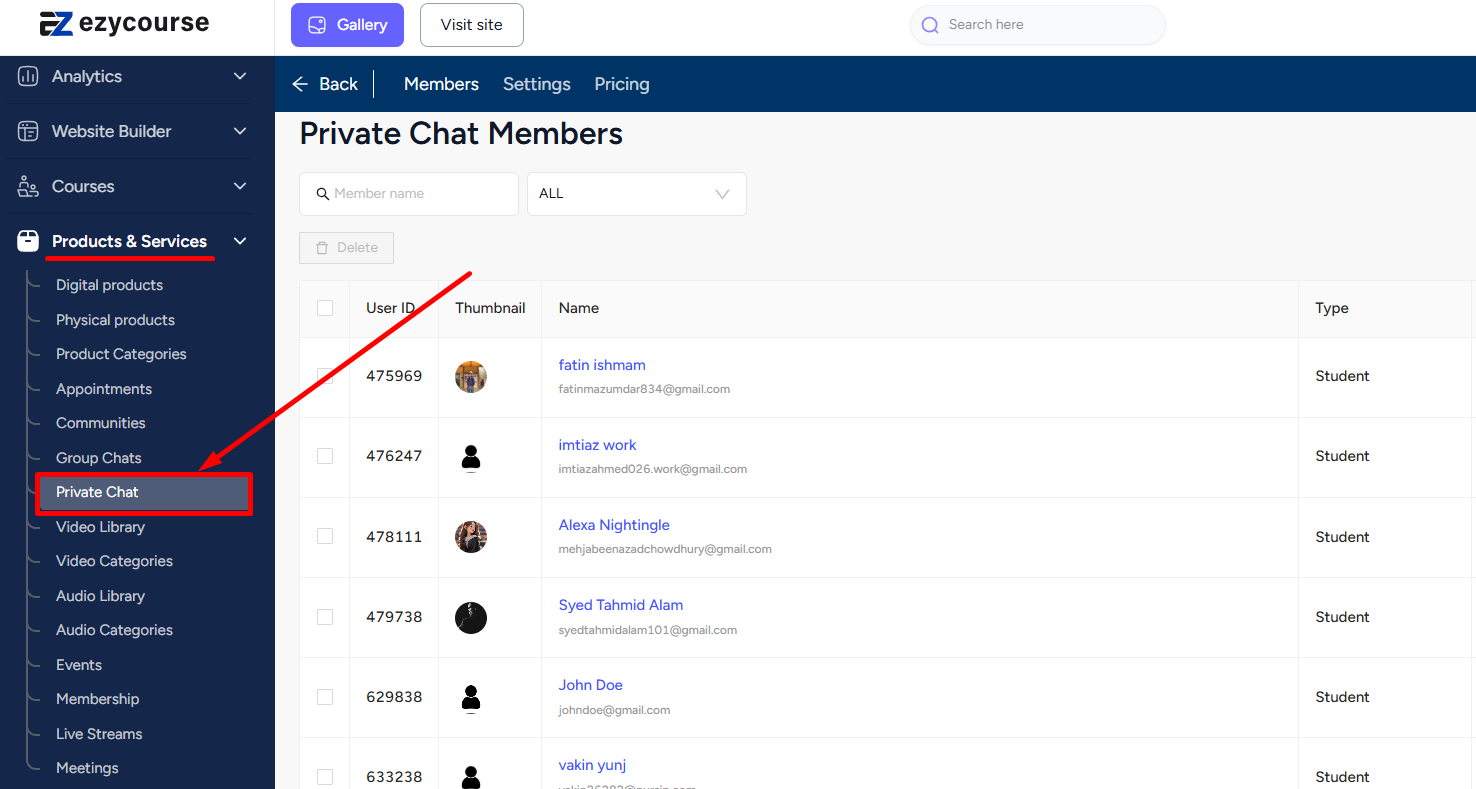
→ Click the Add member button on the top right corner of the screen.
→ Search the student name or choose from the list, and then click on the Enroll now button.
→ Now, choose whether you want to give lifetime access or limited time access up to a specific date. Click the Submit button to complete the enrollment.
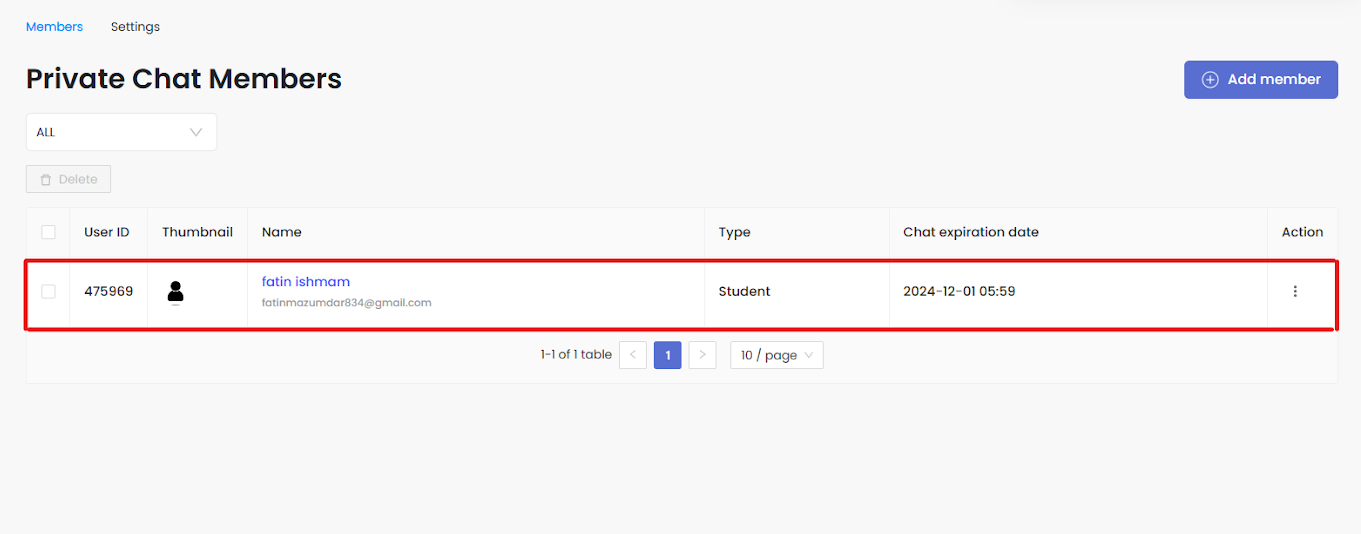
That's it! The enrolled student can now message you privately to discuss anything about the course.
Student Perspective
After you’ve given a student the access, they can message you using the EzyCourse messenger or directly from their dashboard.
→ They can use the chat icon -> Private tab on their dashboard. To see in messenger, students can click the See all in Messenger. By the way, you have to enable private chat on your dashboard. Otherwise, students will not see the private chat option on their dashboard.
→ In Messenger, they can click the Add member icon to see all the teachers with whom they can chat privately. Then click the Add button to start the chat with the specific teacher.
Also read : How to give private chat access to teachers