Back
Add a Coupon Code to an Affiliate’s Link
You can make little changes to an affiliate’s link and automatically apply a coupon code at the checkout page of a product, when customers enter the link. This article guides how you can accomplish that.
First, go to the checkout page of the product you want to apply the coupon for. And copy the checkout page link from the URL bar.
Now, add the coupon code at the end of the checkout page URL which you just copied. After adding, the link should look somewhat like this:
https://yoursitename.ezycourse.com/en/checkout?product_id=8270&product_type=course&price_id=104690&coupon=XXXX
Notice that “&coupon=XXXX” here is the additional part to the original checkout page URL.
Of course, the coupon code should replace the “XXXX” here. You can find the coupon code from Deals & Sales -> Coupons. If you do not have any yet, then you can create a new coupon.
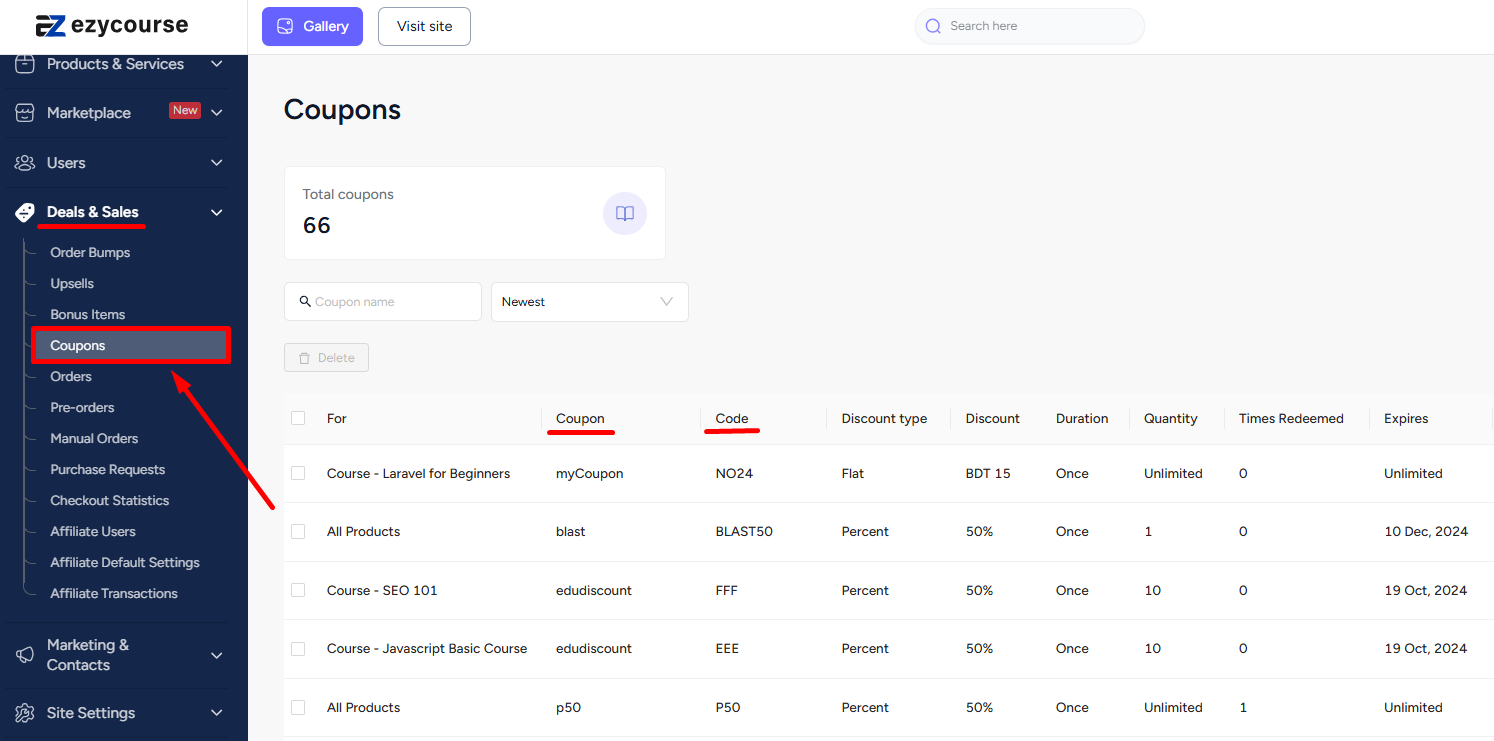
The final piece of the puzzle comes from the link of the affiliate. Copy the referral link of your desired affiliate from Deals & Sales -> Affiliate Users. You can paste this link on a notepad or doc for now.
[Note: Affiliate users can copy the link from their affiliate dashboard.]
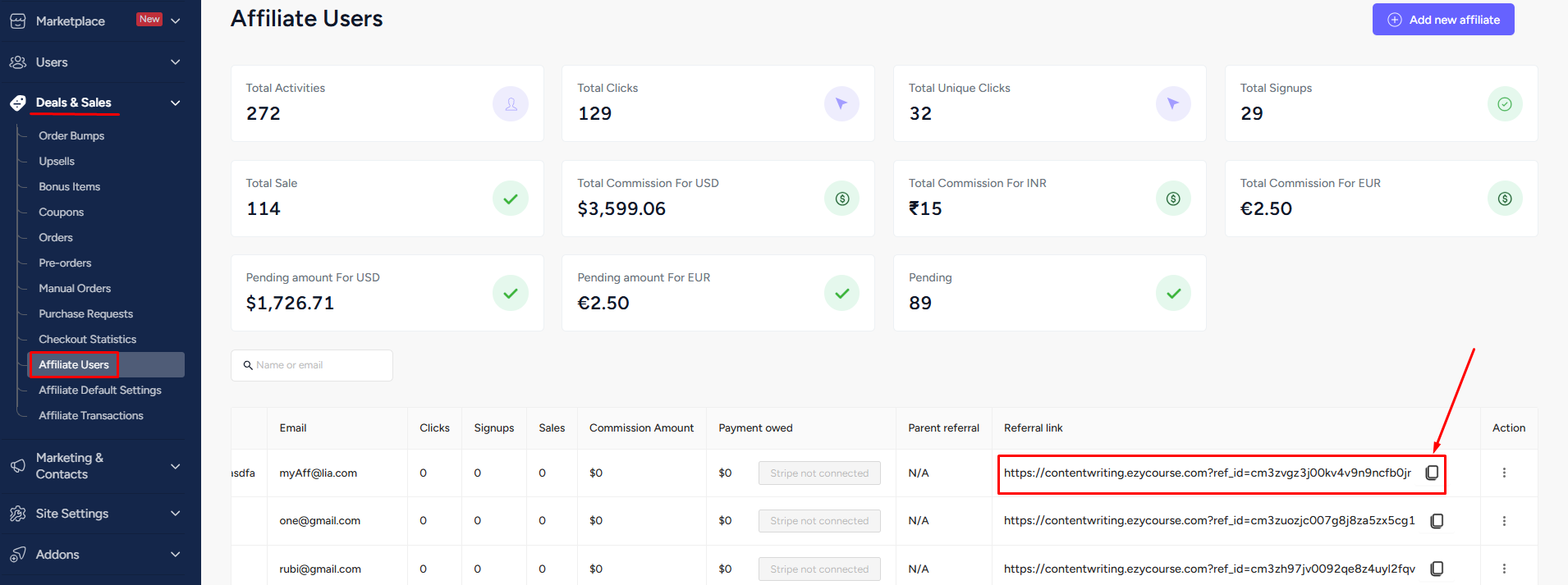
You’ll notice that the affiliate link has a reference part “ref_id=...”. You need to copy that part only. For example, if the affiliate link is https://yoursitename.ezycourse.com?ref_id=clvj7k1ar005huk8z7px145ij then you should only copy the “ref_id=clvj7k1ar005huk8z7px145ij“ part.
Simply paste it behind the link which we already have after adding the coupon code. Don’t forget to use a “&” operator before adding the ref_id. At the end of the process, the link should look something like this:
https://yoursitename.ezycourse.com/en/checkout?product_id=8270&product_type=course&price_id=104690&coupon=XXXX&ref_id=clvj7k1ar005huk8z7px145ij
Now, when the customers enter this link, they will not only go to the checkout page of the product, but will also see the coupon code field populated. All they need to do is click the apply button to get their discount.
[Note: If a product has more than one pricing on the checkout page then simply select the pricing you want to give the coupon for, before copying the link of the checkout page from the URL bar.]