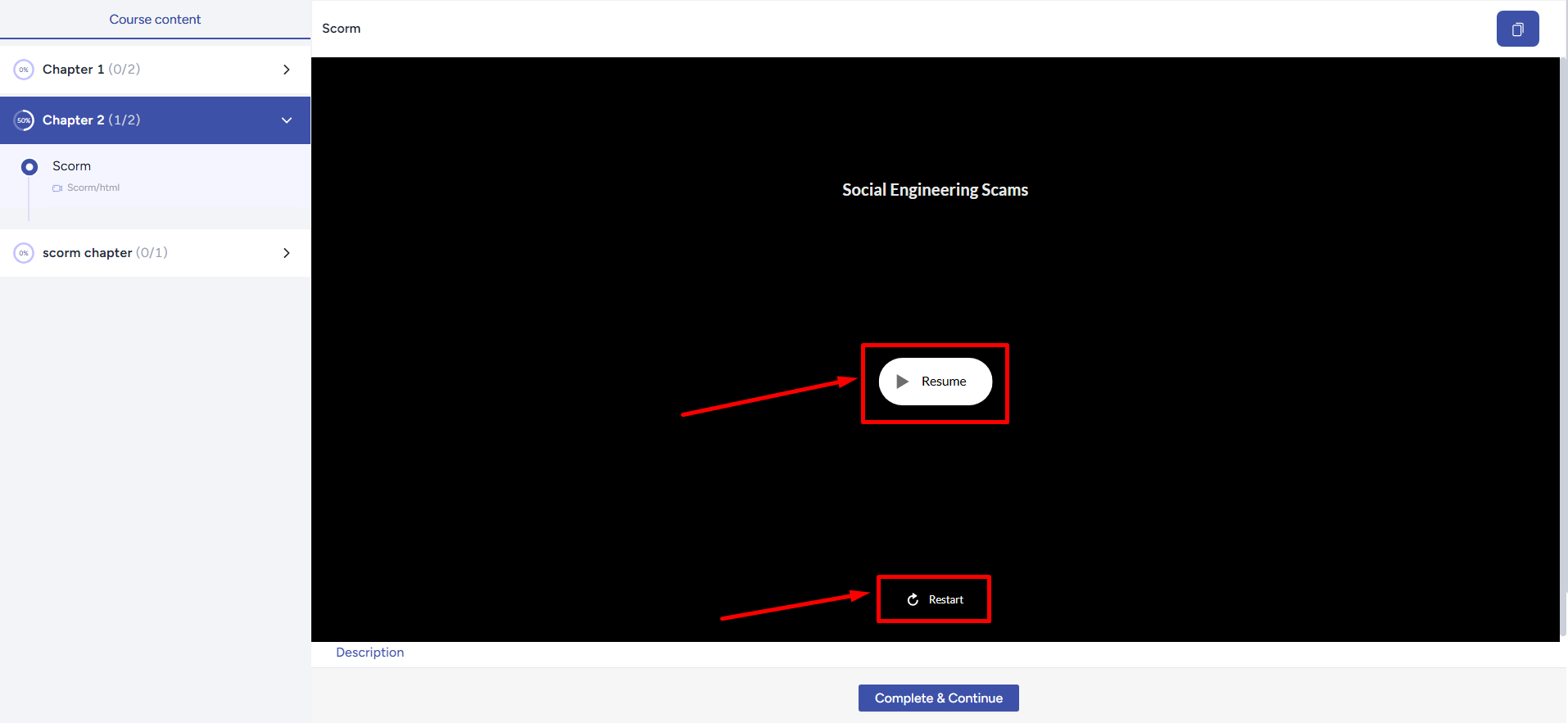Back
Introducing Enhanced Progress Tracking and Resume Support for SCORM 1.2 and 2004
What is it & why you need it
With EzyCourse, you could use SCORM lessons to easily create lessons that contain instructions, visuals, quizzes, and any interactive content to make learning fun and engaging for your students.
Now, you can track how your students are interacting with your SCORM lessons. And it all happens automatically! That means you can track scores, progress, pass/fail status, and much more without the hassle of manual effort.
For example, you could create an interactive quiz and track the score of the student using the new update. In addition, students can also resume from where they last left off in the SCORM lesson, allowing them to have a better experience.
How it works
SCORM lessons will let you take advantage of more options from now on. You can track the student progress and how the students are interacting with your SCORM lessons. Without you having to do anything, everything will automatically be tracked and you can easily view each detail from your EzyCourse dashboard.
Supported SCORM versions will be SCORM 1.2 and SCORM 2004. That means you can create adaptive learning paths based on learner interactions, and ultimately get more detailed reporting on learner progress and behaviours.
You can easily use any authoring tools to create an interactive and exciting content, export as a SCORM file, and then simply upload the zip file from your device to your school.
It is important to note that passing score or other progress tracking options such as pass/fail criteria have to be defined within the SCORM package when you are creating it in order for our system to automatically detect them.
[Note: If you’ve added any SCORM file previously then progress tracking will not work. Try re-uploading the file or kindly contact us.]
How to get started using it
To create a SCORM lesson, navigate to any of your existing courses and select SCORM.
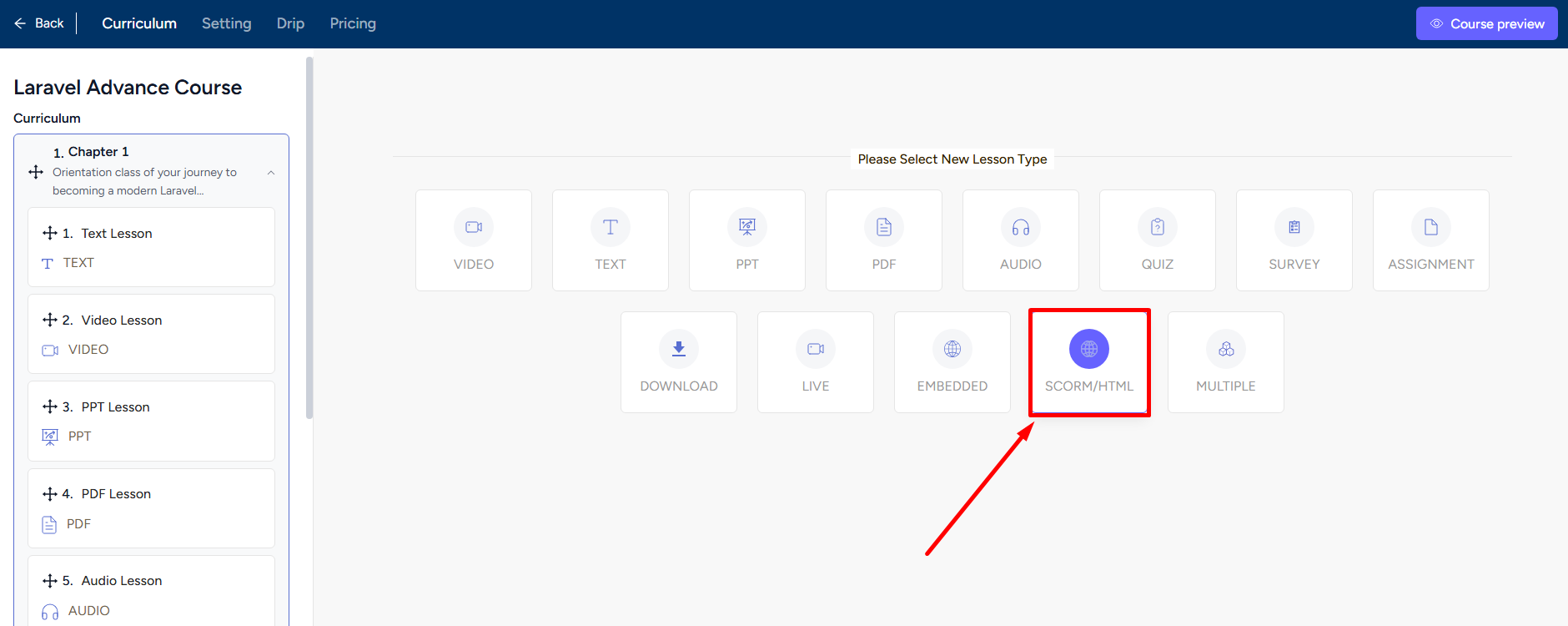
Upload the zipped folder and then select the entry point file from the zipped folder.
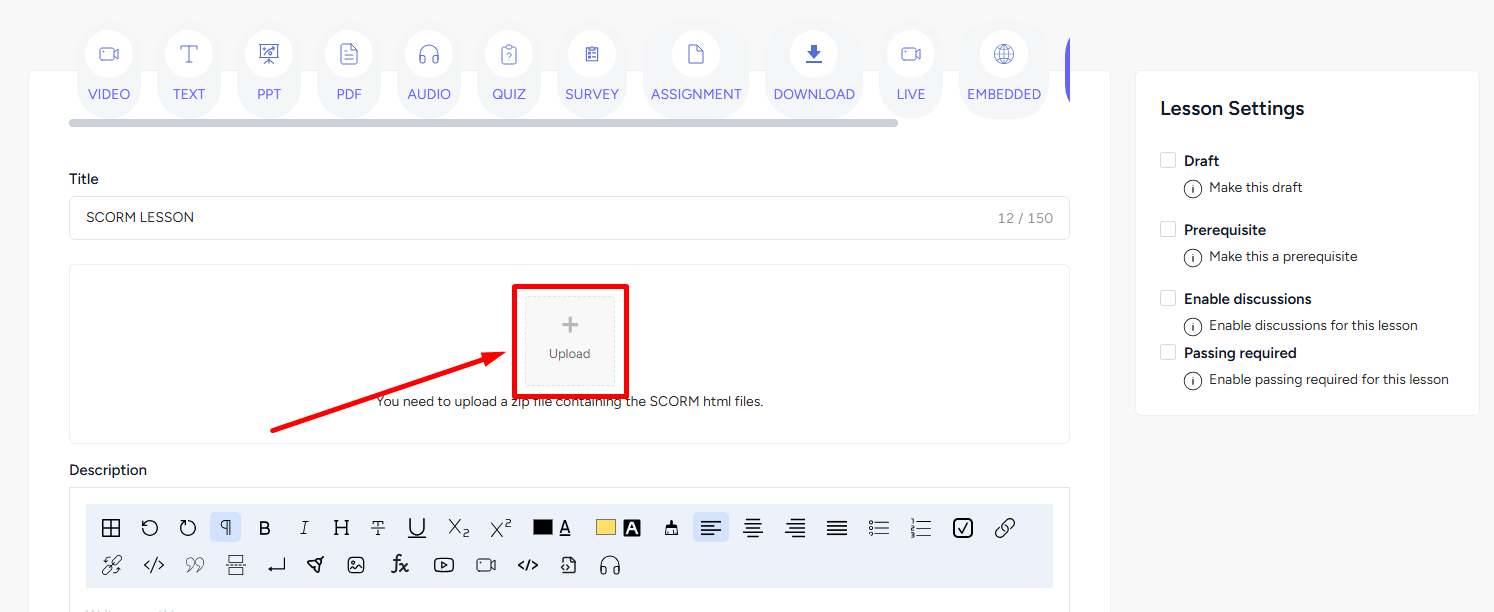
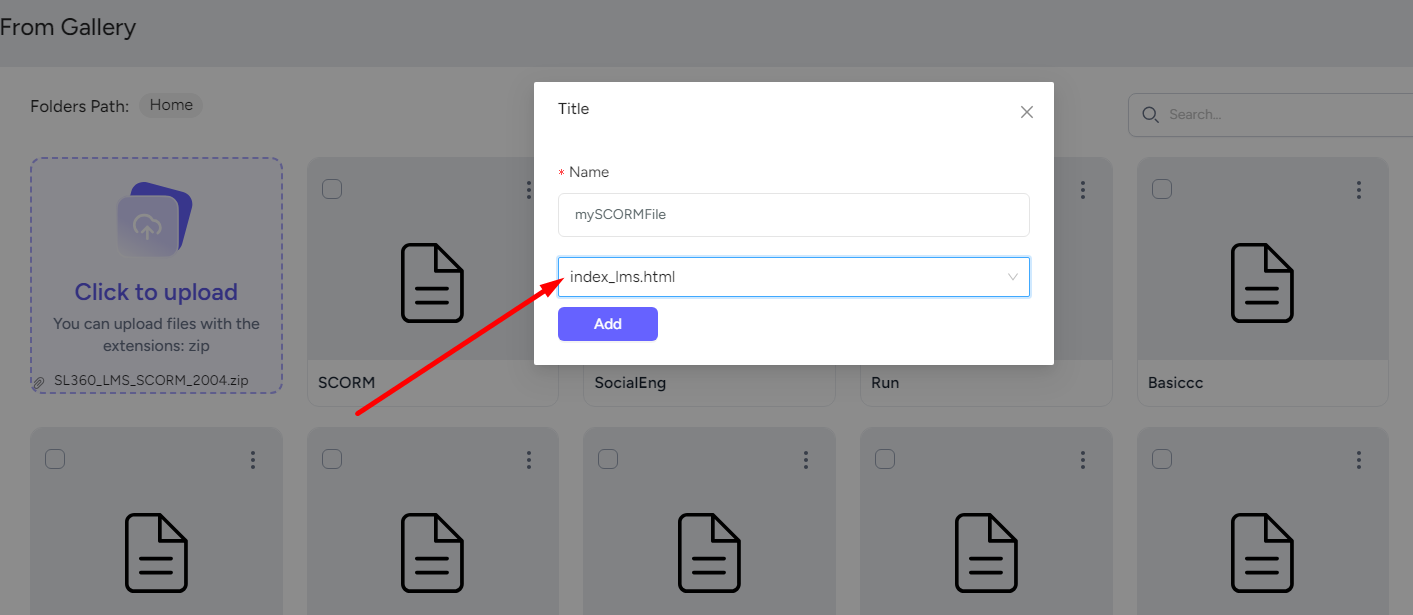
Notice that now you can add whether to make passing required for your SCORM lessons. Enabling this option will ensure students must achieve the passing score in order to complete the SCORM lesson successfully.
[Note: The passing criteria is set up within the SCORM package. It’s typically defined as percentage value.]
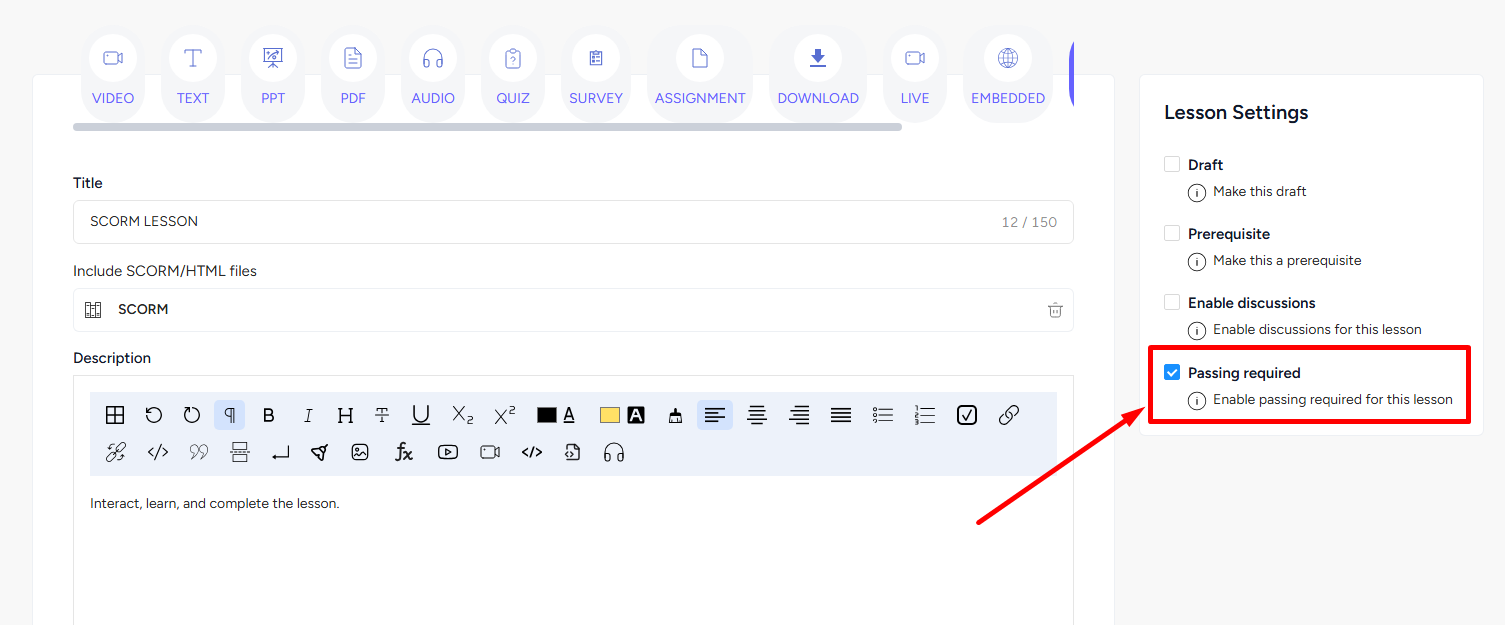
Failing to acquire the passing score will keep the lesson incomplete. Moreover, if you make it a prerequisite lesson then they cannot even move on to the next lesson without getting the set score.
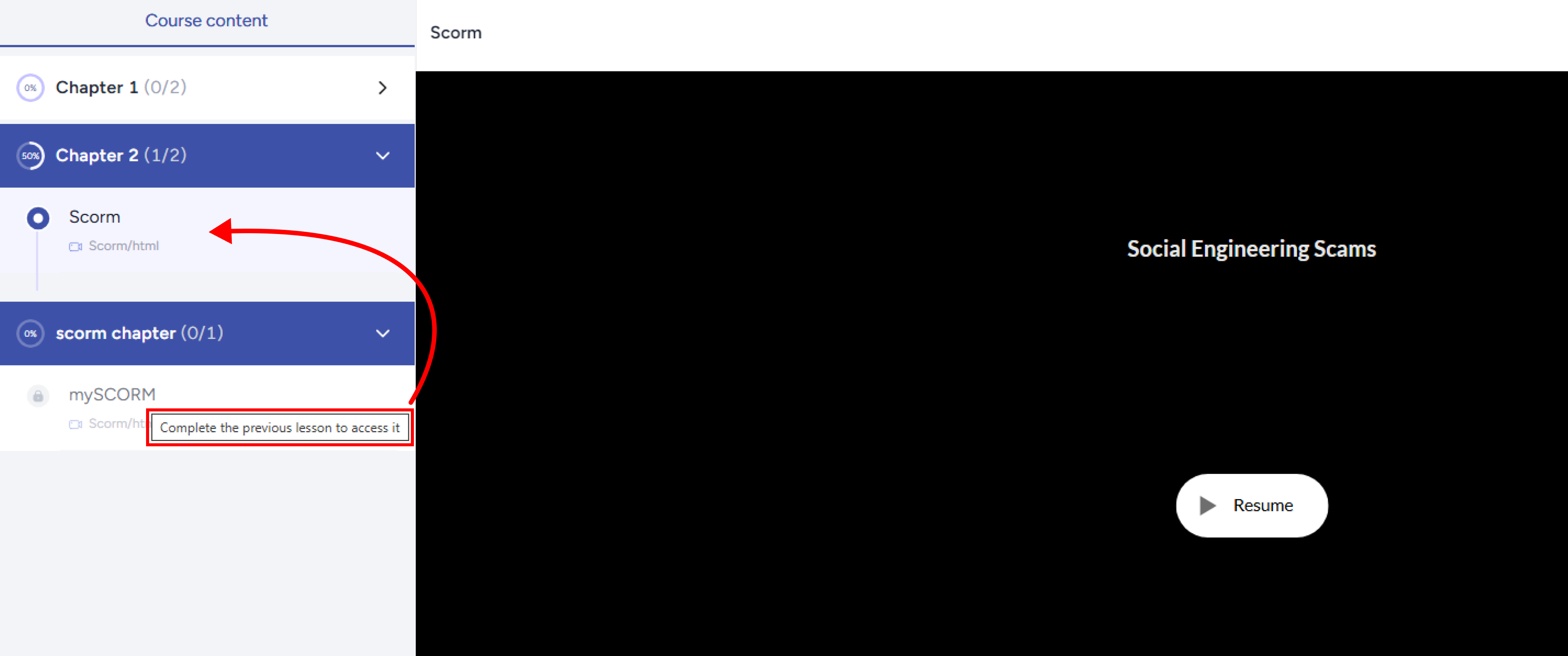
Once you create the lesson with your SCORM file, students will get the interactive lesson on their course watch page.
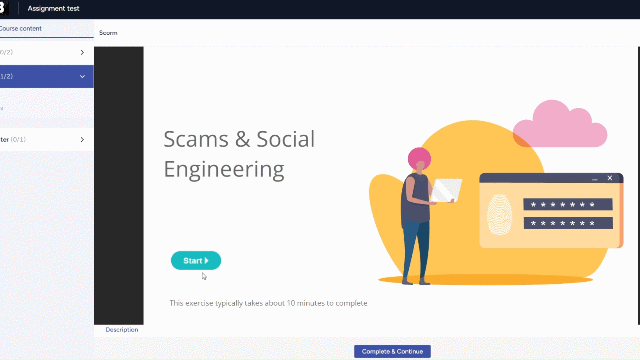
You can take interactive quiz exams using SCORM and of course have all the score calculations done automatically now.
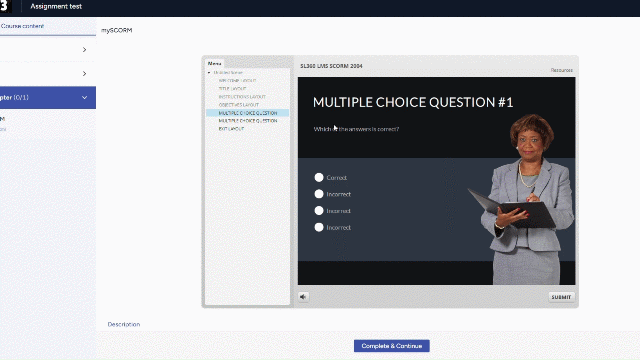
You can view the progress update of any SCORM lesson from the course progress option of a student on your admin dashboard.
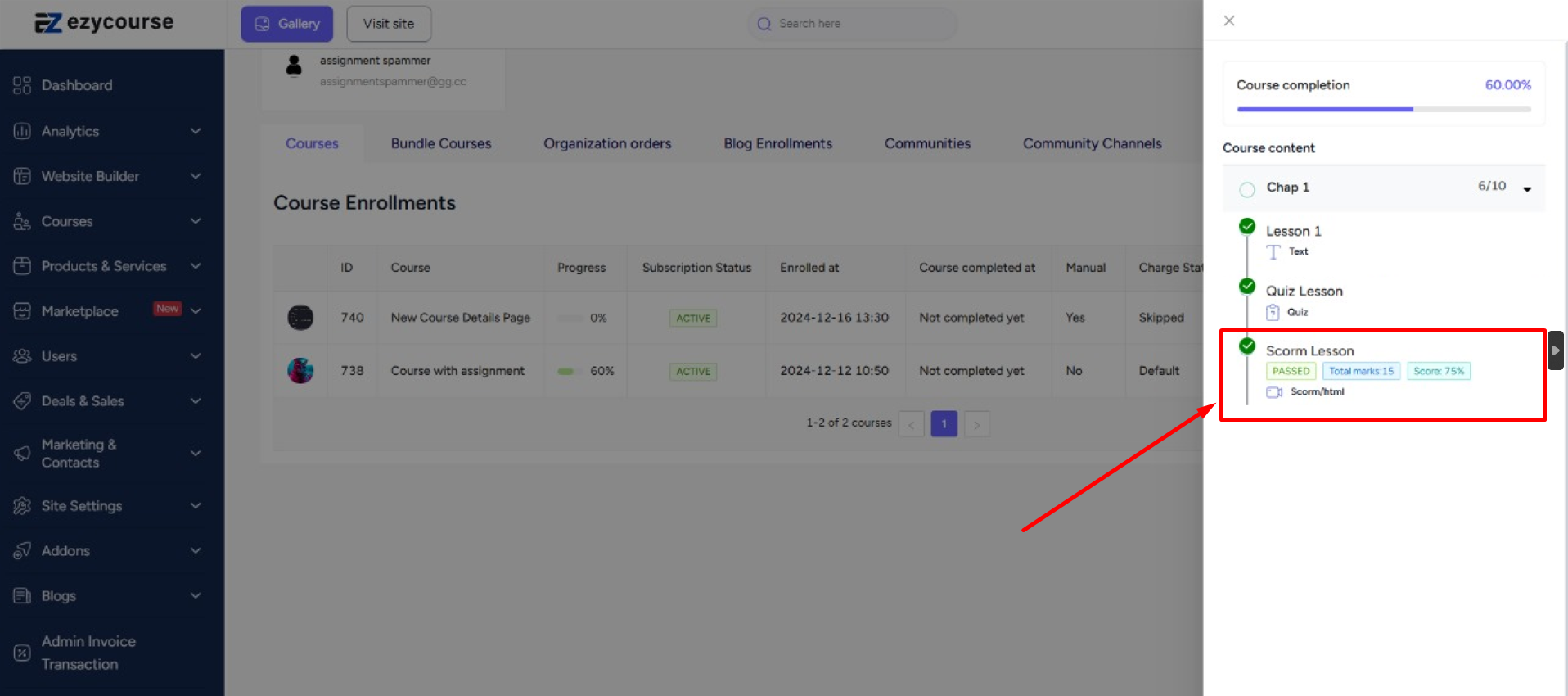
Students can stop and come back to resume from the same place. Or, restart the lesson all over again.