Back
EzyCourse Text Lessons
How to Create Text Lessons
You can use the Text lesson, for example, to give details to the students about any specific project that they have to do. Here, you will learn to create text lessons, understand different settings related to text lessons, and see how they look on the student-end.
Create a New Text Lesson
Go to the Curriculum tab inside your course, select the chapter you want to add a new lesson to, and click the Create New Lesson button. Now, click the Text card to get started.
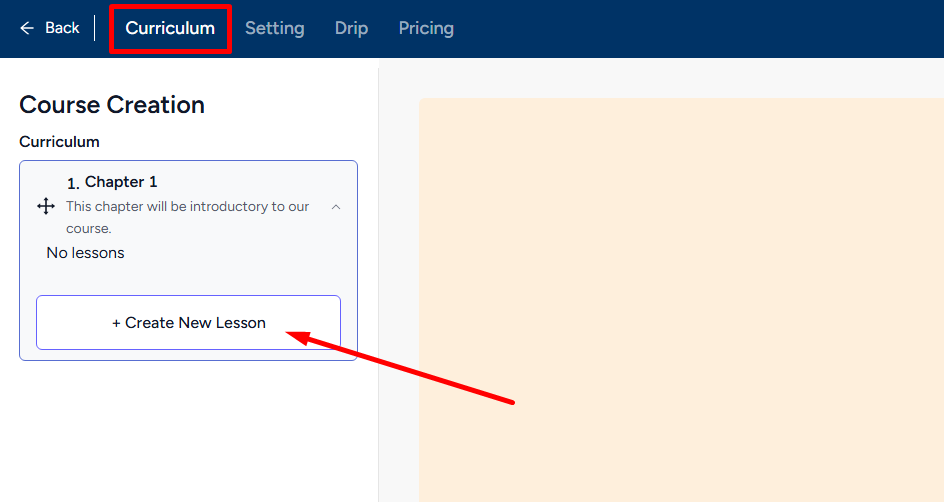
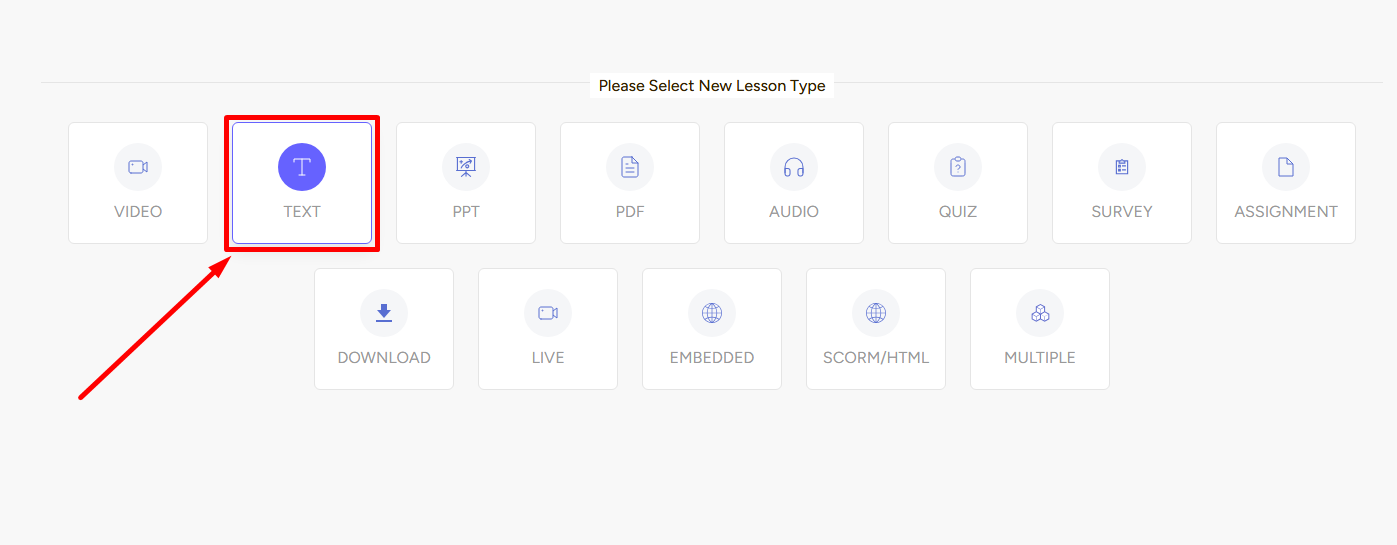
Once you click the text lesson card, you’ll see a form section in the middle of the screen and on the right section, Lesson Settings.
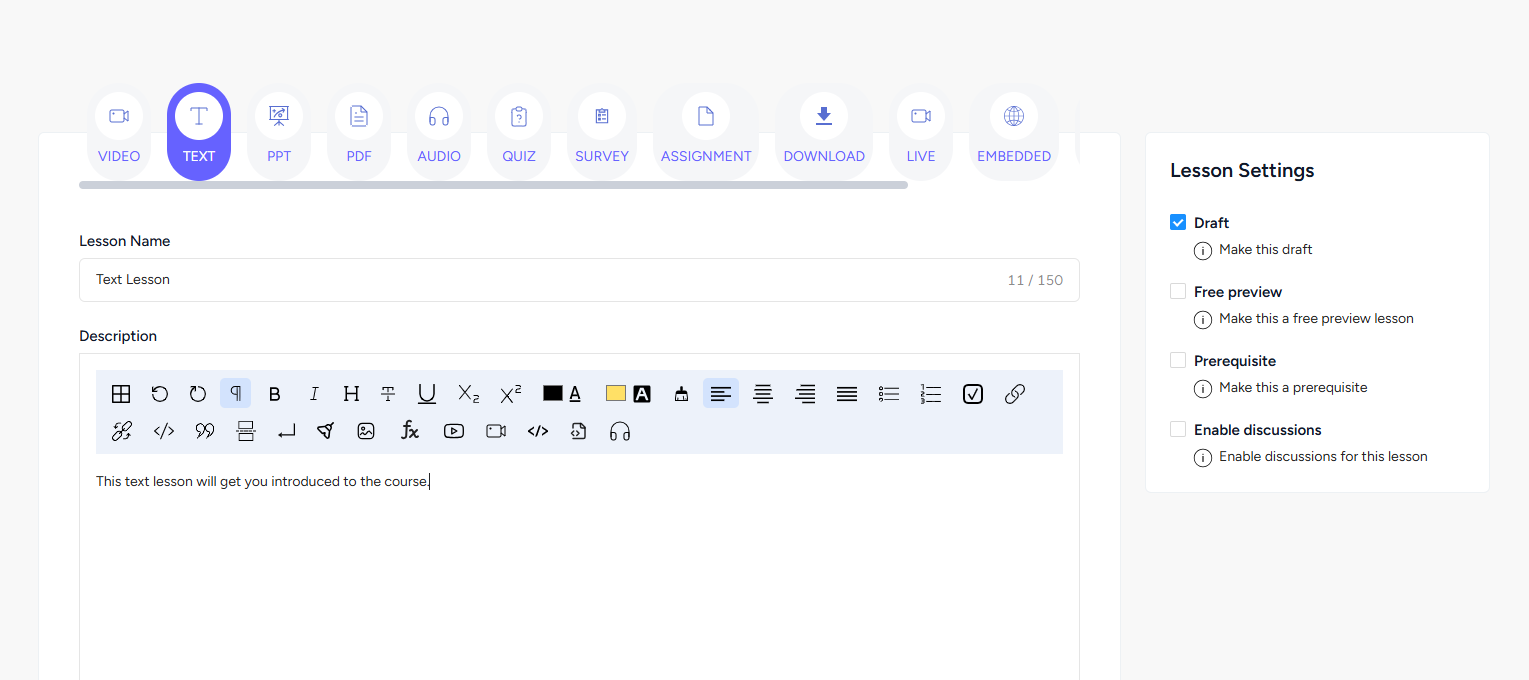
→ In the Form section, you have to give a lesson name and a description. You can also include downloadable zip files, add a motivational popup, and select the checkbox Make this lesson printable to make the text given in the description field printable for students.
→ There are three settings available for the Text lesson in Lesson Settings. Draft, prerequisite, and discussions.
When you are done with the settings and filling up the form, click the Create button to create a Text lesson.
Student Perspective
Text lessons can help students organize thoughts and make connections with what they are learning. EzyCourse lets you do all sorts of stuff in text lessons. You can provide code, add links, create new pages, insert tables, adjust alignment, etc.

Students can also see any visual content that you might have added including images and YouTube videos and discuss with others using the comments section. On the top right corner of the screen, they’ll see the button to print the lesson if you’ve enabled the setting.