Back
Google Analytics & Indexing
Connect Google Analytics & Enable Indexing
You have the luxury of connecting your site with the super useful Google Analytics. If you’ve already set up a Google Analytics account then it is very easy to connect your platform right from the EzyCourse dashboard.
First, you have to copy the unique Measurement ID from Google Analytics. Follow these steps to get the Measurement ID:
1. Go to Google Analytics, log in to your Google Analytics 4 property, and click the gear icon menu from the sidebar.

If necessary, you can create a new property from Create -> Property.

2. Now, select the Data Streams option from the “Data collection and modification section”.

3. Then select a web data stream. And you’ll find the Measurement ID. Copy it.


If you cannot find any data stream then you have to create one first. To do that, select the Web platform. Then give your website URL, add a stream name, and click the Create button.


When the stream is created, you can select the stream and copy the Measurement ID.
Now, log in to your EzyCourse dashboard and go to Site Settings -> General Settings -> Site information tab.
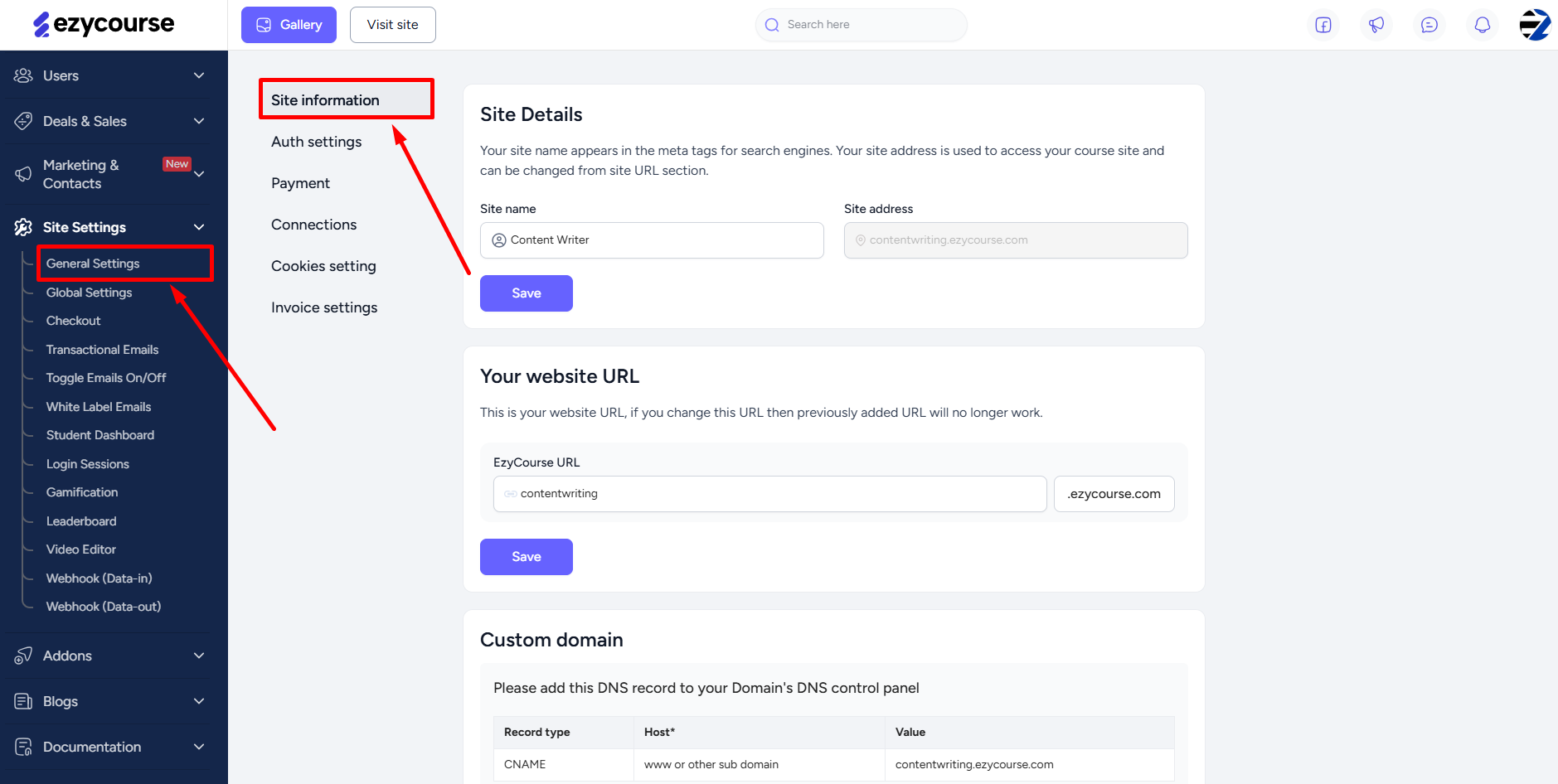
Scroll down to find the “Google Analytics 4” section. Enter the unique Measurement ID which you copied and click the Save button.
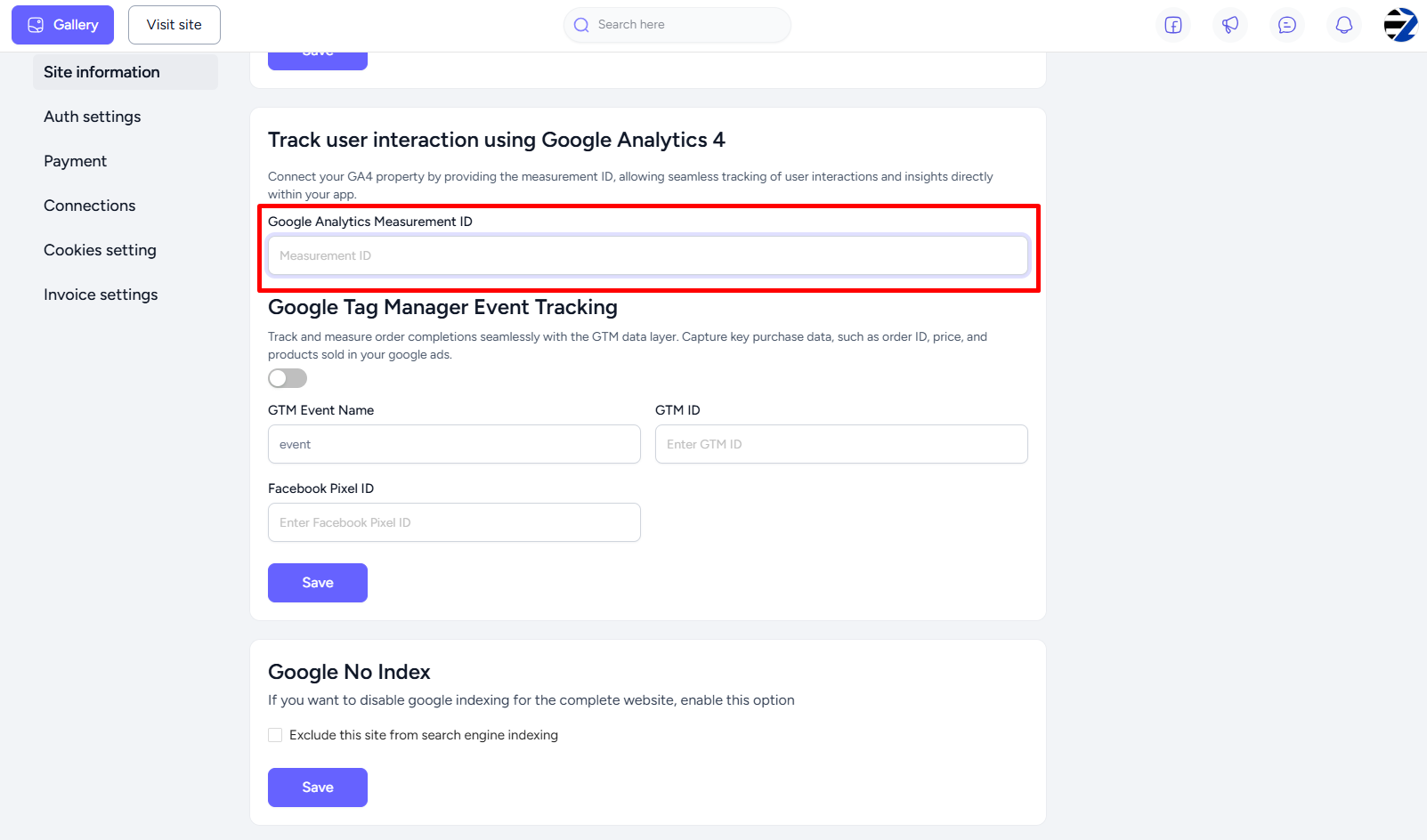
Along with analytics, you can control google indexing for your site. On the Site information tab, find the “Google No Index“ setting. Tick the checkbox to disable indexing.
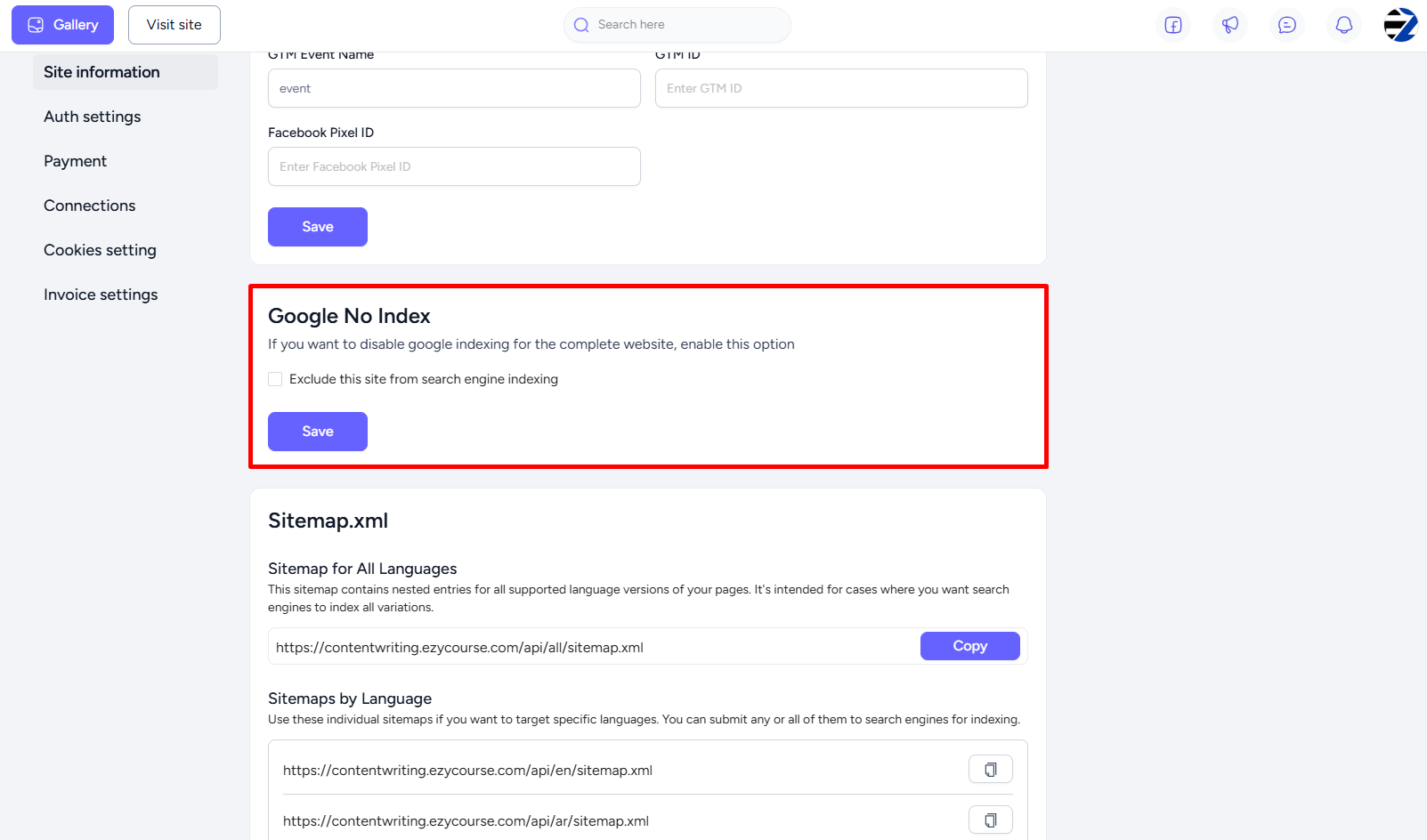
[Note: By default, Google Indexing is enabled for your site.]