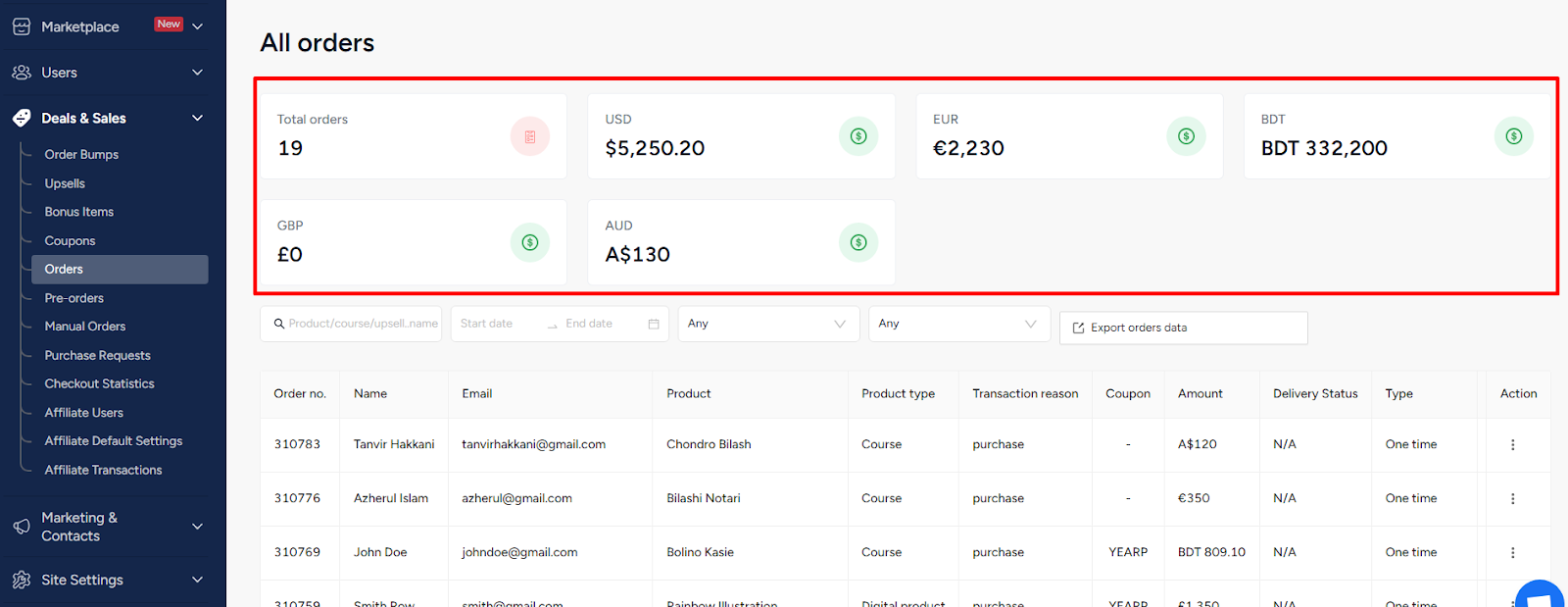Back
Multi-Currency & Geo Pricing
What problem it solves or why you need it
With EzyCourse, you had the luxury of translating your whole website and reaching a global audience thanks to our multi-language feature.
Now, we are extremely delighted to bring you an advanced way to make your platform go global. You can easily set prices for your products in any currency you like. In addition, you can set multiple prices in multiple currencies for the same product.
This will help to give your users the opportunity to see prices in their familiar currency, creating a more transparent and user-friendly experience. You can easily serve users from different parts of the world and remove all the confusions with regards to the exchange rate calculations.
You can also use this feature, for example, to set prices that are ideal or competitive in different geographical locations, easily attracting customers from anywhere. To be more clear, there’s no need for you to follow the exchange rates. For any particular product, you can set the price high for one currency and much lower for another.
How it works
As an admin, you can add any currency to your already existing default currency. After you add the currencies from settings, you can set the price of a particular product in any of those currencies. That means, a single product can have prices in multiple currencies.
For each currency you set the price in, you also have to select the country. This will help to automatically show the price according to the location of the customer. You could set multiple countries for a single currency, making it possible to have the same currency for customers in different locations.
The number of currencies you can add from site settings depends on your plan:
• Pro Users: Up to 3 Currencies
• Unlimited Users: Unlimited Currencies
• Elite Users: Unlimited Currencies
Students or any visitor will see the product pricings according to their geographical location. If you’ve not set the product price for a particular country/location, then that product’s price will show in the default currency.
On our next update, you will have the option to decide whether to give your customers the option to select different currencies from your website, and in turn allowing them to see products in the currency of their choosing.
[Note: Multi-currency is available for Stripe and PayPal payment system for now.]
Multi-currency is still a work in progress and is not currently available for the following features:
• Blog
• Gamification Coin System
• Premium Page
• Community Premium Channels
• Marketplace
• Affiliate Program
• Link Tracking addon
How to get started using it
You have to add the currencies you wish to offer your products in. To do that, log in to your EzyCourse dashboard and go to Site Settings -> General Settings -> and then click the Payment tab.
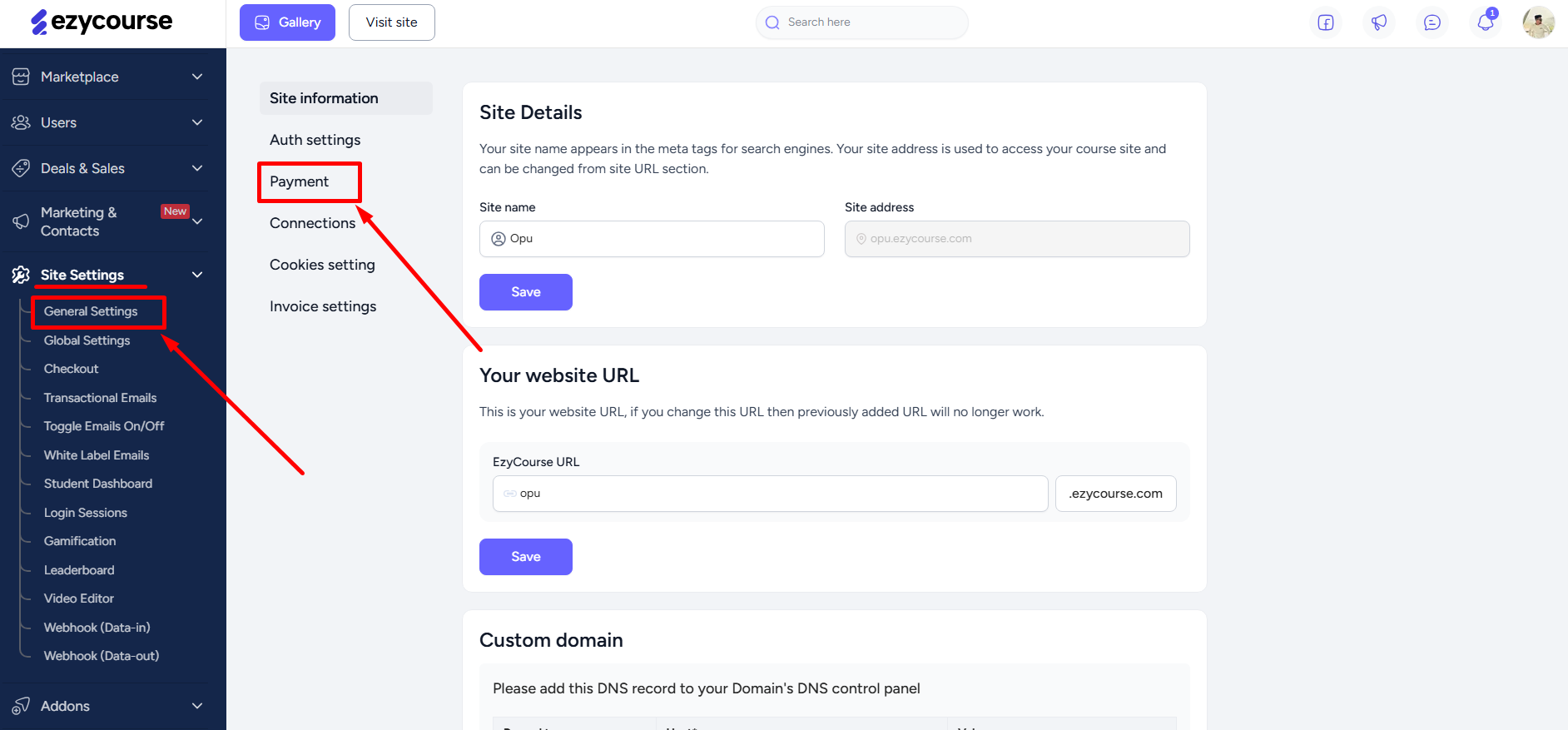
First, enable the multi-currency toggle button.
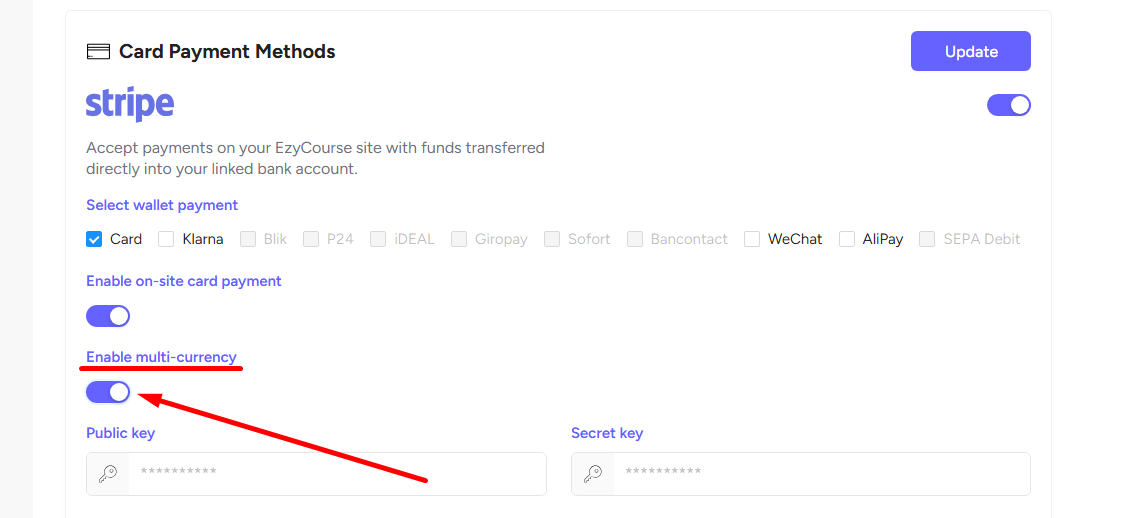
Once you turn on the toggle, you’ll see a field to add more currencies apart from the default currency. To add more currency, simply click the “Multiple Currency” field and choose any currency you want from the dropdown menu. Click the Update button to save.
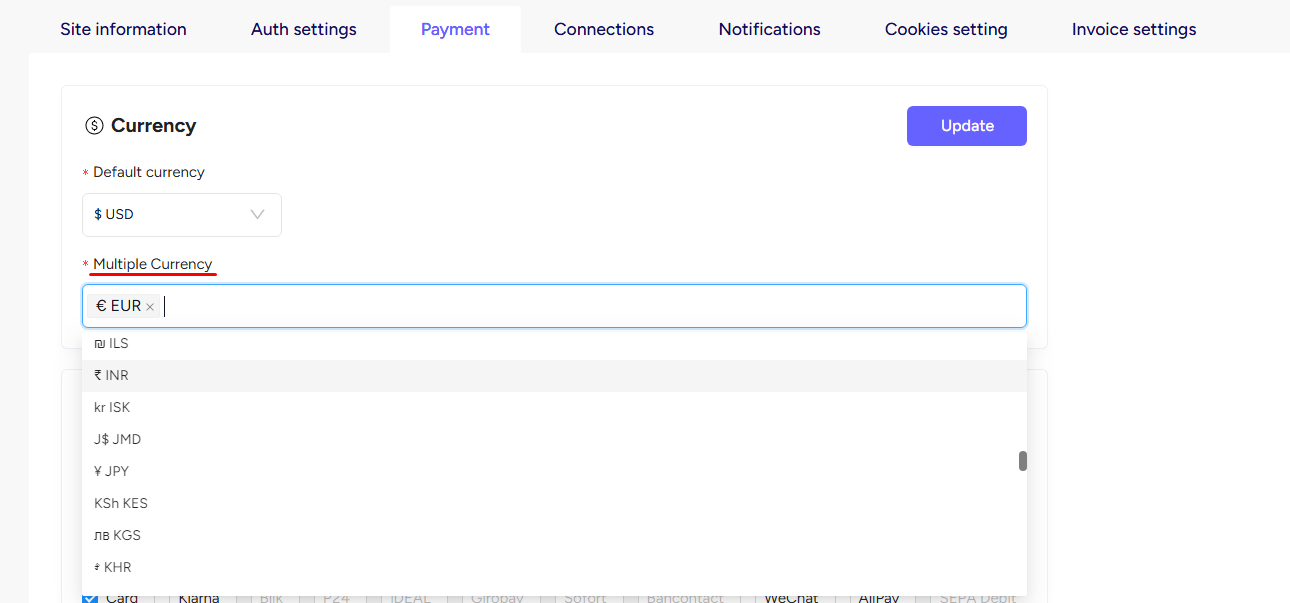
Now that you’ve added the currencies, you can easily set the product prices in those currencies. To do that, go to any product pricing page on your dashboard. Here, we’ve shown using a Course. For any pricing plan, click on the Add more price button to add a new currency.

On the popup, you have to select the country and then choose a currency for that particular country. For any customer visiting your website from that particular country, they will see the product price in the set currency.
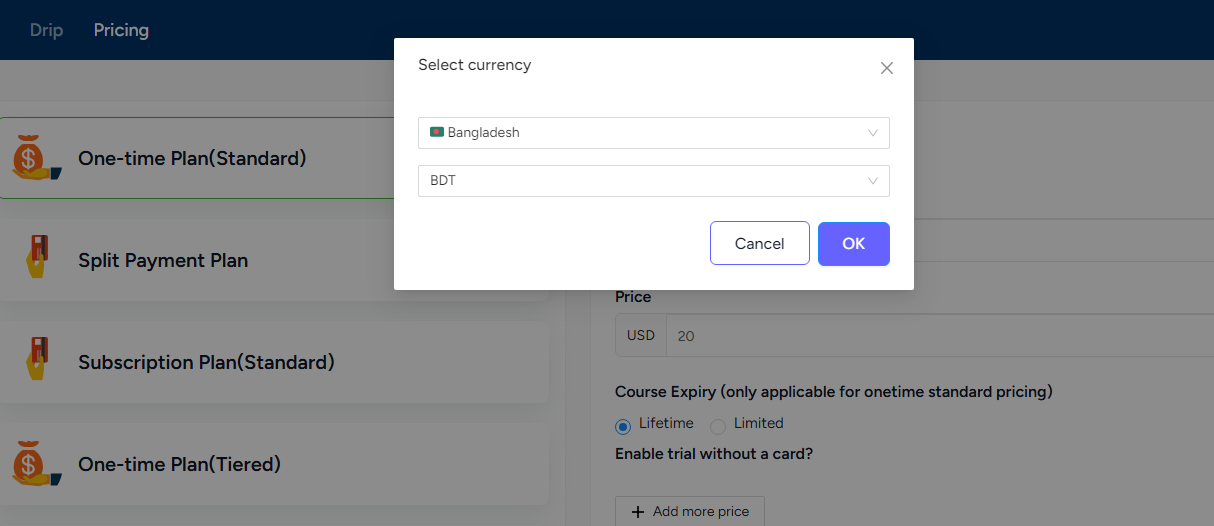
You have full control and can edit the price of all the different currencies you add for the product.
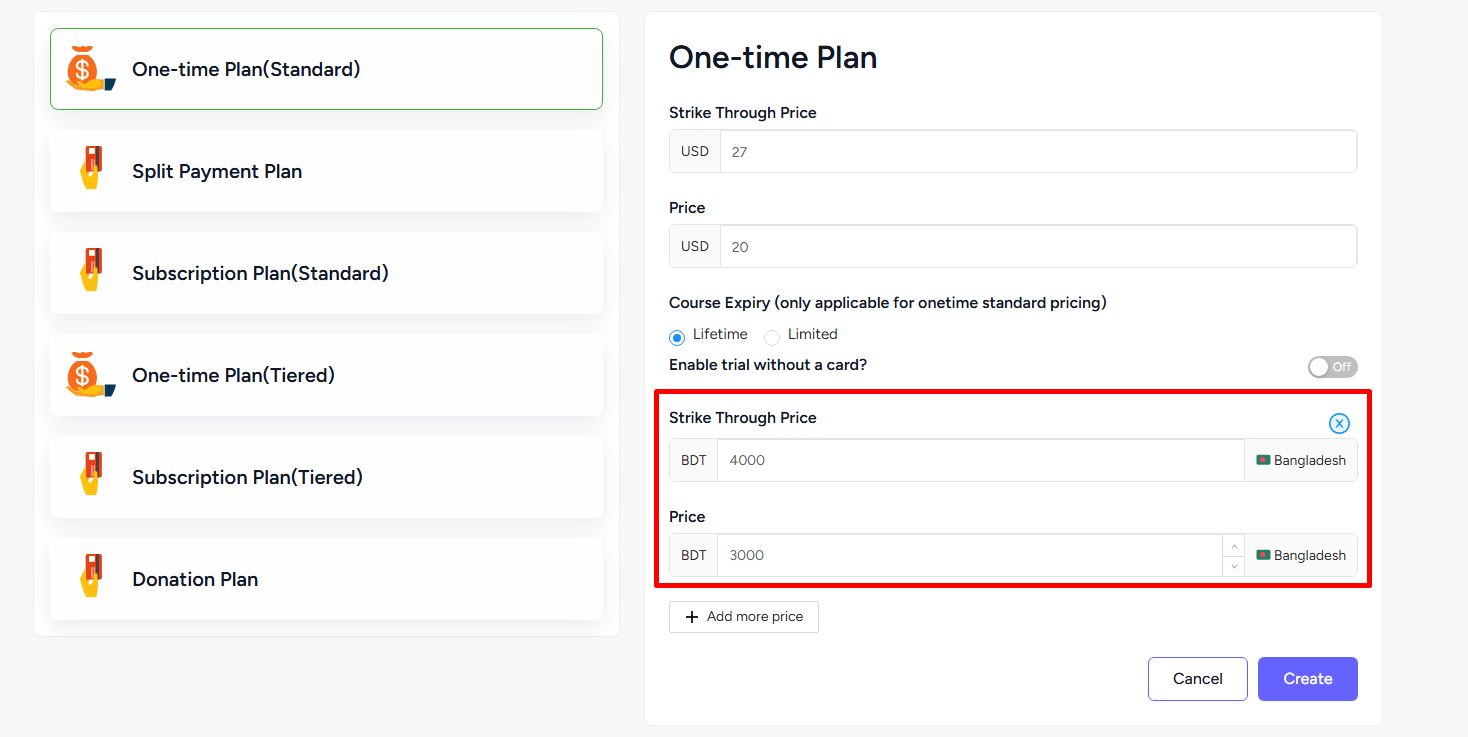
If a customer visits from a country for which you have not set any pricing, then they’ll see the price in the default currency. That means, different products' prices could show in different currencies.
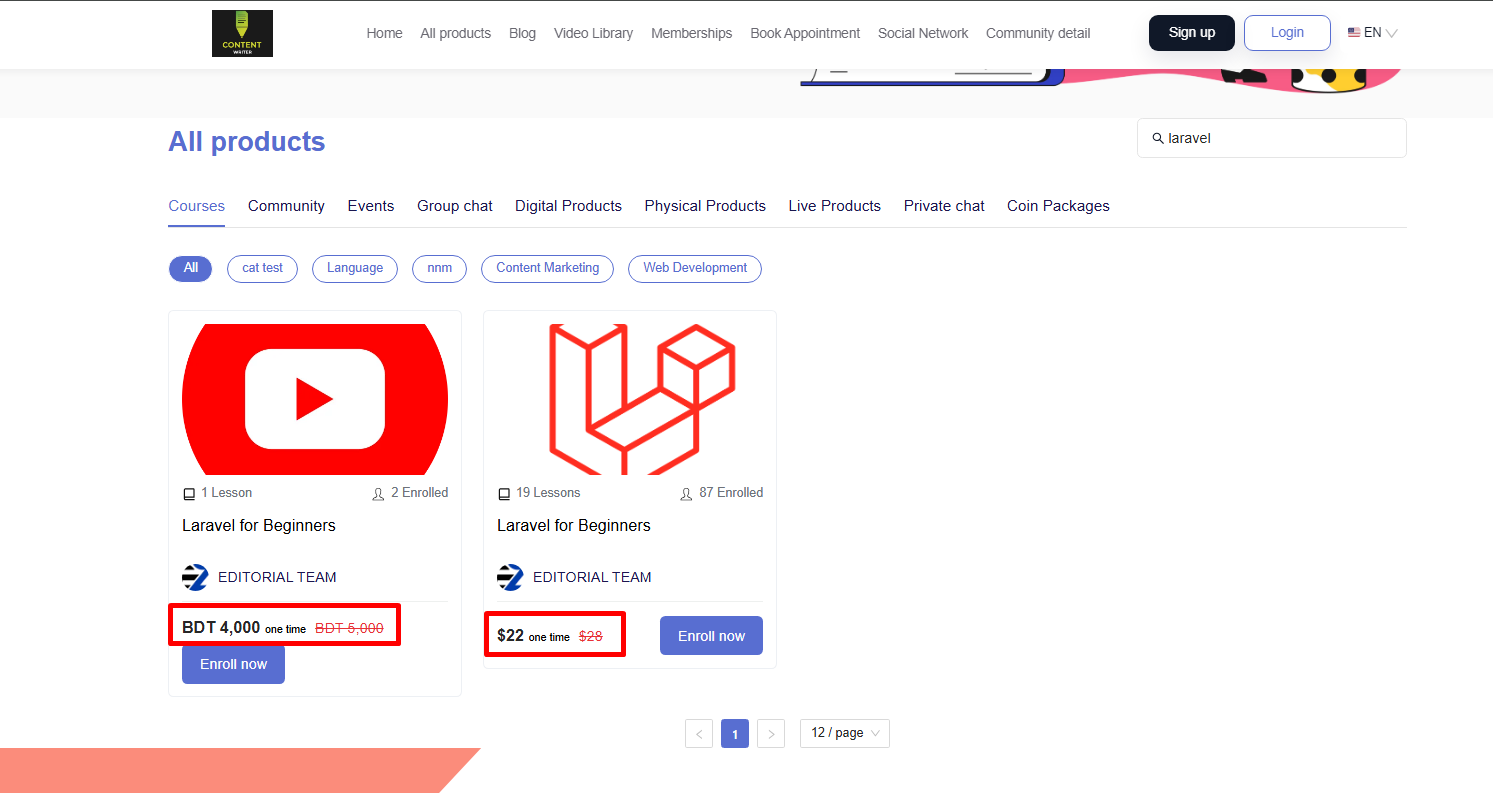
The earnings from each currency will be shown separately on the All orders page in your admin dashboard.