Back
Premium Digital Products
How to Make Your Products Premium
EzyCourse lets you set prices for digital products and earn from one-off payments. Here, you’ll see how to set the prices for your products to start earning.
You can set the price when creating a new product. For an existing one, go to Products & Services -> Digital products -> click the three dots and select the Edit option.
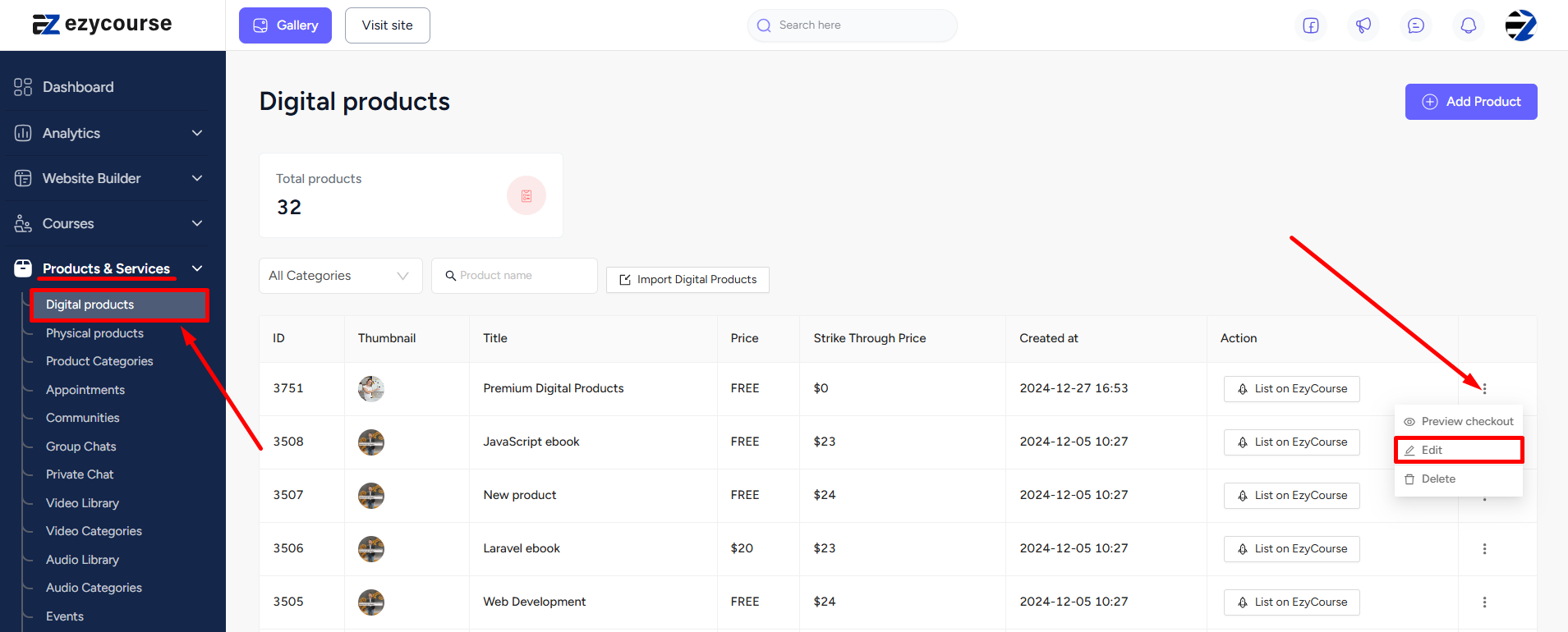
Now, select the Pricing tab to set the price for the digital product.
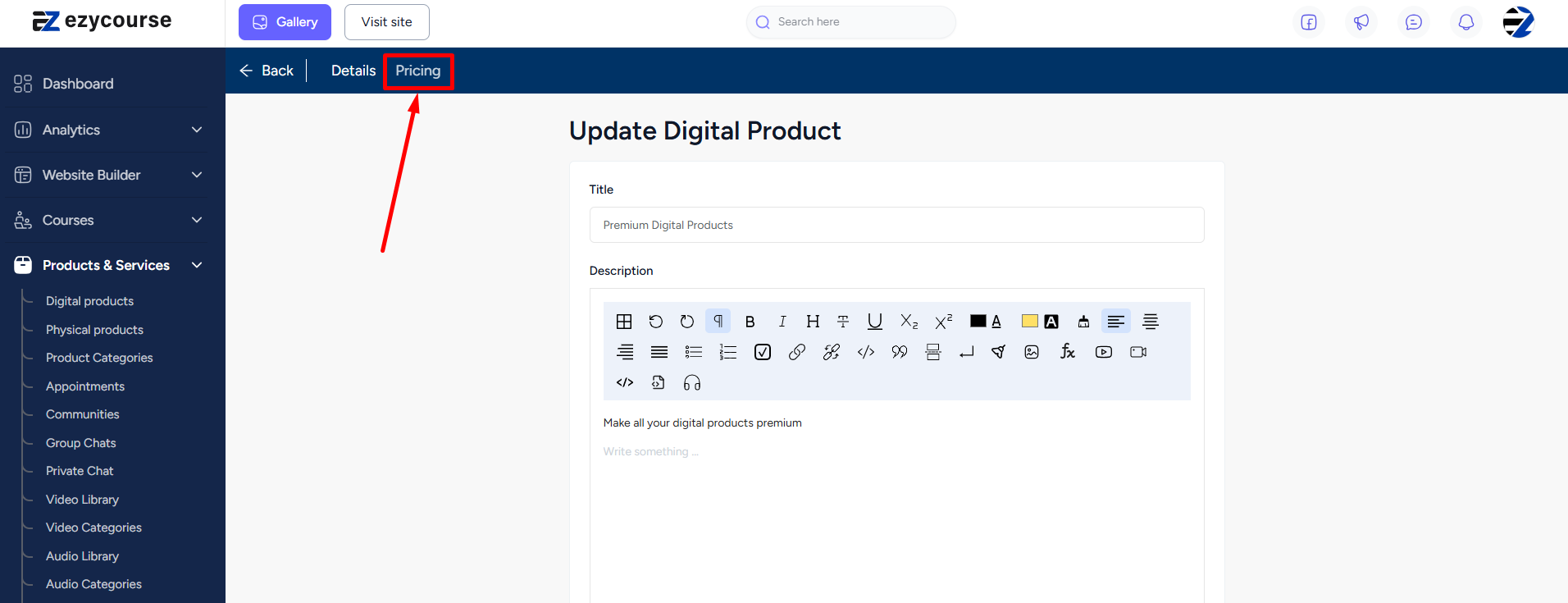
After going to the Pricing tab, you will have to select the Add a Price option to view further settings. However, if you already have set the pricing then you won’t see this option.
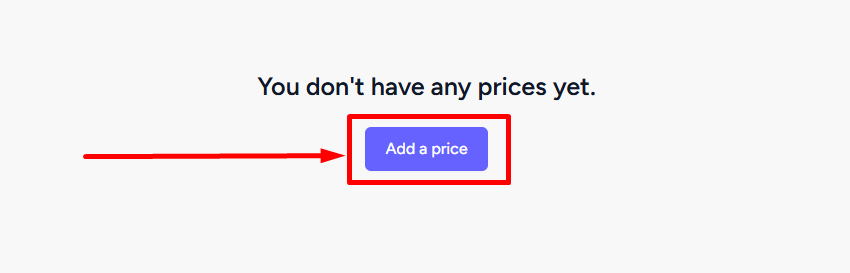
Notice that there is only one pricing plan available for setting the price of your digital product. You can specify a strike-through price (optional) along with the current price. Once done, click the Create button to create your premium digital product.
Moreover, by clicking the “Add more price” button you can also set multi-currency prices for your premium digital products.
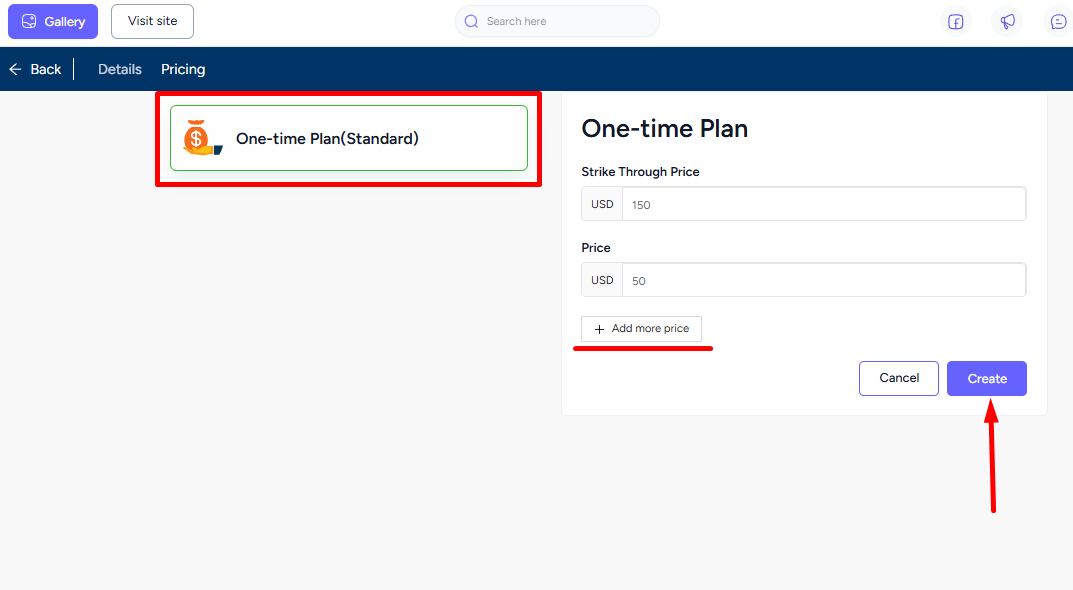
Student Perspective
Digital products, by default, are put on the All products page of your site. Students will have to purchase the product and then it will be available on their dashboard for downloading.