Back
Premium/Locked Channels in Membership Plans
We're excited to announce a highly requested feature that will make your course membership business even better!
What Problem Does It Solve & Why Do You Need It?
Earlier in the membership plan, you had the option to add/remove community. Now, you can add community channels as well. There are options to create premium or locked channels in the EzyCourse community.
And you can add both premium or locked channels to your membership plans now.
This feature will be a great addition to your membership business. Let’s know how it works.
How It Works
You can now easily add specific community channels in each membership tier, including any locked or premium channels. This way you will have complete control over your membership tiers and ensure your exclusive content reaches the right audience.
Here's how it benefits you:
Exclusive Content Access: Offer premium or locked community channels available only to paying members. In this way, you can add extra value to your membership plans.
Generate More Money: Generate revenue by providing exclusive content that members are willing to pay for.
Improve Engagement: Build a closer community by giving special access to your locked channel.
How to Get Started Using It
Here’s the step-by-step guide on how to add community channels to your membership plans.
Step 1: Go to the EzyCourse dashboard. Select Products & Services → Membership.
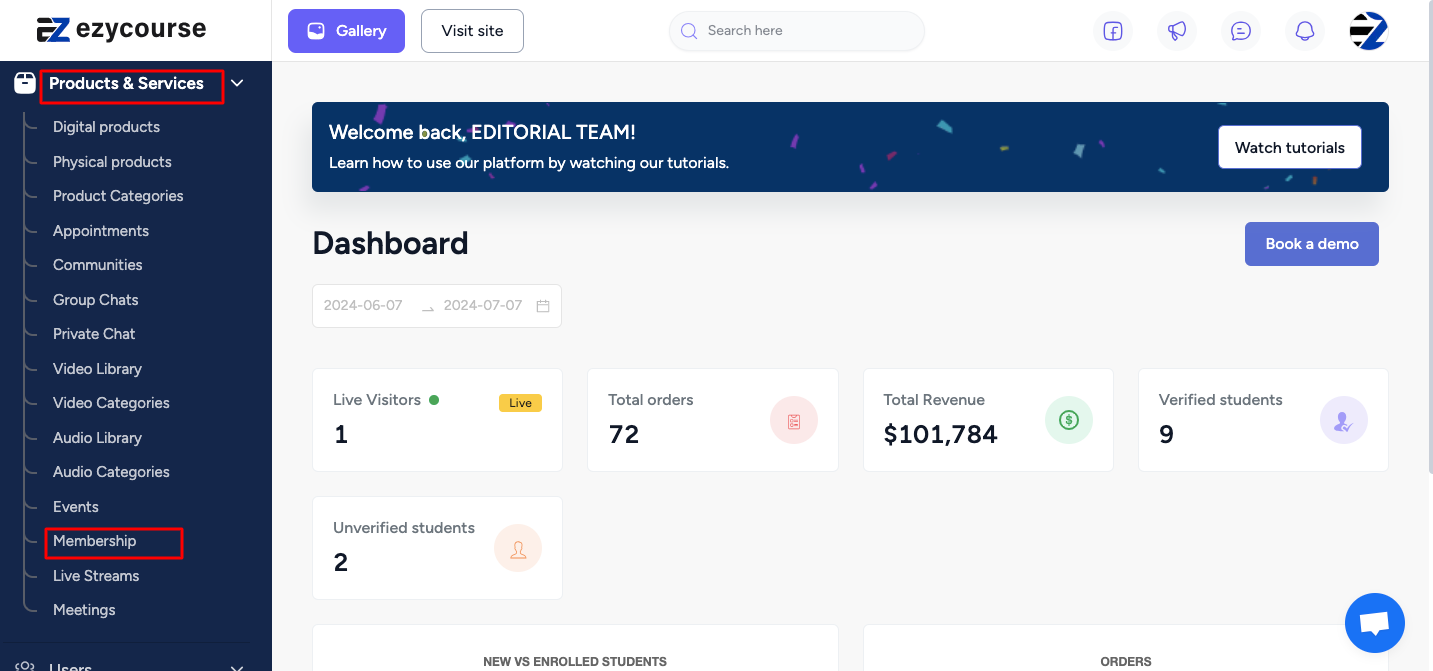
Step 2: Inside the Membership Items you will see all your products. Click on a particular community. If this community has a premium or locked channel, you can later see it in Community Channels.
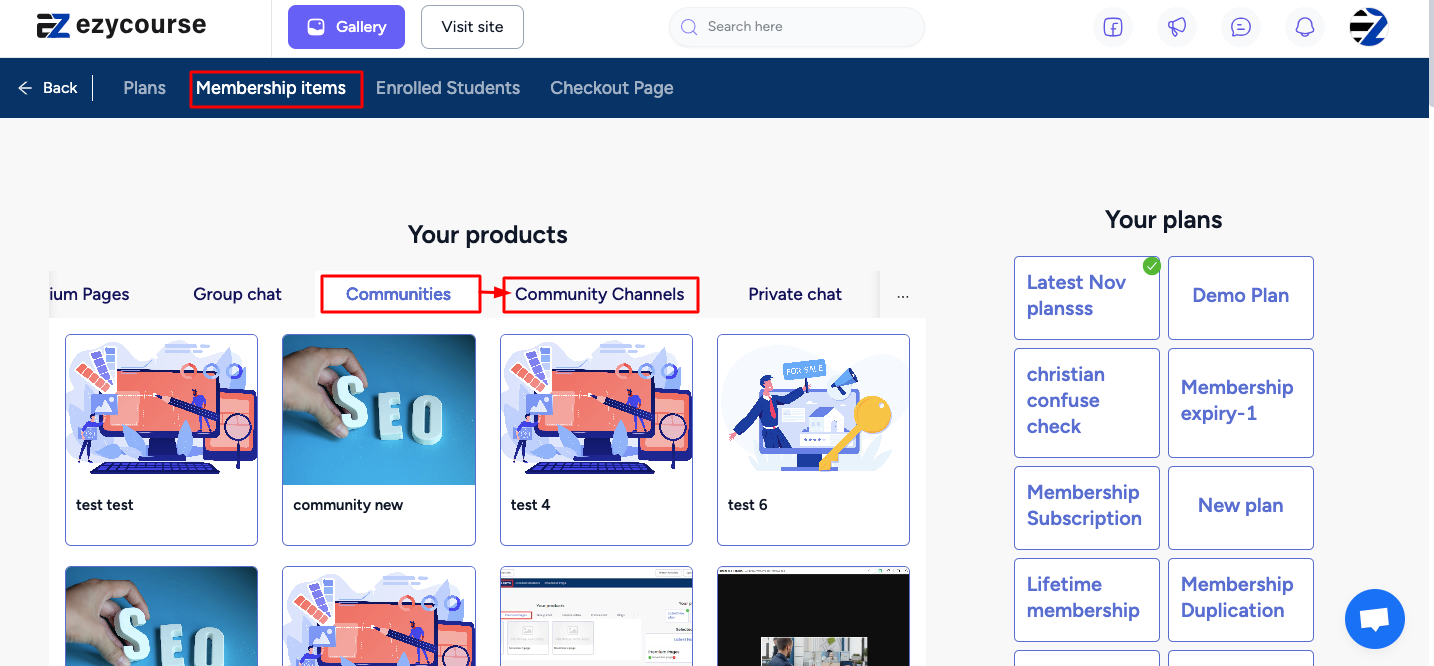
For example, here we choose the “Community New” community which has one premium channel and one locked channel.
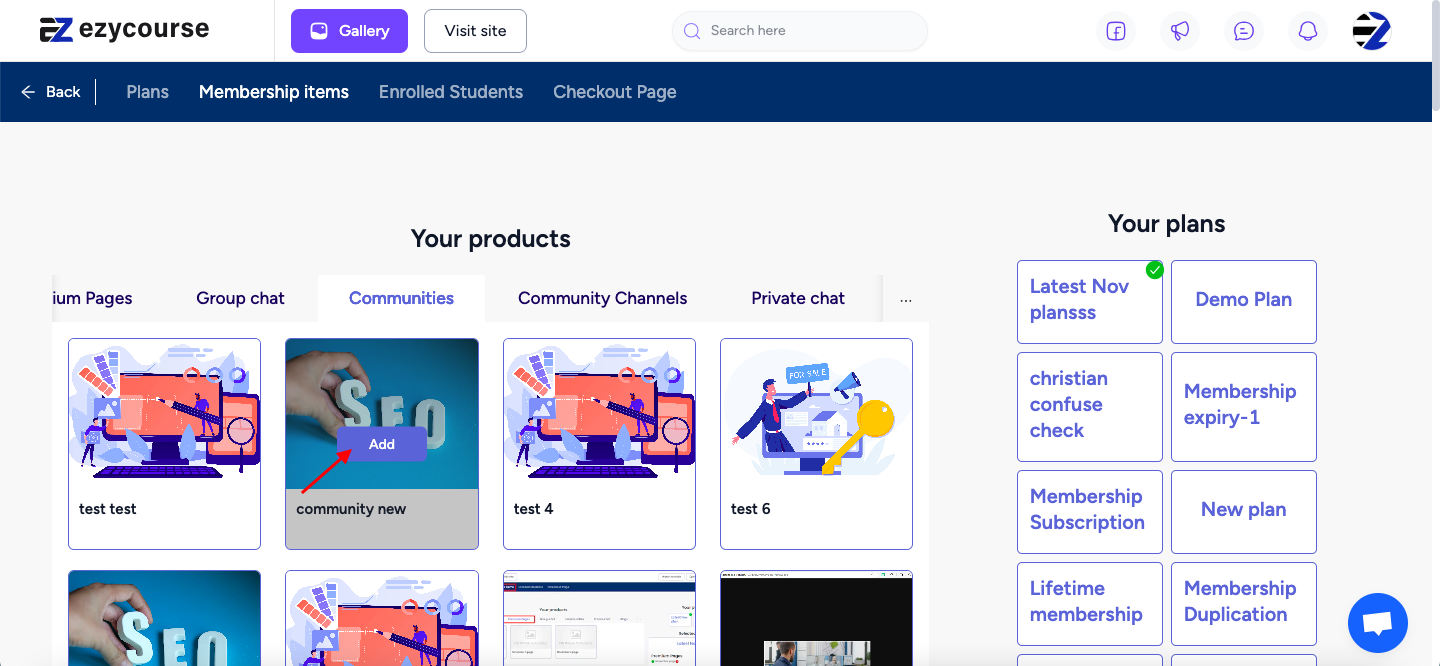
Just like the upper screenshot click on the add button on the community that you have community channels. Then click on Yes.
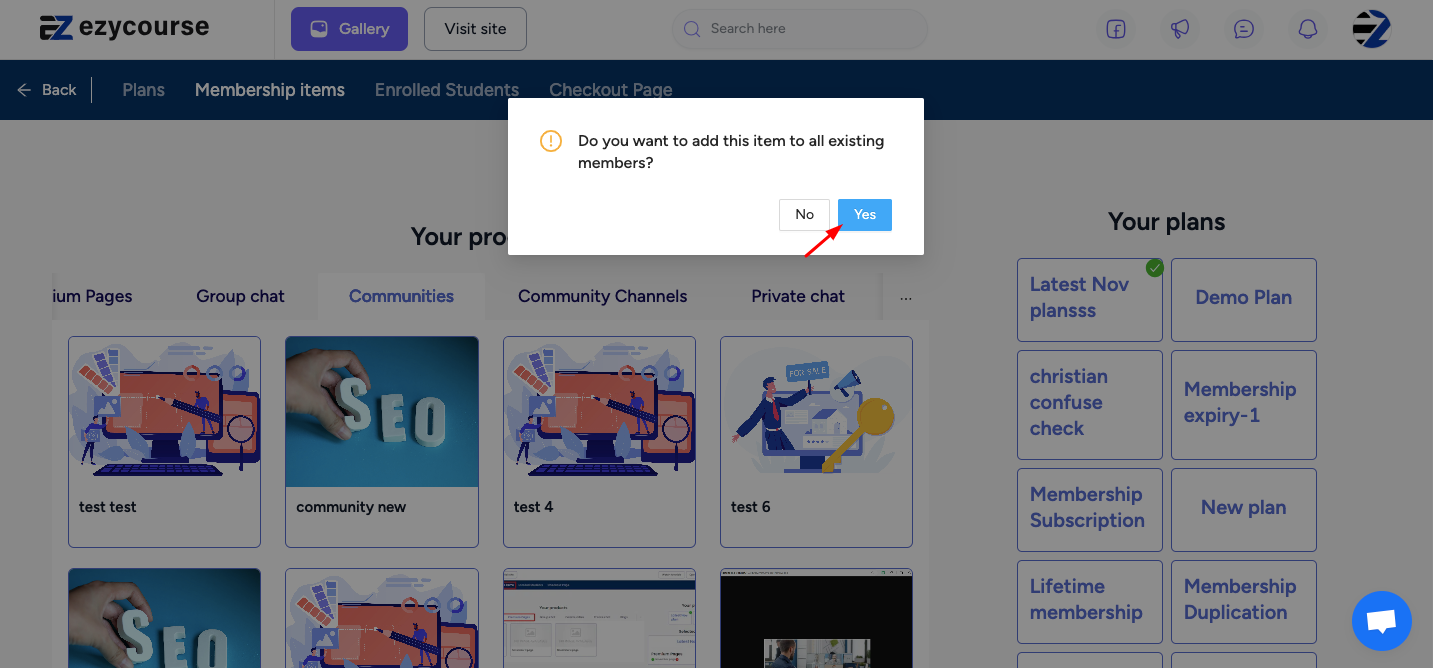
Step 4: Once added, you can now see all premium or locked channels in the Community Channels bar.
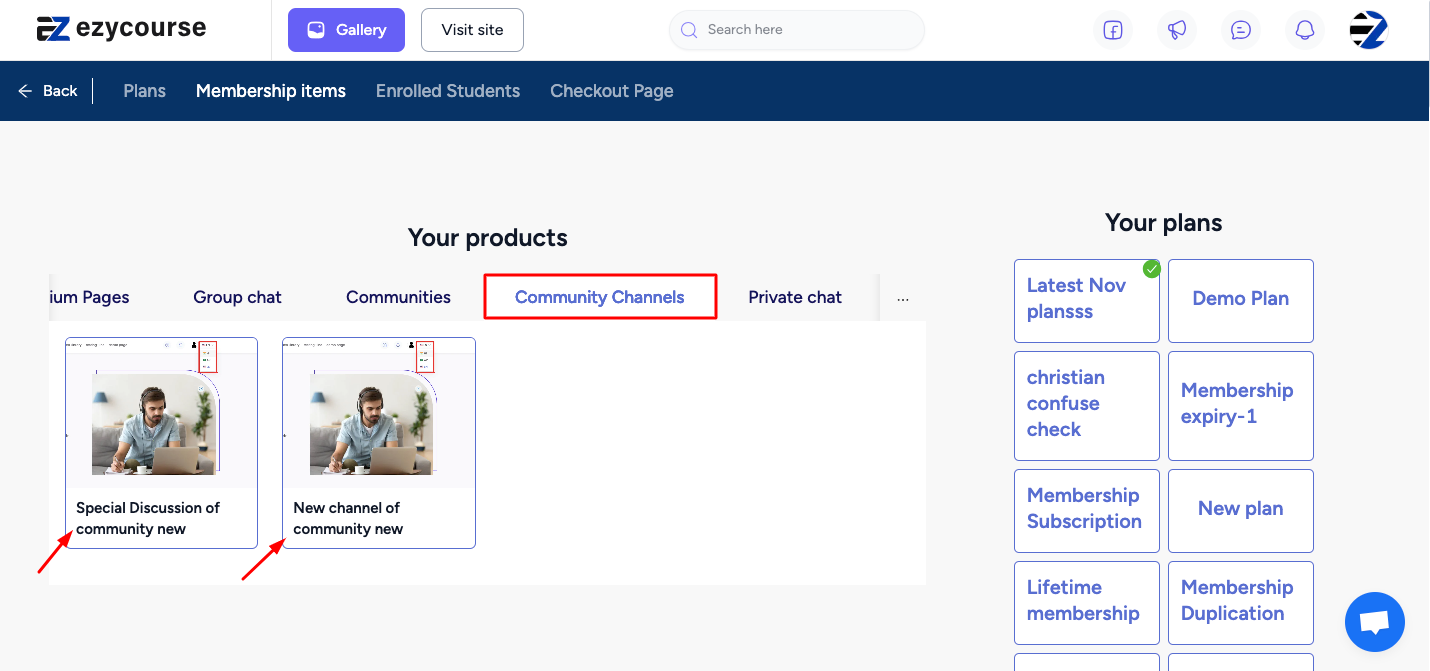
Click on the Add button.
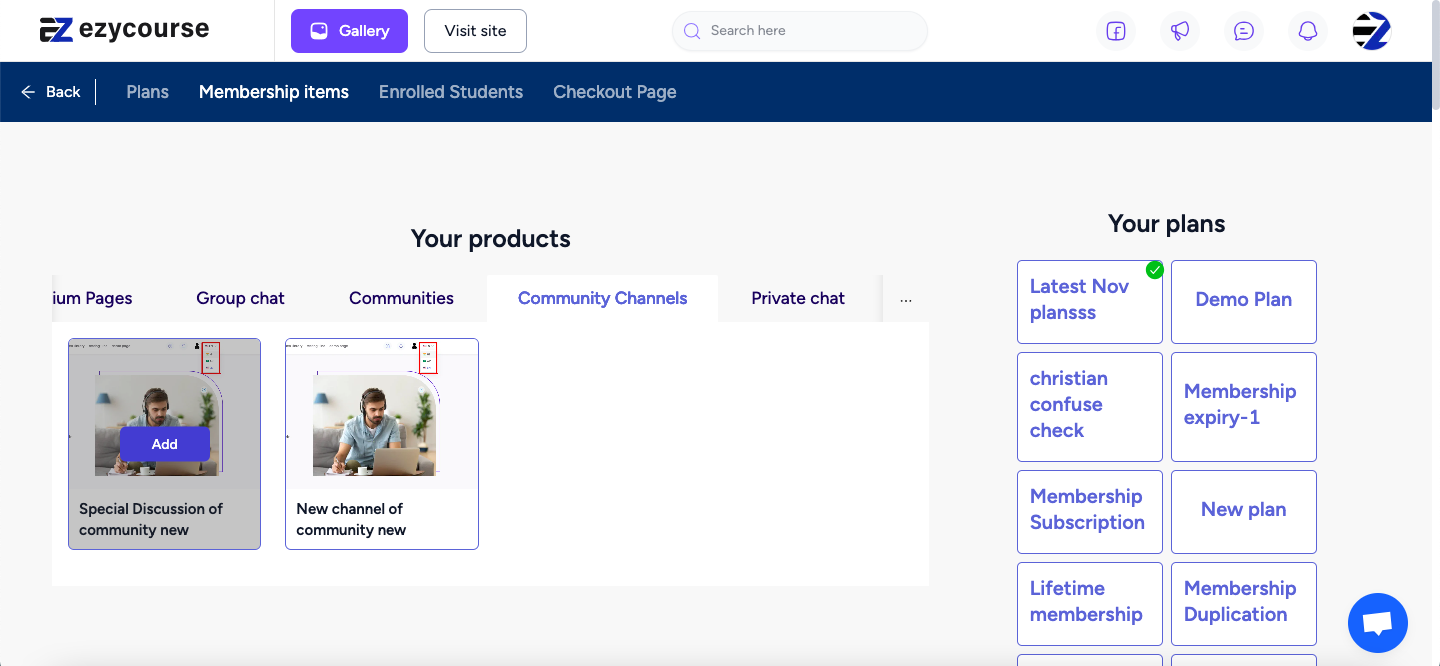
Then you will be able to see your membership items as Community Channels below:
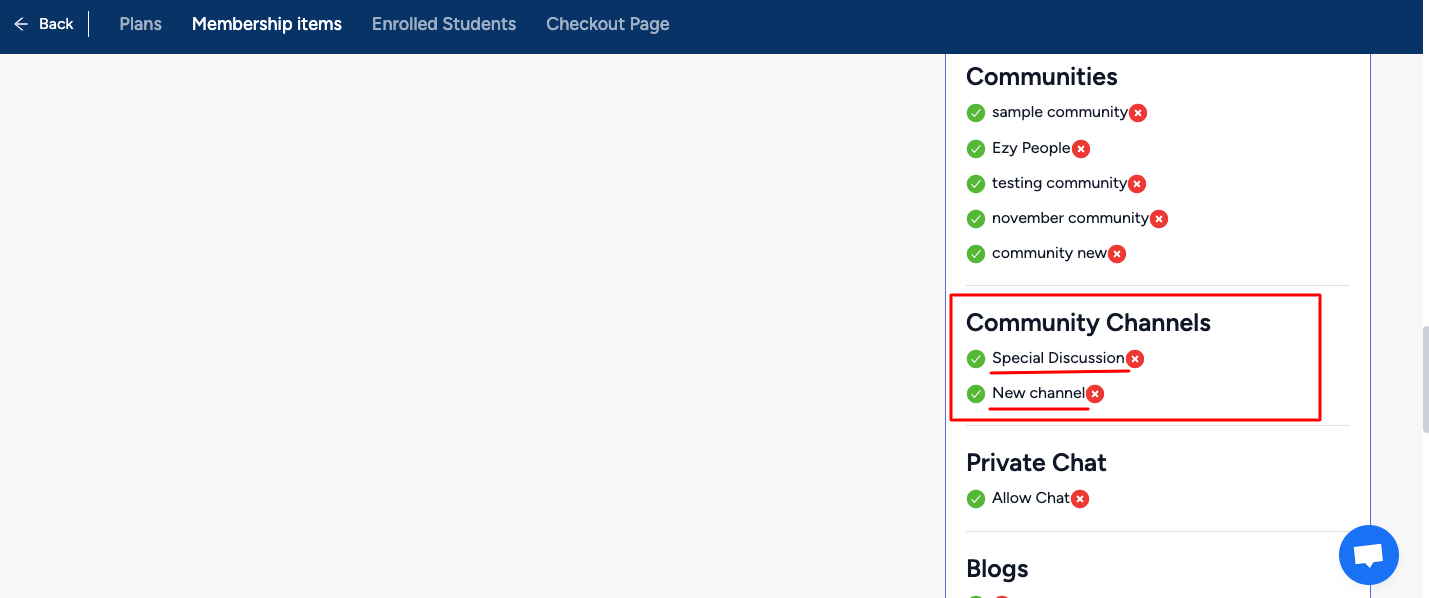
This way, you can add premium/locked community channels as membership items. Also, you can remove any item you want just by clicking on the cross button.
Students View
Your students can access your membership items straight from the student dashboard. Previously a student had to buy a premium channel particularly to access a premium channel. Now they can just get into the locked or premium community without purchasing or being added manually once they are included in a membership plan. Let’s see what it looks like.
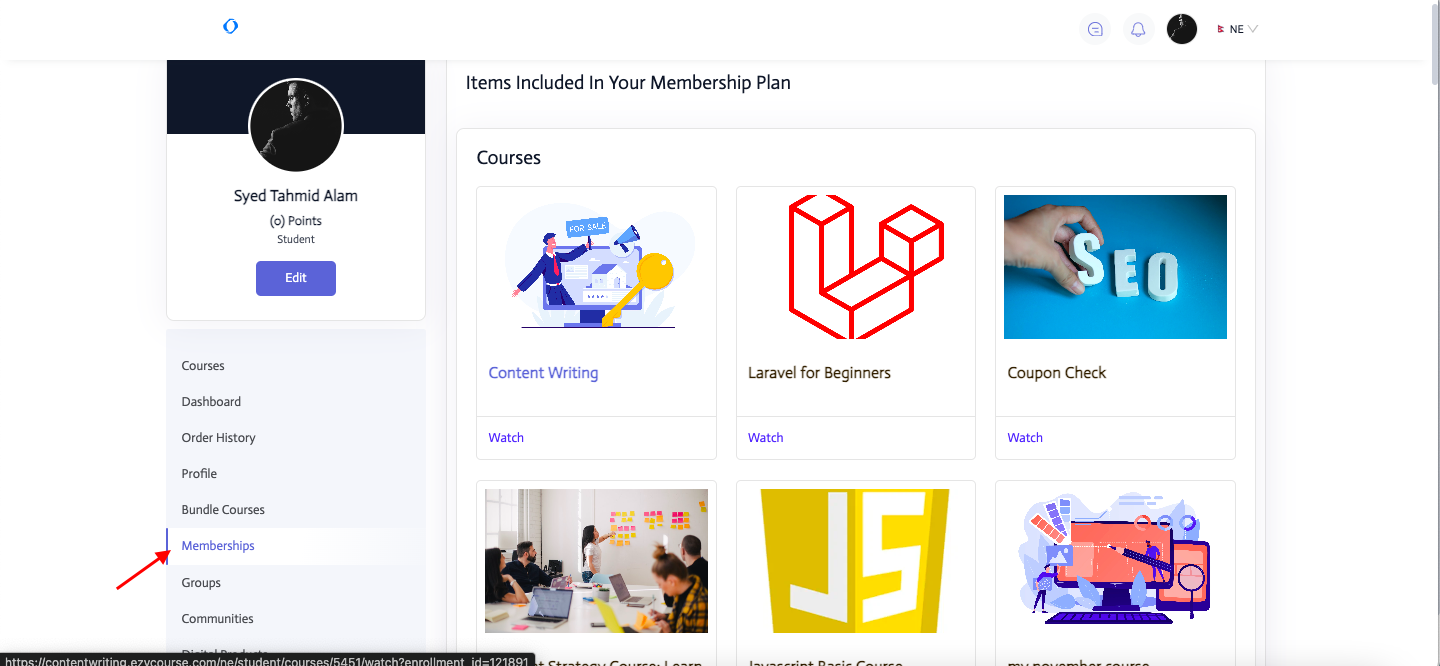
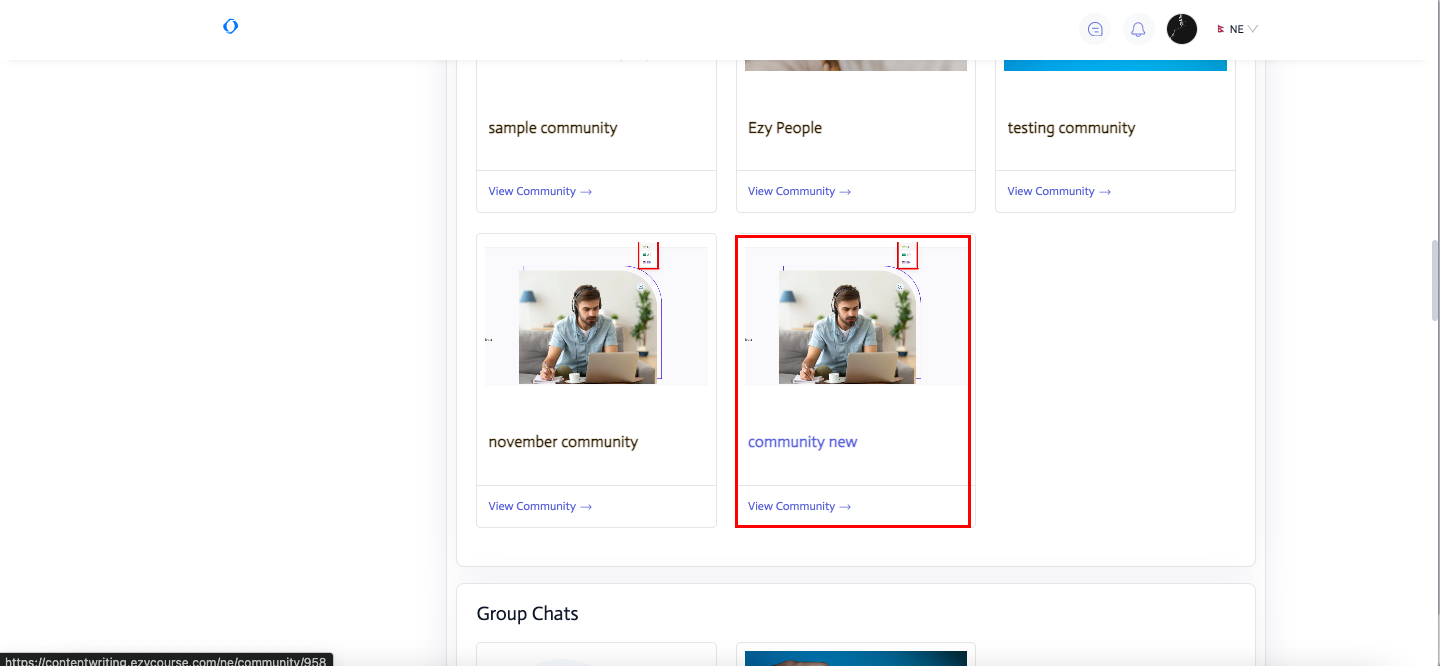
Before:
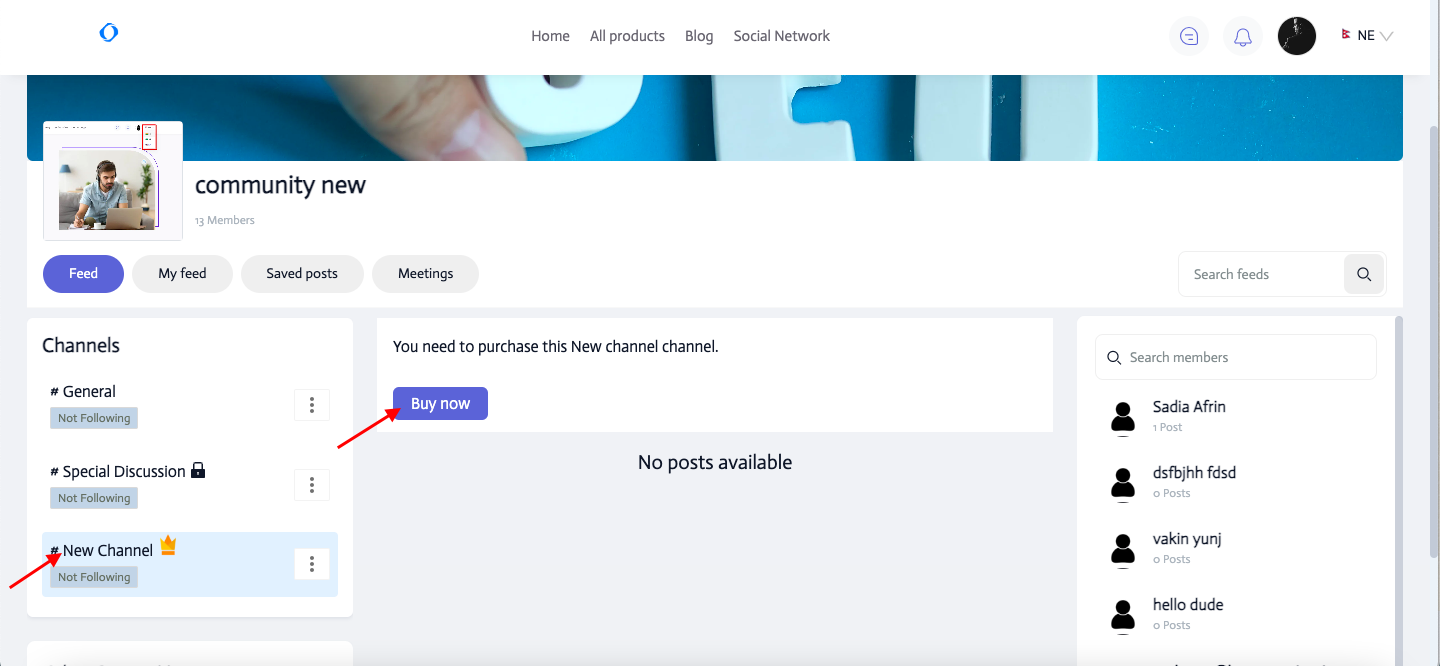
Now:
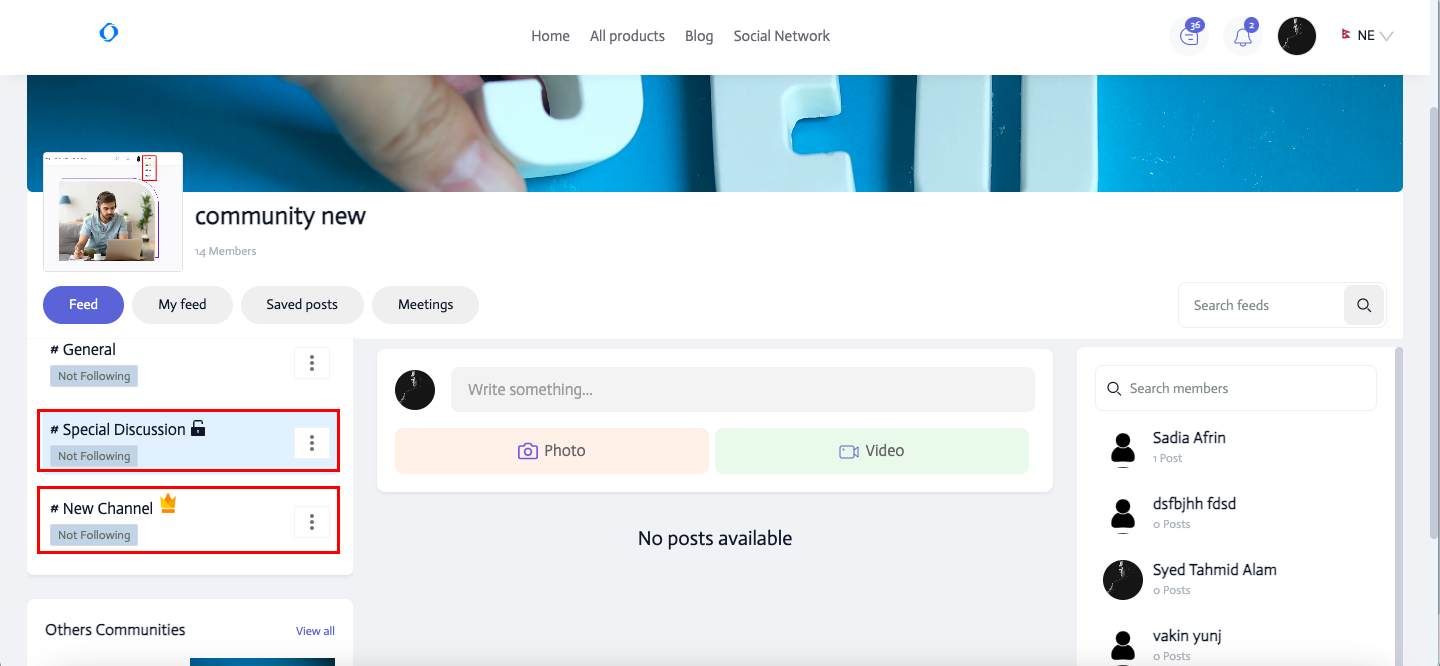
So, now your students can access your premium or locked channels if they are in respective membership plans.
Hopefully, this feature will add more value to your membership business. Explore the feature now inside the memberships feature.