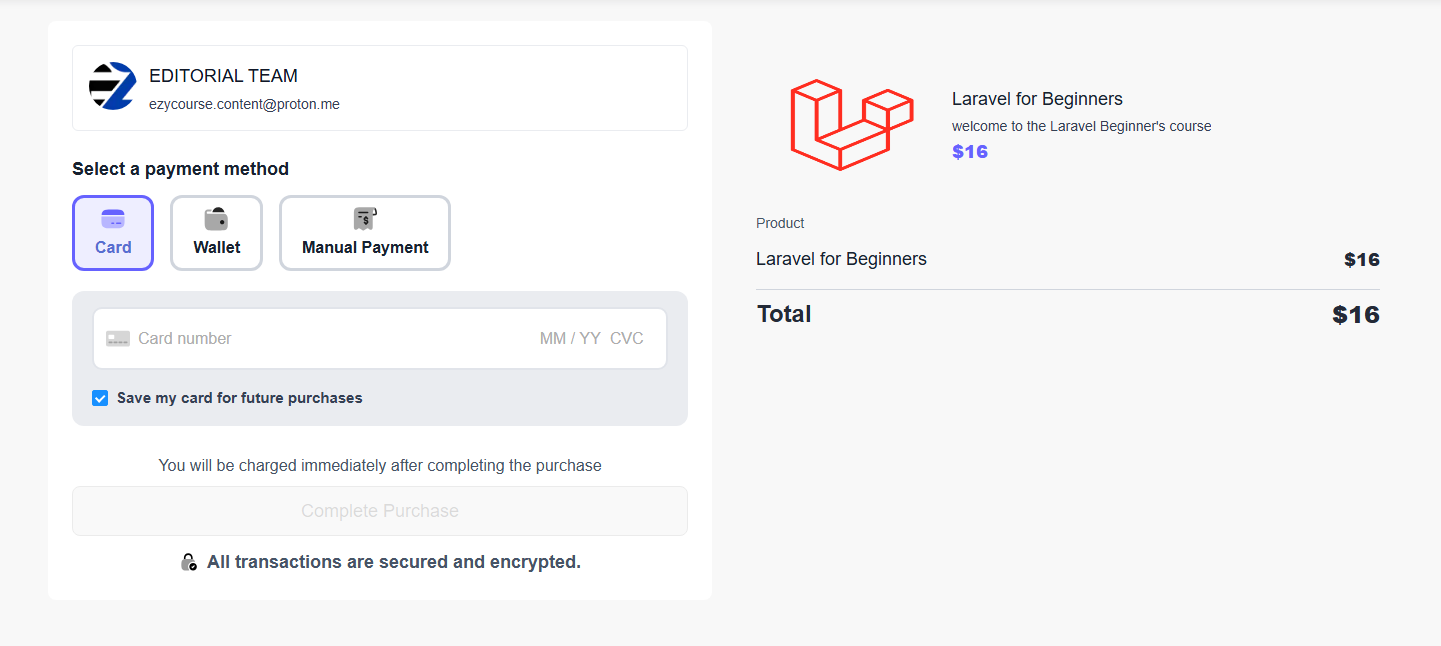Back
Private Pricing Plan
What is it & why you need it
With EzyCourse, you can set different pricing plans for your products such as one-time, subscription, and tiered pricing.
With the private price option, you can hide any particular pricing plan entirely from your website. That means your customers can view other pricing plans without the private one. With this feature, you could create custom plans specific to any particular group of users and only share the private pricing link with them.
You can even use this feature to run limited time special offers for a select audience. Or, your affiliate users can promote the products through private pricing links, giving them unique offers for their audience.
Ultimately, you can make use of this feature to offer more flexibility, market your product, and increase sales.
How it works
You can make any pricing plan of any product as private. Making a pricing private entails hiding it entirely from your website. That means, if you’ve set multiple pricing plans for a product, then all the pricings will still show except for the private one.
[Note: You cannot make the default pricing plan private.]
After making a pricing plan as private, you can then go on to share the payment URL of that pricing plan with any individual customer or a group to allow them to purchase the product with the private price.
The payment URL takes you straight to the checkout page of the product, showing only the particular price.
How to get started using it
Go to the pricing tab of any existing product on your EzyCourse dashboard. Following screenshots demonstrate how you can go to the pricing tab for any course.
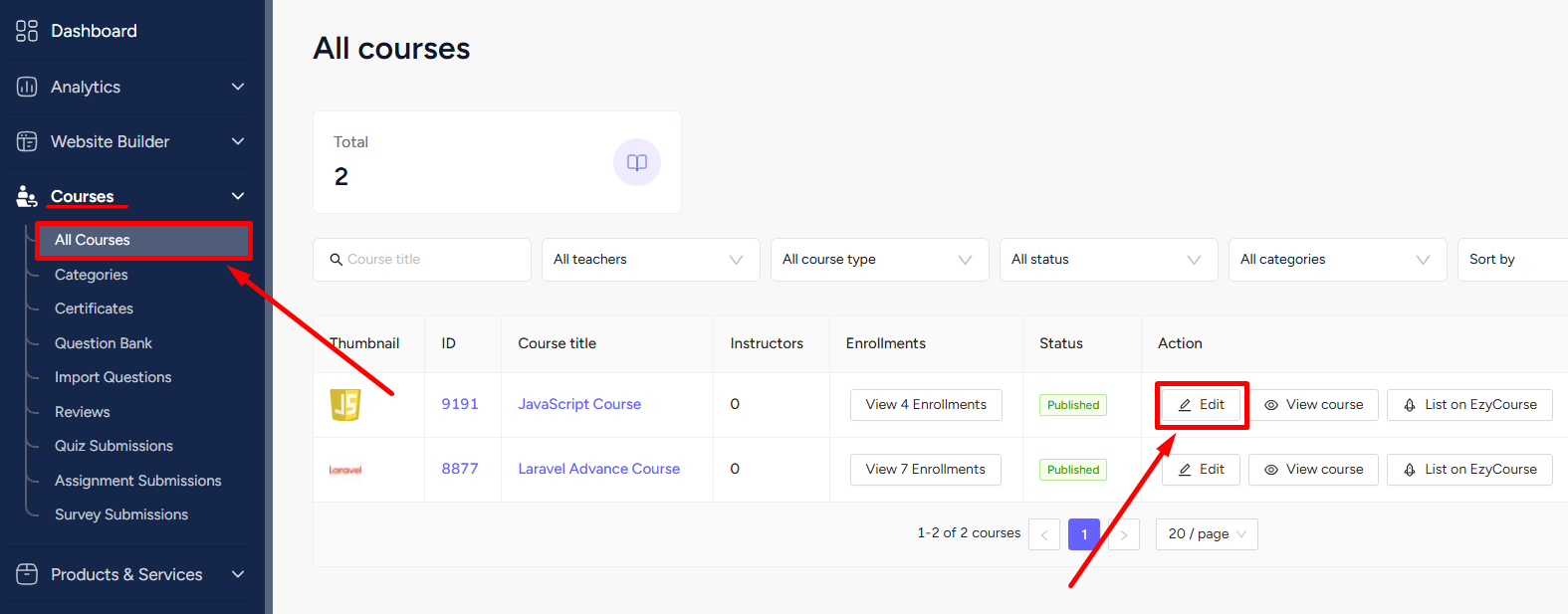
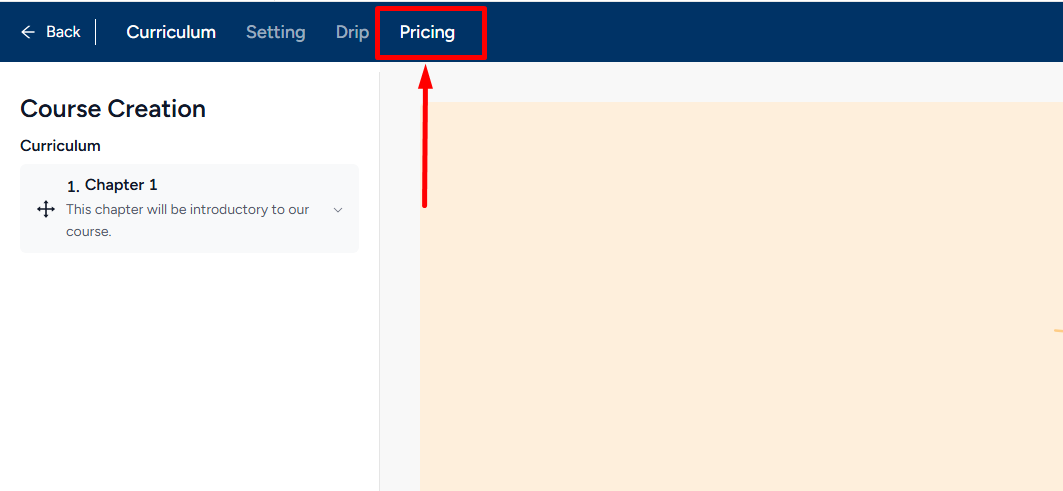
On the pricing tab, you’ll see all the existing pricing plans that you’ve already created for the product. To make a plan private, simply click the three dots on the plan and select the “Make it private” option.
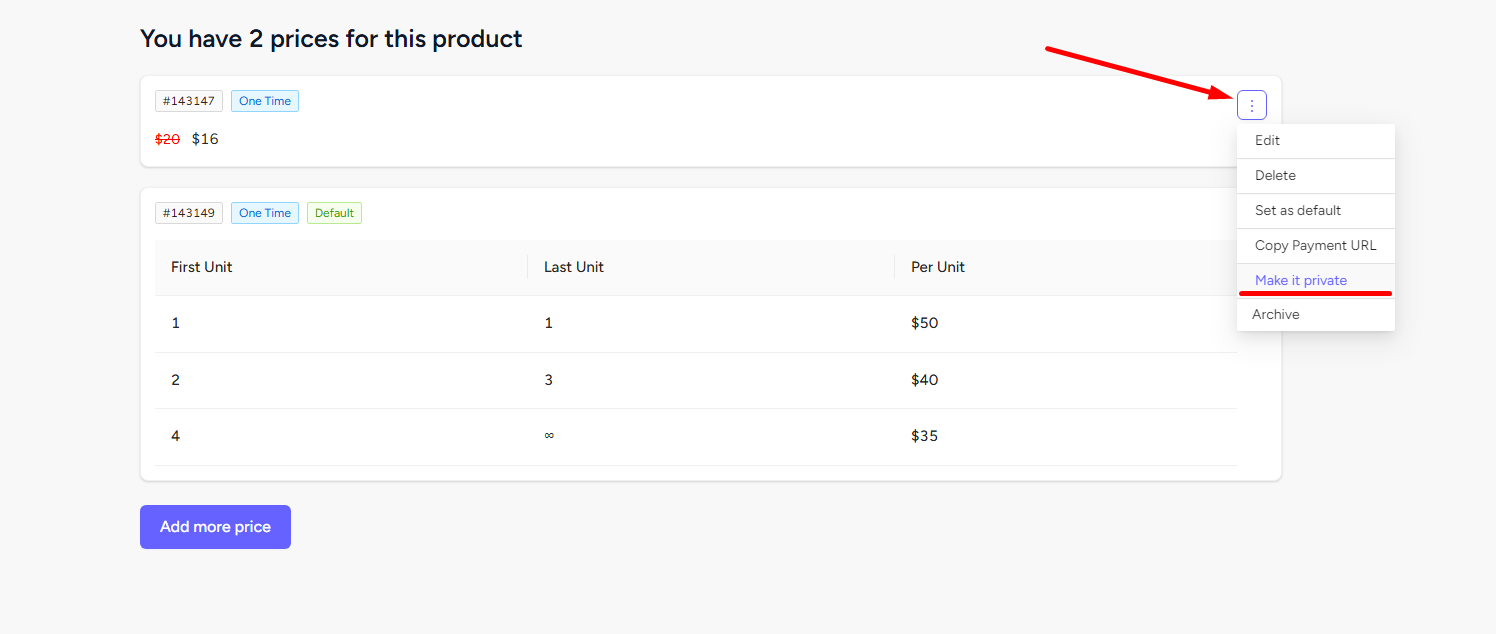
Private pricing plans will be highlighted in red text. And it will not show on the checkout page of the product on your website.
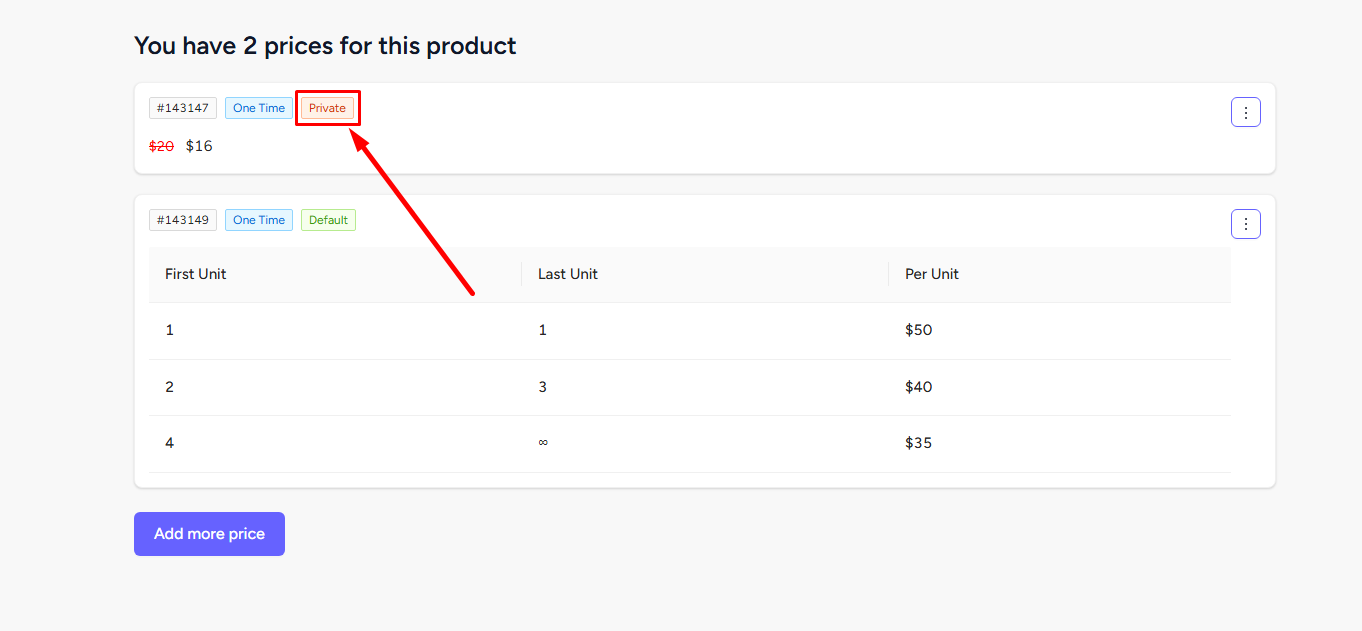
To share, all you have to do is copy the payment URL of the private plan. To do that, click the three dots and select the “Copy Payment URL” option.

Entering the payment URL link will take the users to the product checkout page but will only show the private pricing plan.