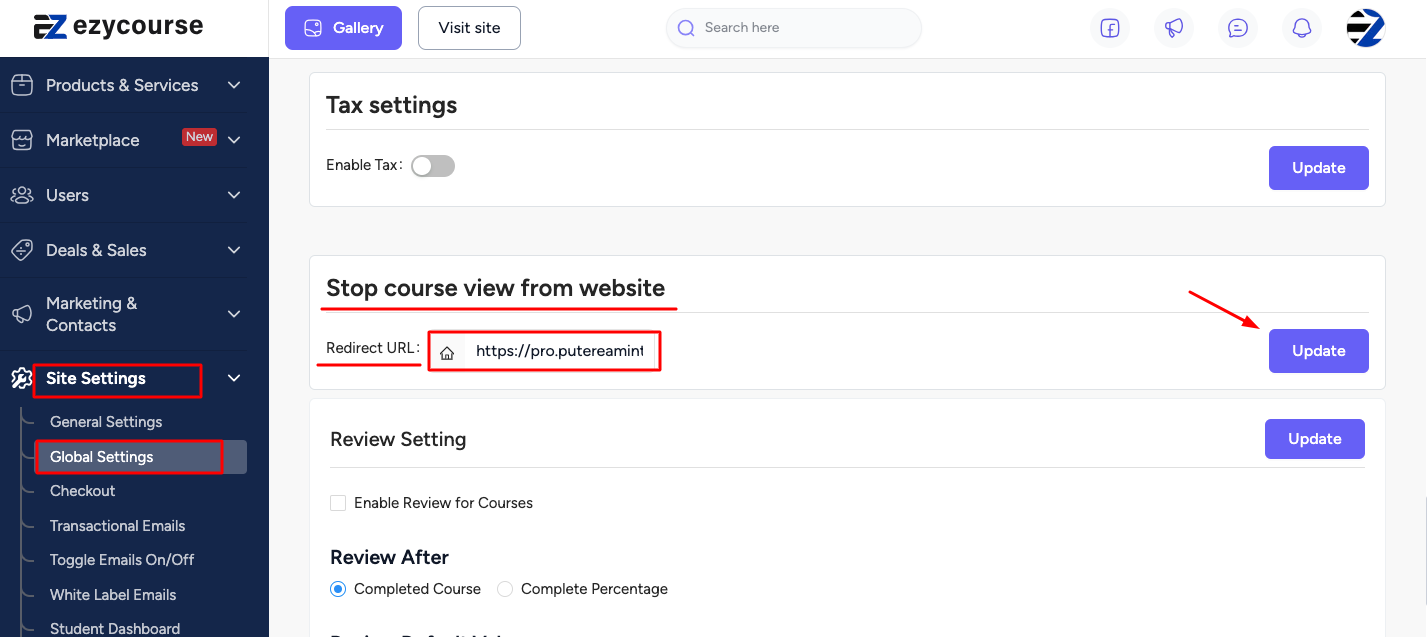Back
Restrict Web View & Redirect Courses to Your Mobile App or Custom URL
What is it & why do you need it
Based on user requests, we’re introducing an option to disable course viewing on the web. This feature will help you remove course viewing from the website and redirect your students to any internal or external link you want.
And here’s the great idea: you can promote your mobile apps using this setting. Simply redirect your users to your mobile app by providing a download link. It’ll allow them to access your courses in your mobile app.
How it works
1. Global Setting: In the global settings, you will see a new option to "Stop Course View From Website."
2. Redirect Option: Once you disable course viewing on the web, set a redirect URL (internal or external) for students attempting to access the course watch page.
3. Promote Mobile App View: When students attempt to visit the course watch page on the web, they’ll be redirected to the chosen URL you provide. You can add app download URLs, such as Play Store and App Store links. Or you can even create a custom page that showcases their app with Play Store or App Store link buttons. So, it’s a great chance to direct students to your mobile app and promote the app.
How to get started using it
Step 1: From your dashboard, go to Site Settings >> Global Settings. Scroll down and you will see a setting named — Stop Course View From Website.
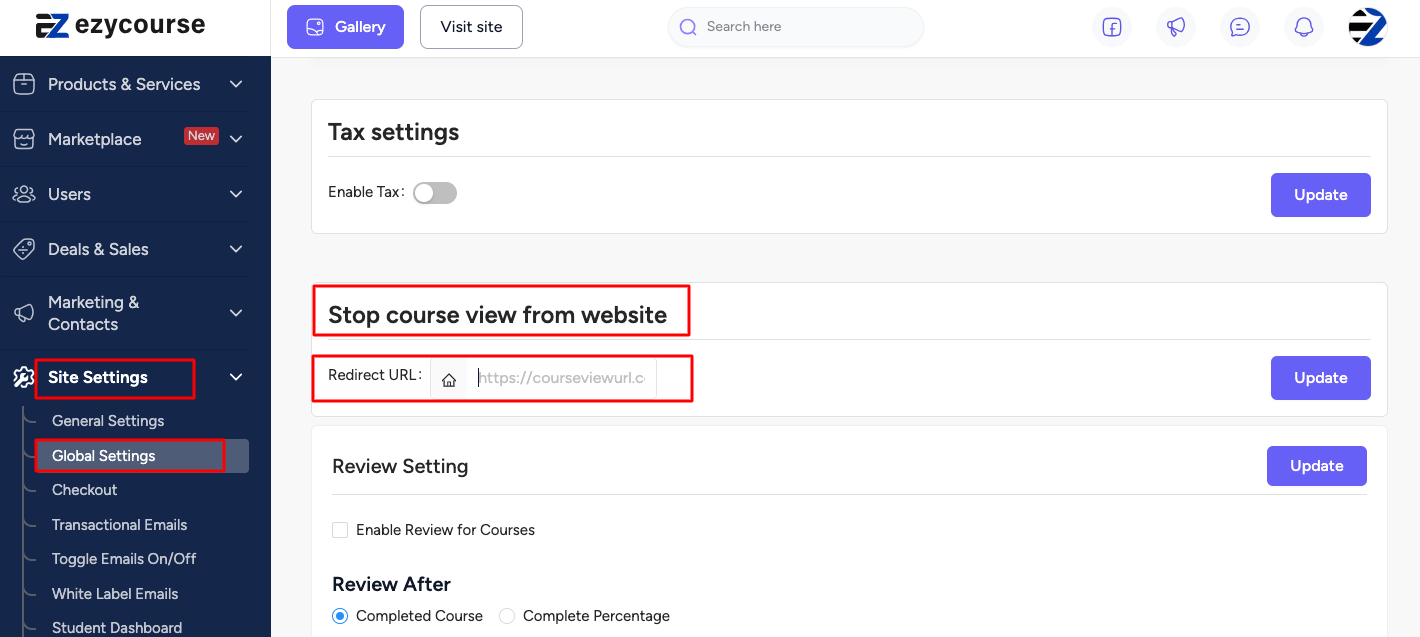
Step 2: You will see a Redirect URL option. Paste any link there that will take students to the redirected URL.