Back
Subscription Membership Pricing
How to set Subscription Pricing for Memberships
EzyCourse lets you sell Membership plans with different pricings. In this article, you’ll learn how to set the Subscription option for your memberships.
To begin, head over to your dashboard and go to Products & Services -> Membership.

Depending on whether you have the Marketplace addon, you might see a different UI since you can also set up membership plans for your marketplace sellers. For normal membership plan, choose the Student option.

Here, you’ll find all your existing membership plans. Click the Pricing option on any plan.

If you’ve not created a pricing previously for the selected plan then you’ll get a blank page with the Add a price button. Click on it.
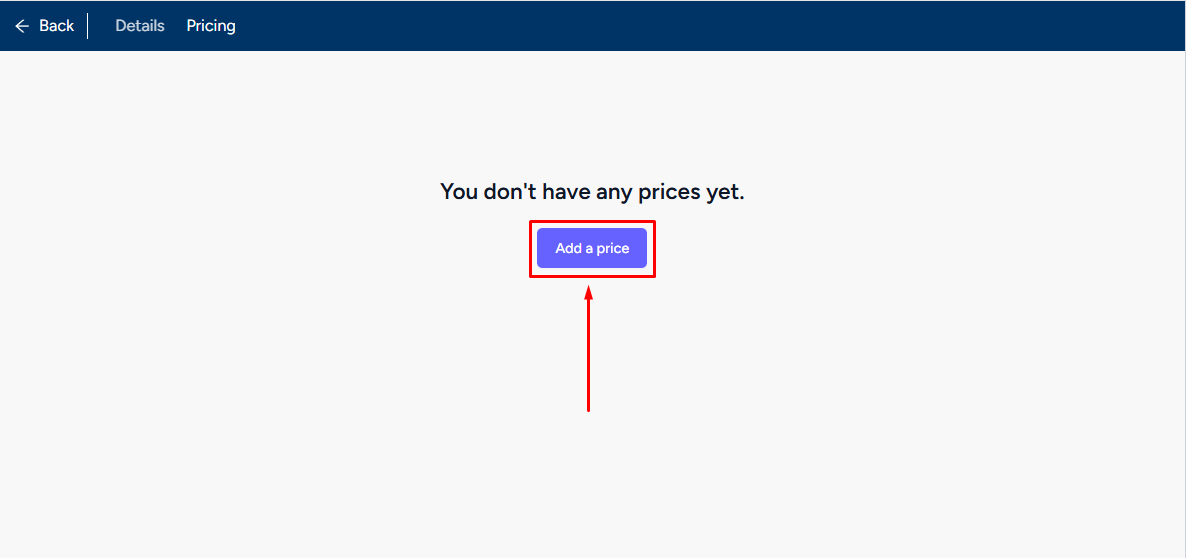
Now, choose the Subscription Plan (Standard) option from the list. Apart from the strikethrough and pricing, you can choose the billing period i.e. when or how often to charge the user for the subscription.

The custom billing period option gives you more freedom on adjusting the period. You can set the exact period or cycle of payment for your subscription with the custom option.

You can also set a free trial and limit the trial to a specific number of days. After the trial ends, the payment will automatically be collected from your users card.
[Note: Trial only works with Stripe and PayPal payment gateways.]

Enable Without card option to allow cardless free trial for your students i.e. they will not have to give any payment card info when signing up for the trial.

After purchase, students can view the membership items from the Membership menu on the student dashboard.

They can manage their subscription from the Subscription menu. For cardless trials, they have to activate their subscription within the trial period. Otherwise, it will automatically be cancelled as soon as trial ends. For card trials, subscription is automatically activated after the trial period. They have to cancel before trial ends if they wish to opt out.
