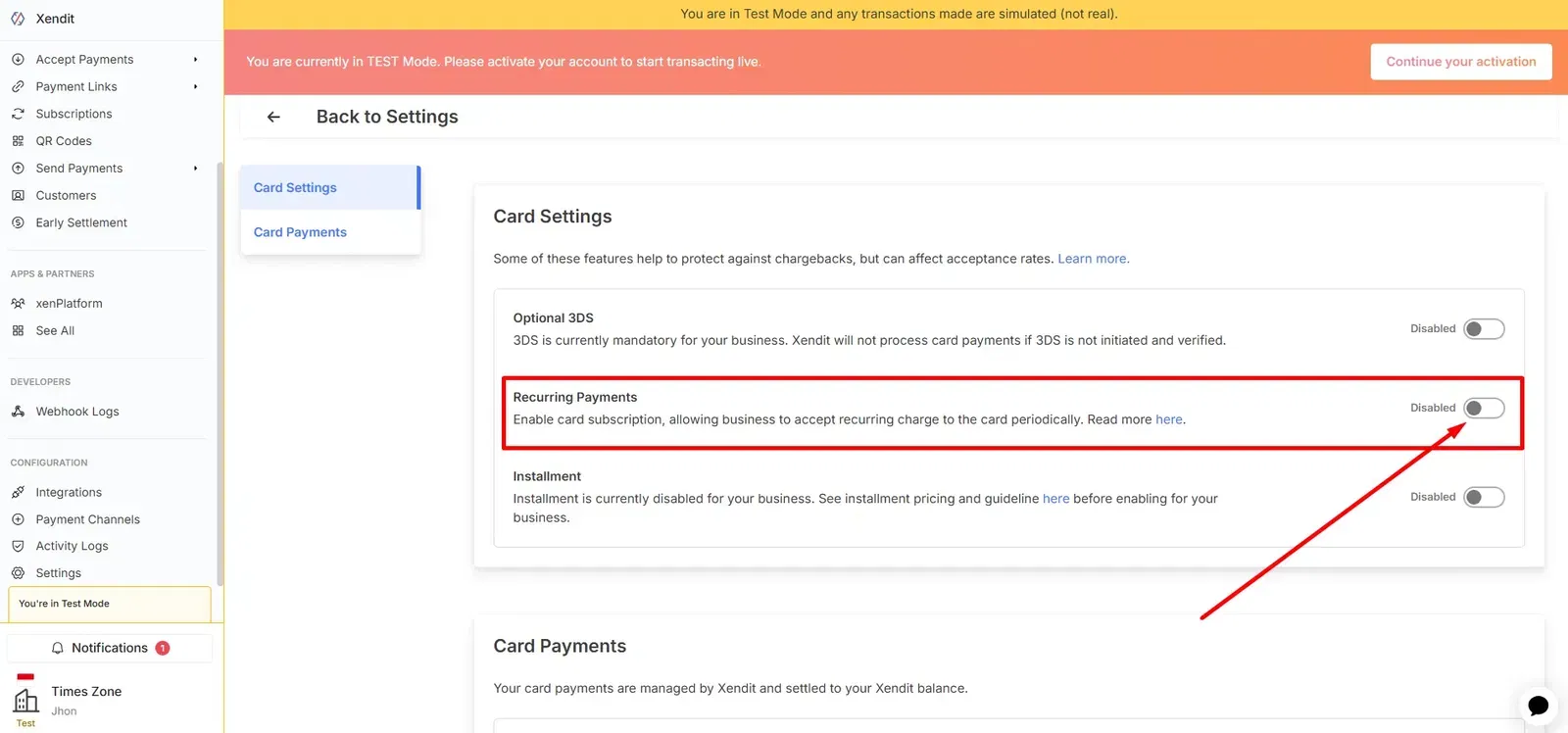Back
Integrate Xendit Payment Gateway
Exciting news for our Indonesian, Philippines, and Southeast Asian friends. Now on EzyCourse, you can use the secure and efficient payment gateway to accept payments from your customers using Xendit!
Xendit is a great option which allows you to accept payments through various payment methods such as bank transfers, credit cards, e-wallets, and more. So, using Xendit means streamlining your business transactions.
How to Integrate Xendit on EzyCourse
All you need is the Xendit API key and the webhook signature key to get started using this useful payment gateway. Here are the steps you need to follow to get these keys and integrate on EzyCourse-
First, create an account on Xendit and log in to your Xendit dashboard. On the dashboard, click the Settings menu from the left sidebar. Now, select the API keys option under the Developers card.

You can create two types of secret keys: Live and Test data. For the purpose of this tutorial, we will be using test data.
[Note: Ensure you use the live data when accepting real payments.]
Now, click on the Generate secret key button.

Here, you need to set a name for the key and give permission to your key. Usually, permission should be set as the following:
Money-in Products: Write
Money-out Products: None
xenPlatform: None
[Note: Give the permission according to your needs.]

You can then click the Generate key button and you might also have to give your Xendit account password.


You should be able to see your newly generated API key. Copy the key.
[Note: You can download the key as you might not see this key in the dashboard again.]

Once you copy the key, head over to your EzyCourse dashboard and go to Site Settings -> General Settings -> and select the Payment tab.

Scroll down to find the Xendit gateway, toggle on the option, and paste the key on the empty field.
[Note: Do the same for the signature key. Learn here how you can find it on your Xendit dashboard.]

Click the Update button placed bottom of the Card Payment Methods section to save the changes.

With this setup, you can start to accept payments conveniently and securely with the Xendit payment gateway. For accepting subscription payments, you need to enable one more setting on your Xendit dashboard. Go to Payment Channels and then click View Details on the cards channel type.
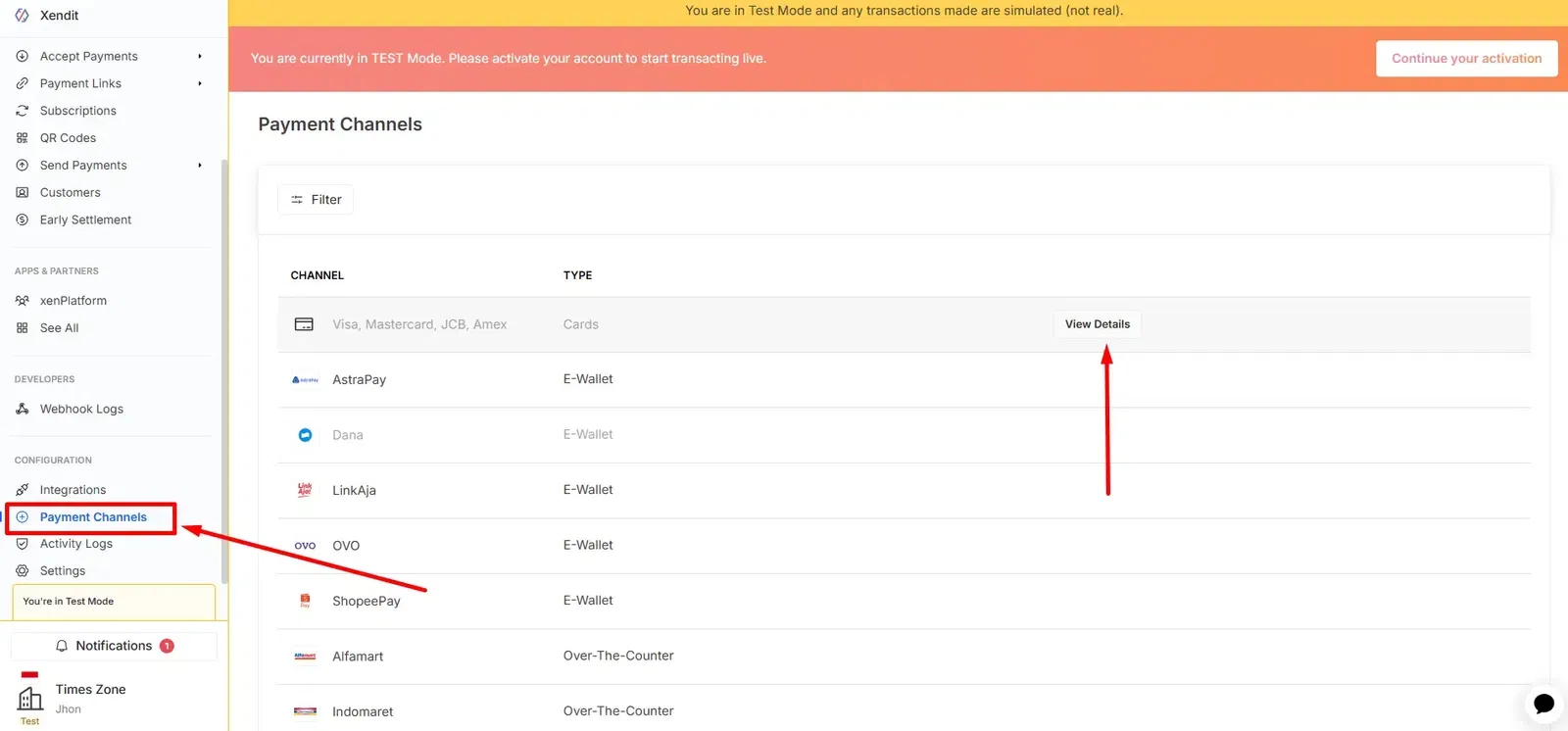
From there, enable the Recurring Payments option. This will let you accept subscription payments on your platform using Xendit.