Back
Add Digital Products with a URL Link
What is it and why you need it
With EzyCourse, you can now create digital products effortlessly by providing a file link while uploading your digital downloadable file.
This update is particularly helpful for adding multiple or larger files. So, no need for time-consuming manual uploads—just enter the URL, and your digital product is ready for sale.
How to get started using it
To begin, log in to your EzyCourse dashboard and go to Products & Services -> Digital products -> click the Add product button. Now, complete the required fields for your digital product.
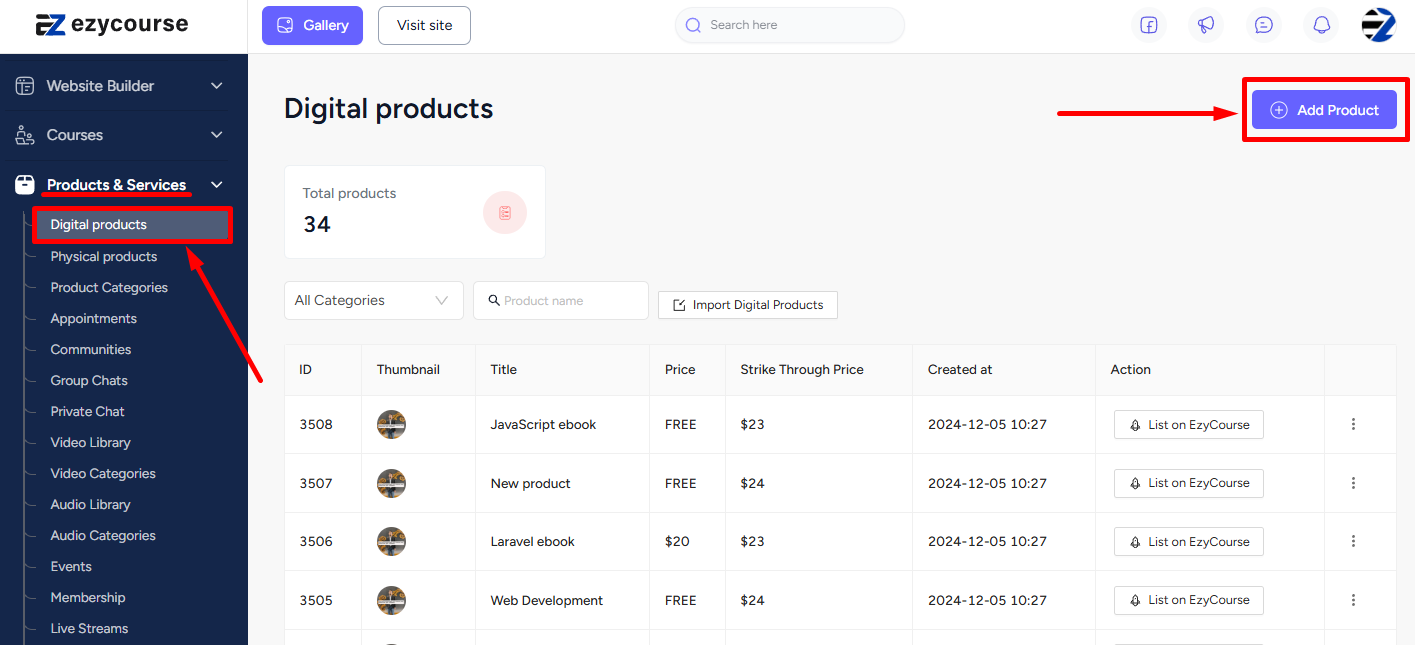
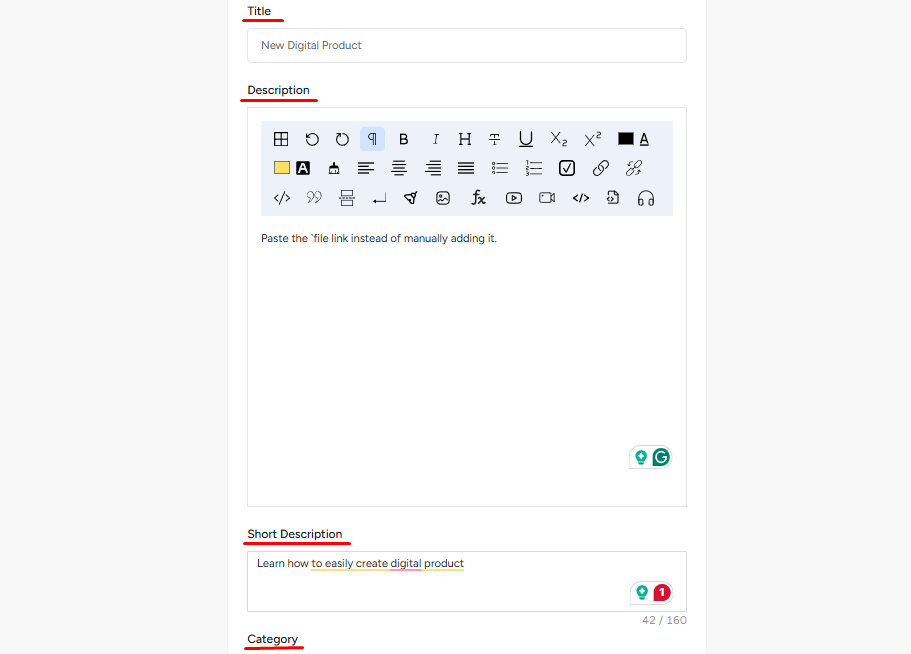
Notice that a new Link option has been added next to the upload button for entering your file URL. You can add google drive link or anything else where your digital resources are kept. Click this option and paste the URL of the file you want to add. Once done, click the “Create” button.
[Note: When you provide a link here, it will be treated as a file. The linked file will appear as an uploaded file in your product listing.]
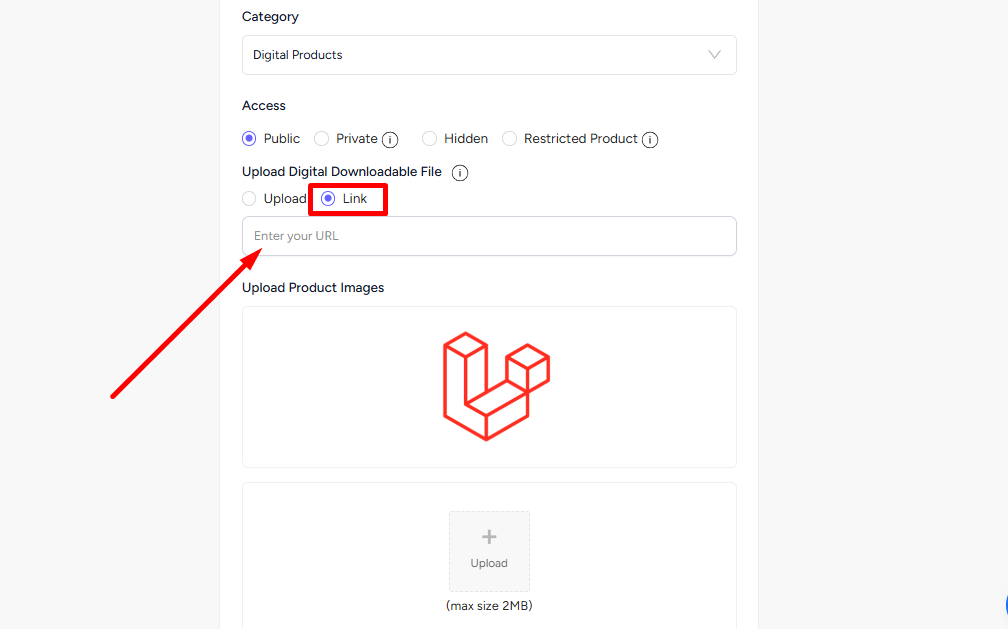
Therefore, students after purchasing your digital product can access the product by simply clicking the Download button.
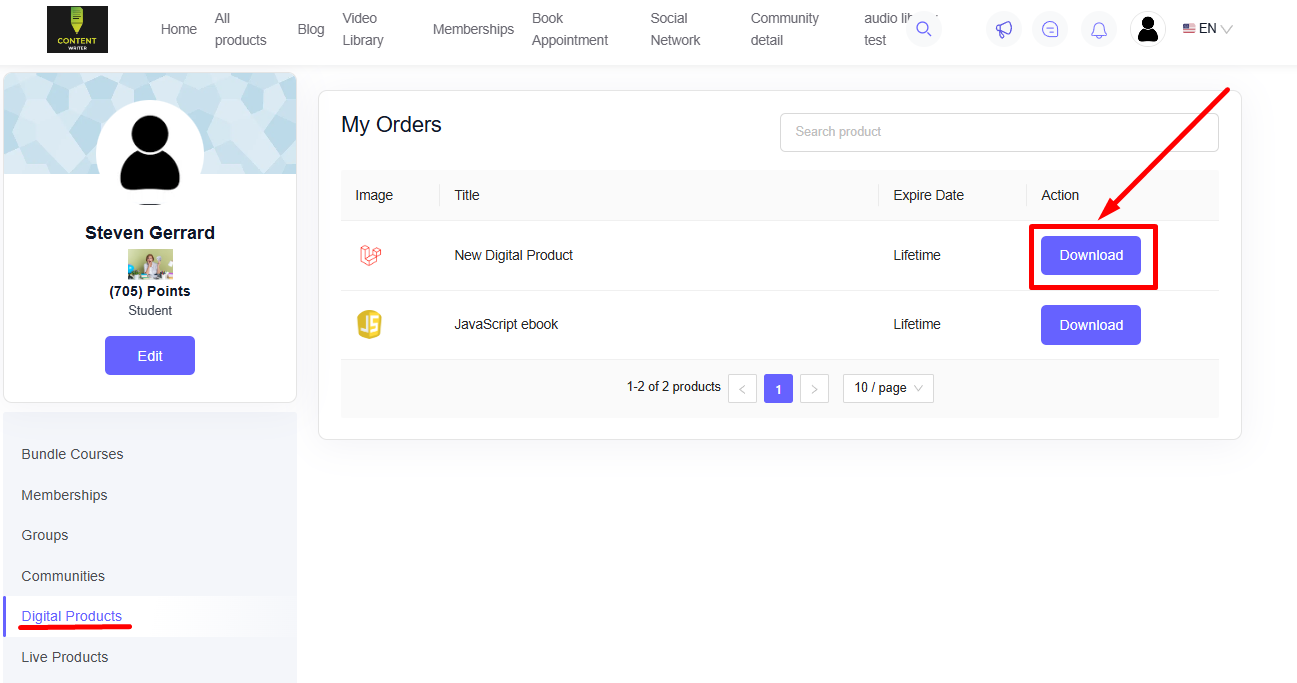
You can also edit an existing digital product by going to Product & Services -> clicking the three dots option and then selecting the Edit button. Any customer who already purchased the digital product beforehand will get access and can download the new updated file too.