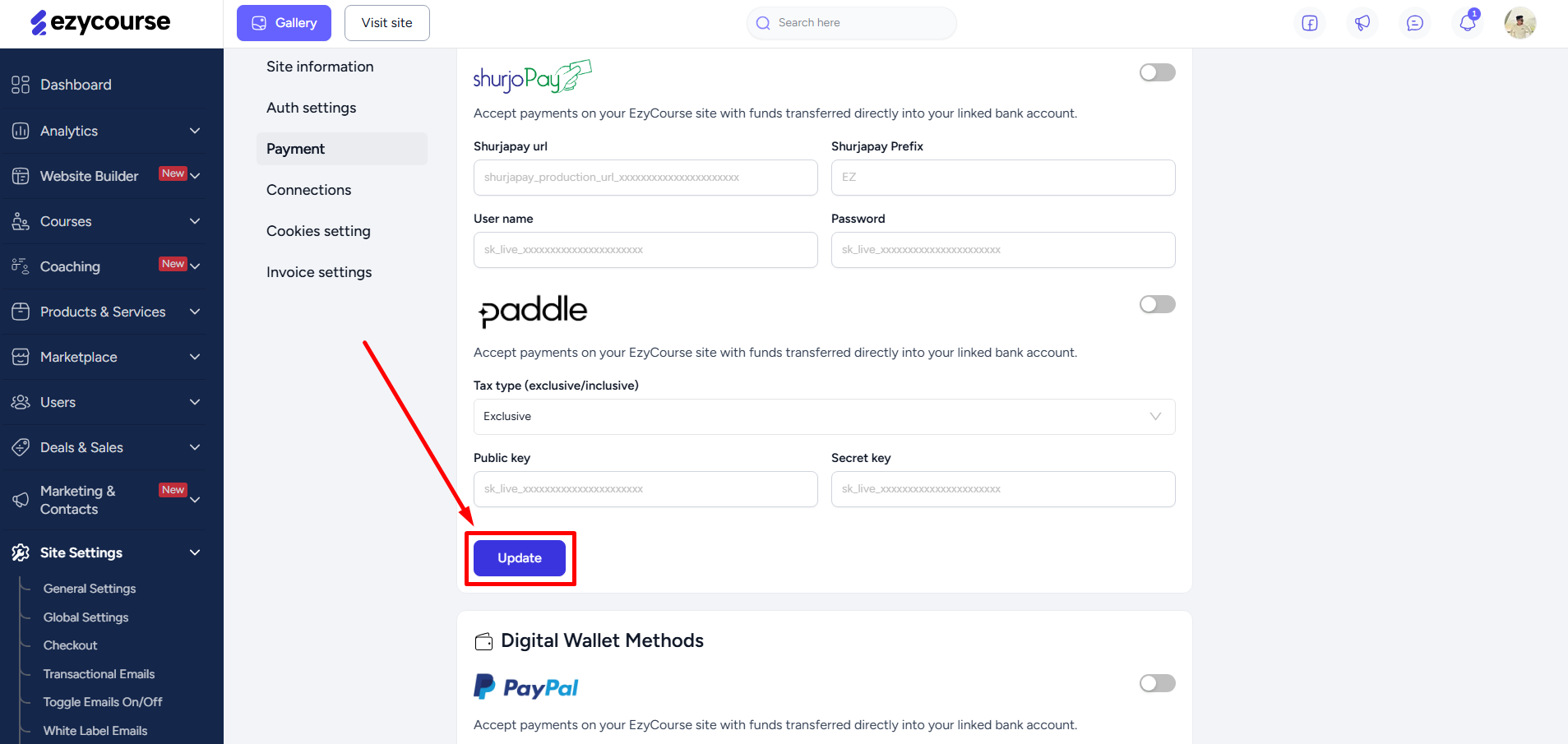Back
How to Find the Xendit Signature Key
If you are using Xendit to accept payments or would like to enable the gateway for your EzyCourse website, then you will need the signature key. This article guides how you can find and use the signature key to integrate Xendit successfully on your platform.
Note that we have already covered how you can find the Xendit key in our previous Xendit Integration article. Please read that to know more.
First, log in to your Xendit dashboard and go to the Settings menu. From there, find the Developers card and click on Webhooks.
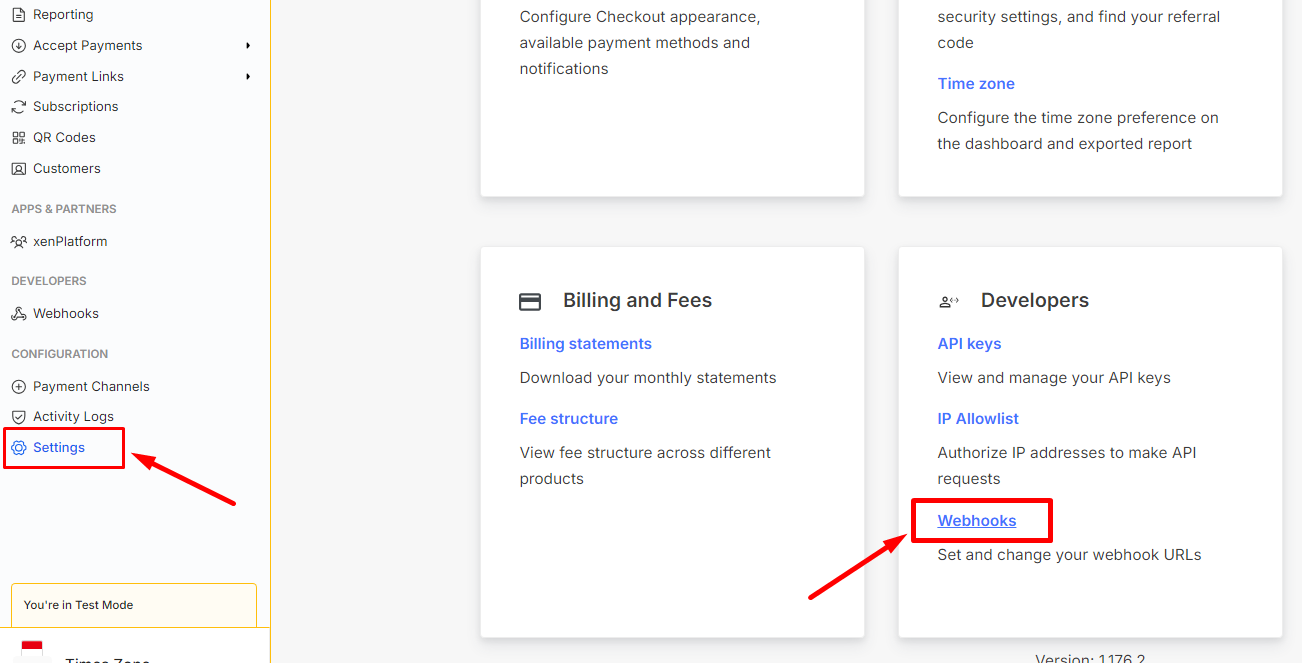
Scroll down to find the Webhooks section. And click the “View Webhook Verification Token” button.

You might need to enter your Xendit account password to view the webhook verification token.
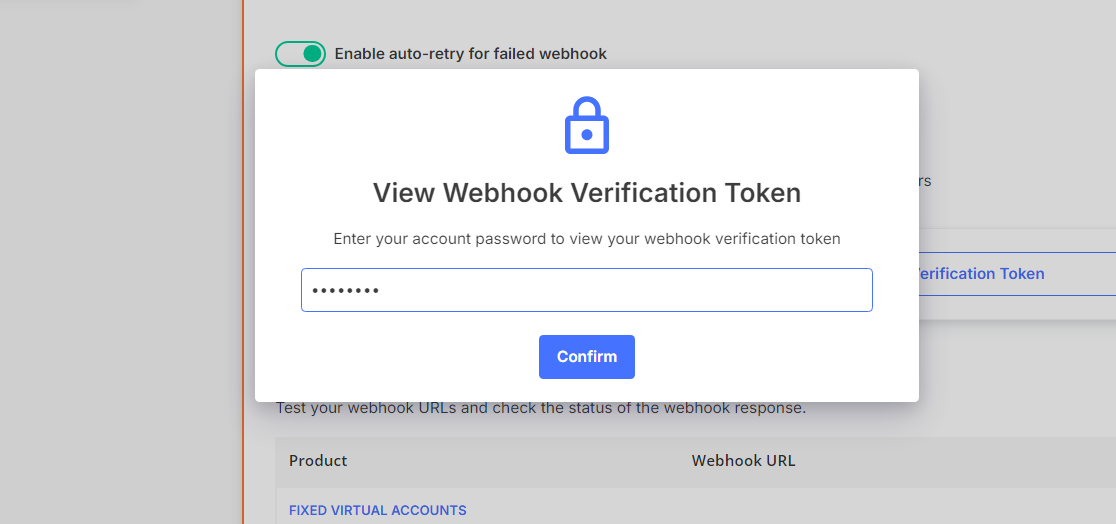
Entering your password will make the token visible. This is in fact the signature key that you need to use on your EzyCourse dashboard. So, copy it.

Now, head over to your EzyCourse dashboard and navigate to Site Settings -> General Settings. Go to the Payment tab.
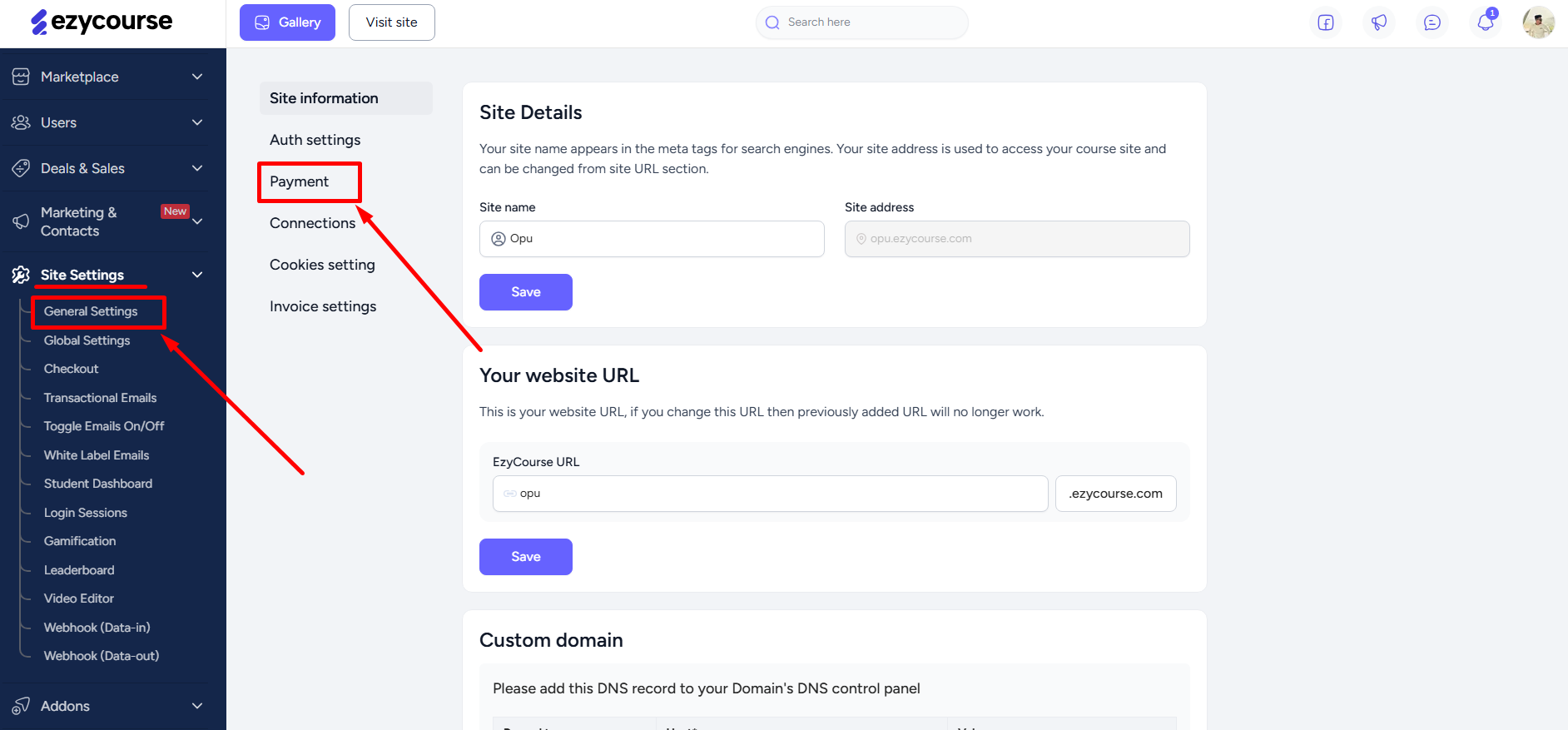
Scroll down to find the Xendit gateway and simply paste in your copied key on the Signature Key field.
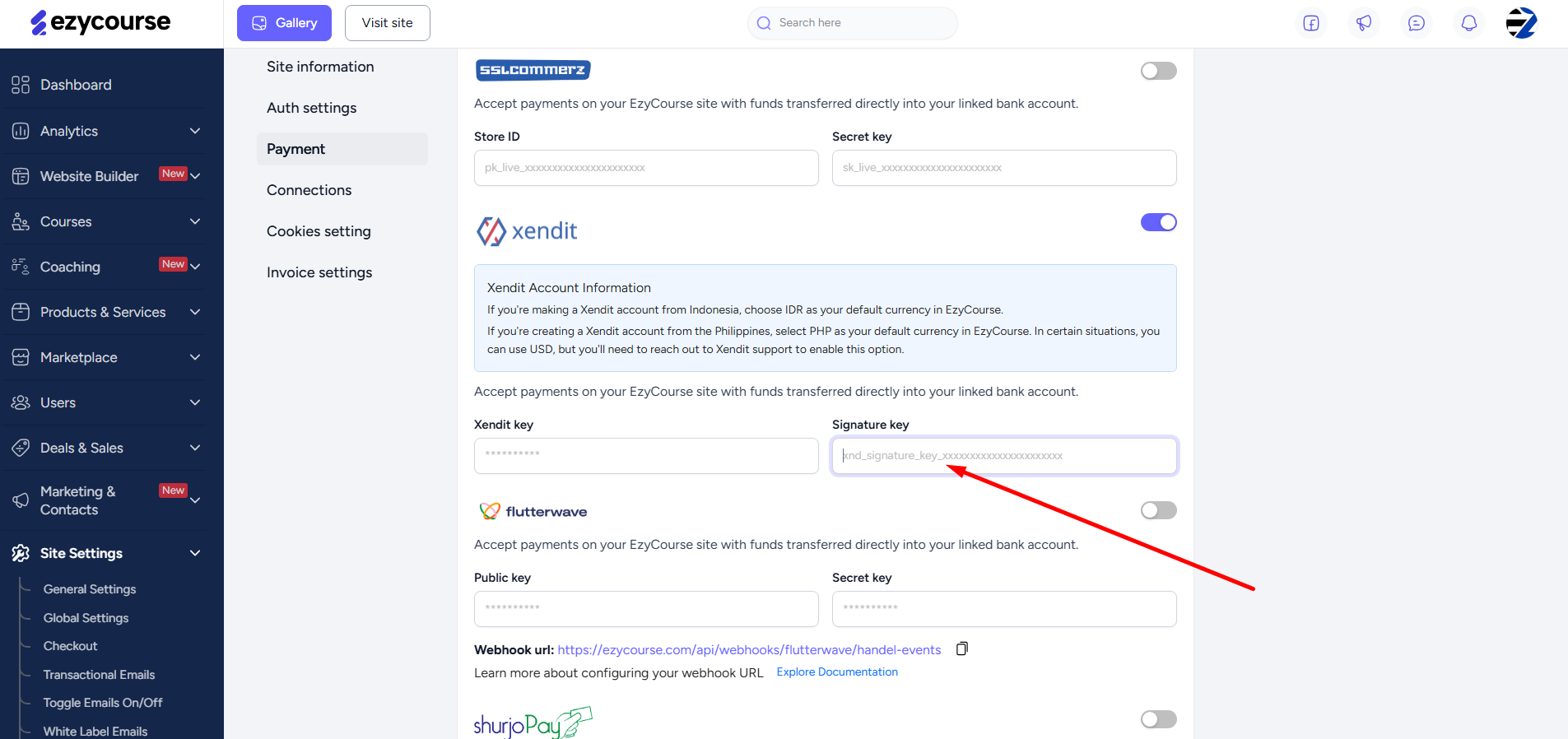
Scroll down and click the Update button to save the changes.