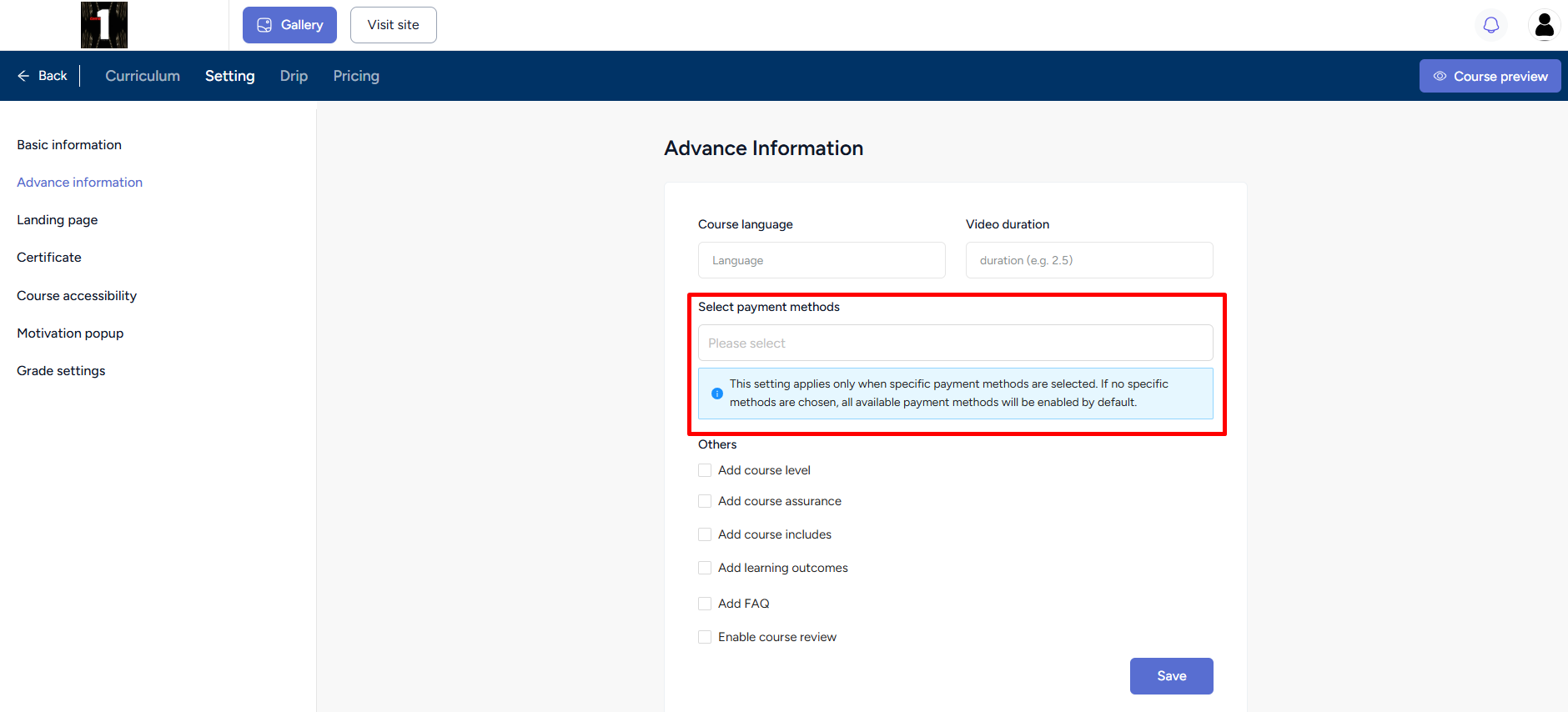Back
Select Specific Payment Methods for Courses
What is it & why you need it
EzyCourse offers you options to use different payment gateway methods available all around the world. And, this diversity ensures smooth, hassle-free transactions by aligning with region-specific payment systems.
Now, with our latest feature update, you can set individual payment methods for each course. This gives you the control to set specific payment methods that are more tailored for a particular course.
You can use this feature to set payment methods for any course that are more likely to be used by an audience. Ultimately, it will help to reduce friction and lead to a better checkout experience.
How it works
As an admin, you can set specific payment methods for each course. Suppose, you created a course targeting the Indian audience. You could select a payment gateway for that course which is more popular in India and for the people of that region.
Depending on the currency set for your site, you could turn on multiple payment gateways from site settings. You’ll find all the enabled gateways available to be selected when you are setting the payment methods for a particular course.
You can either choose all the enabled gateways or select specific ones. Students will have to purchase only with the method you’ve selected for the particular course.
Furthermore, your marketplace sellers can also use this feature. For them to use, you’d have to first give them the permission to sell products with the payment gateways. Whatever gateways you allow them to use, they can set any of those gateways for their particular courses.
[Note: Whenever the payment gateway methods are changed, ensure that the "Select payment methods" options inside the course are also updated. In addition, the payment gateway methods will have to be re-added for the marketplace seller as well.]
How to get started using it
To use this new feature, head over to your admin dashboard and simply go to Courses -> All Courses -> click on the Edit option of the course you want to apply this feature.
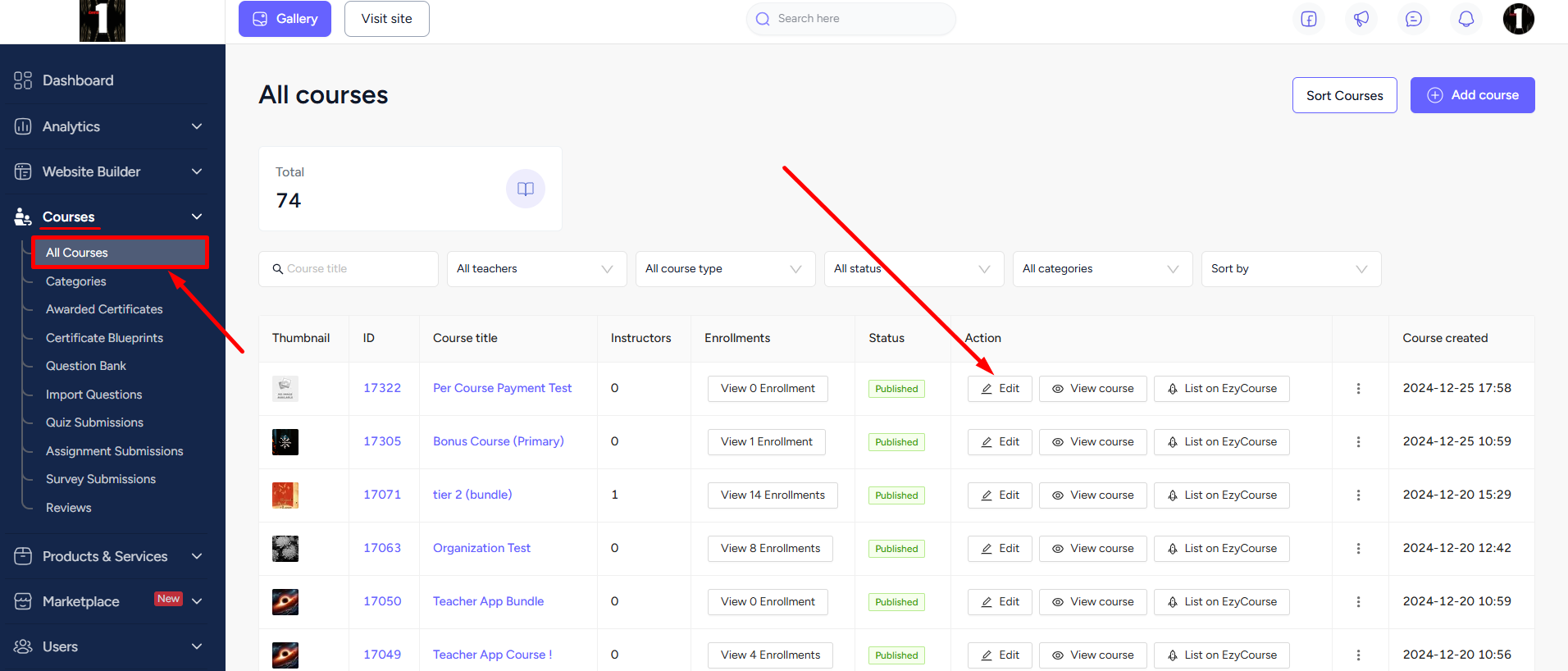
Click the Setting tab and select the Advance information option.
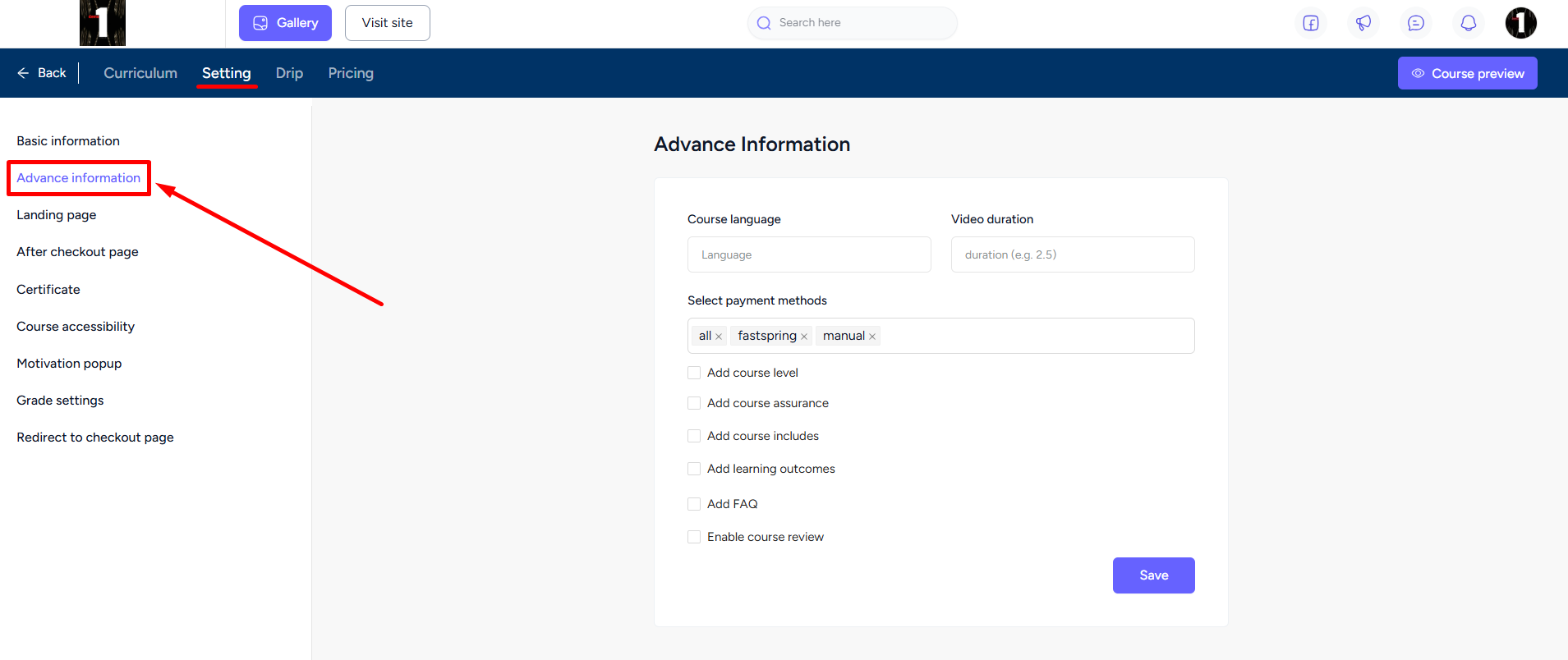
From here, notice that there is a section named “Select payment methods”. Select the payment methods from the dropdown menu. You can either select the specific ones or select all. Don’t forget to hit the Save option to apply all the changes.
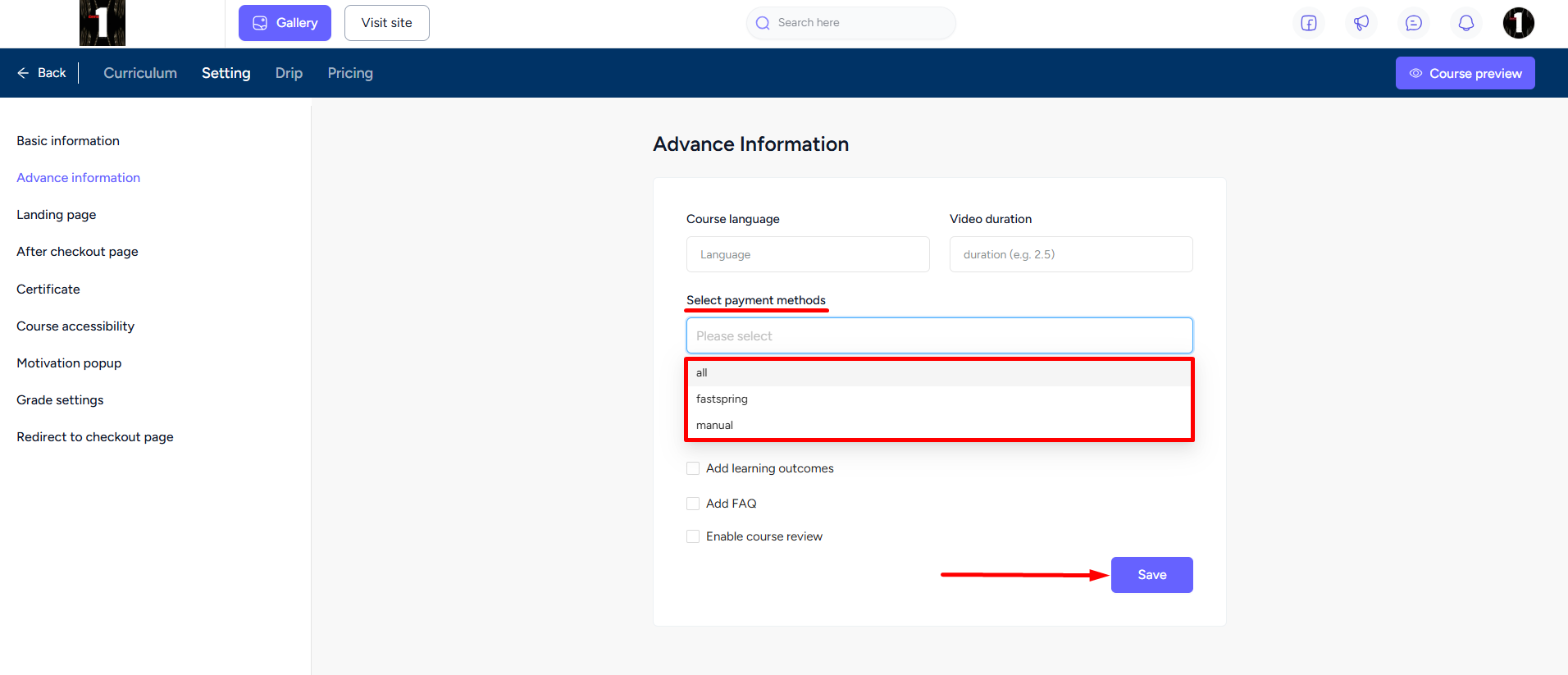
Students will find those particular payment options set for the particular course, while they are purchasing.
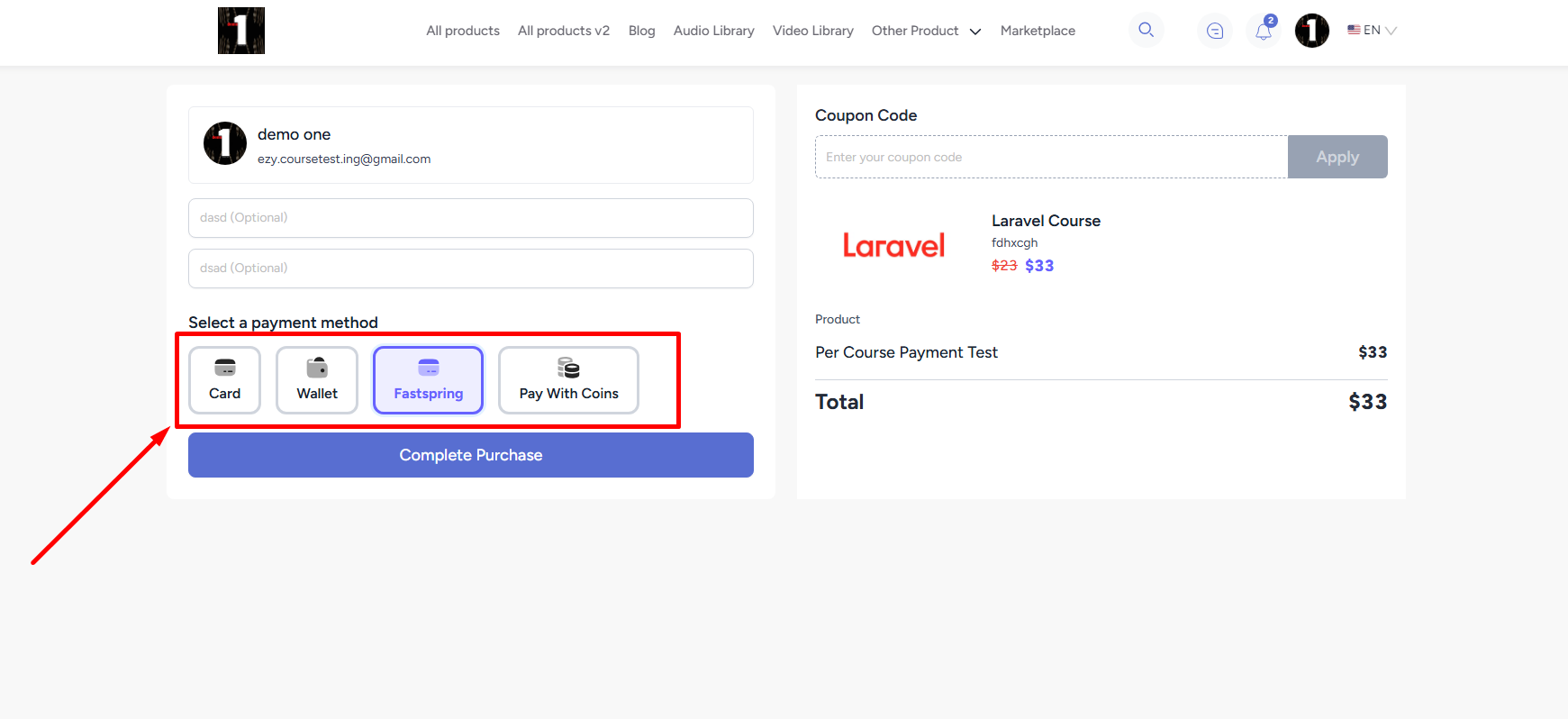
And that’s how easily you can set customized payment methods for each of your courses.
For your marketplace sellers to access this feature, simply go to Marketplace -> Sellers -> click on the three dots of a seller and select the Settings option.
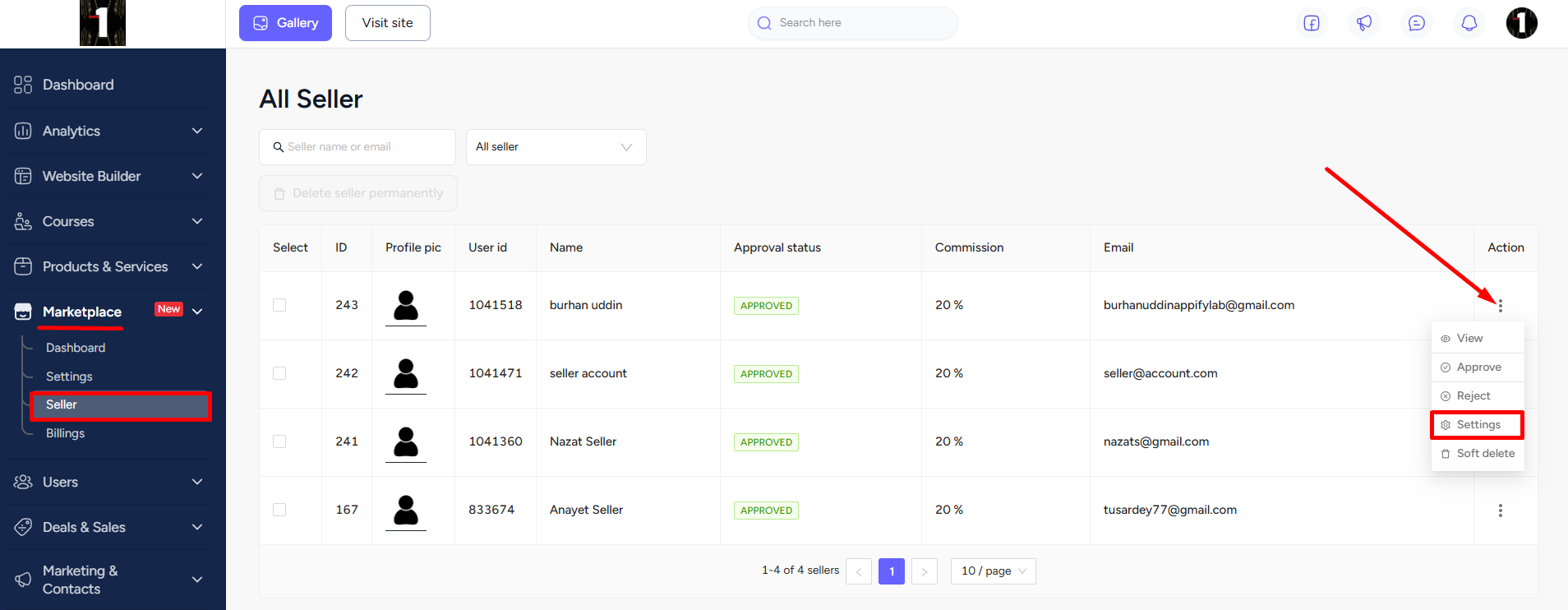
Here, you will find the option to give permission to the seller to use payment gateways. Select the ones as you want and hit the OK button.
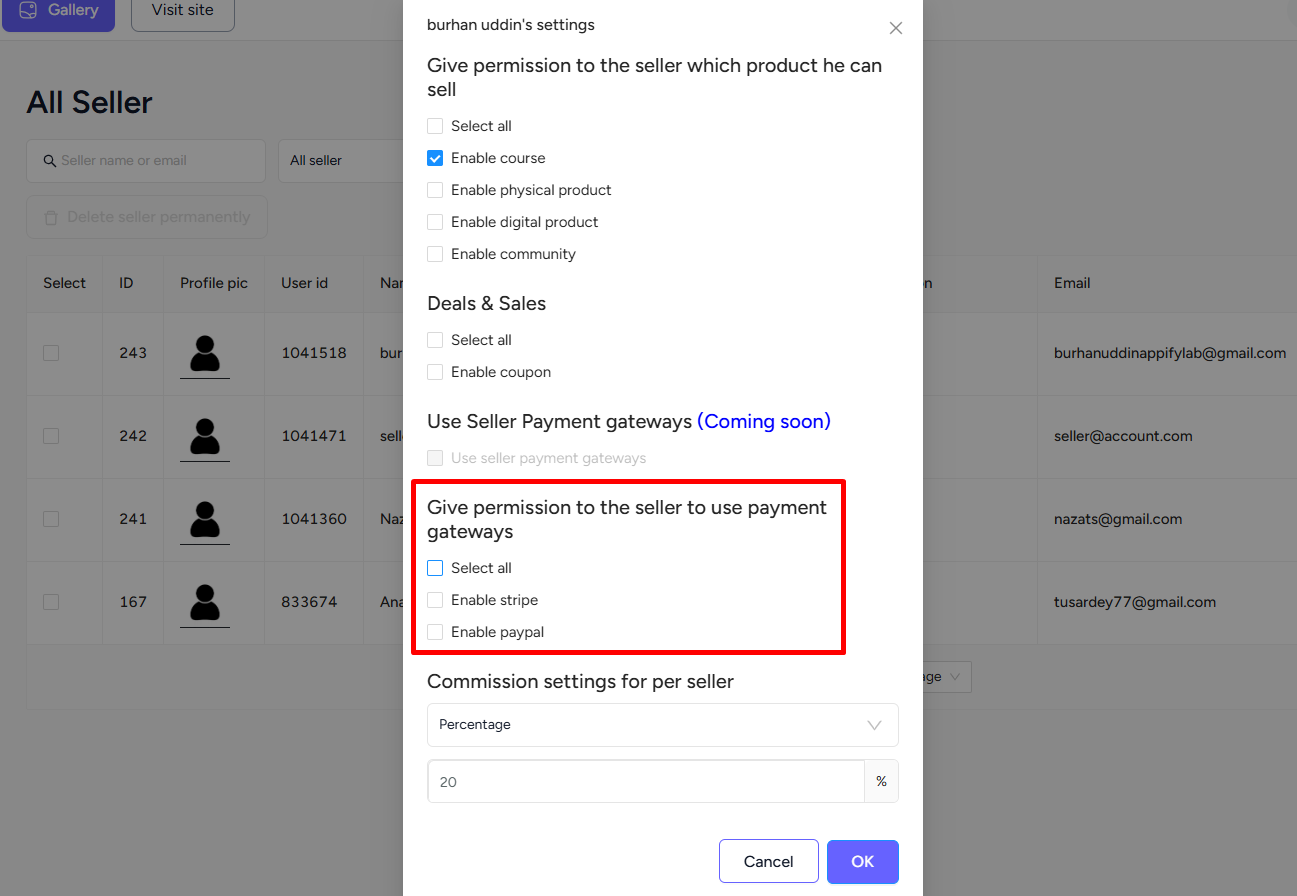
On the seller dashboard, they can go to Courses -> All courses -> and click the Edit option of a course.
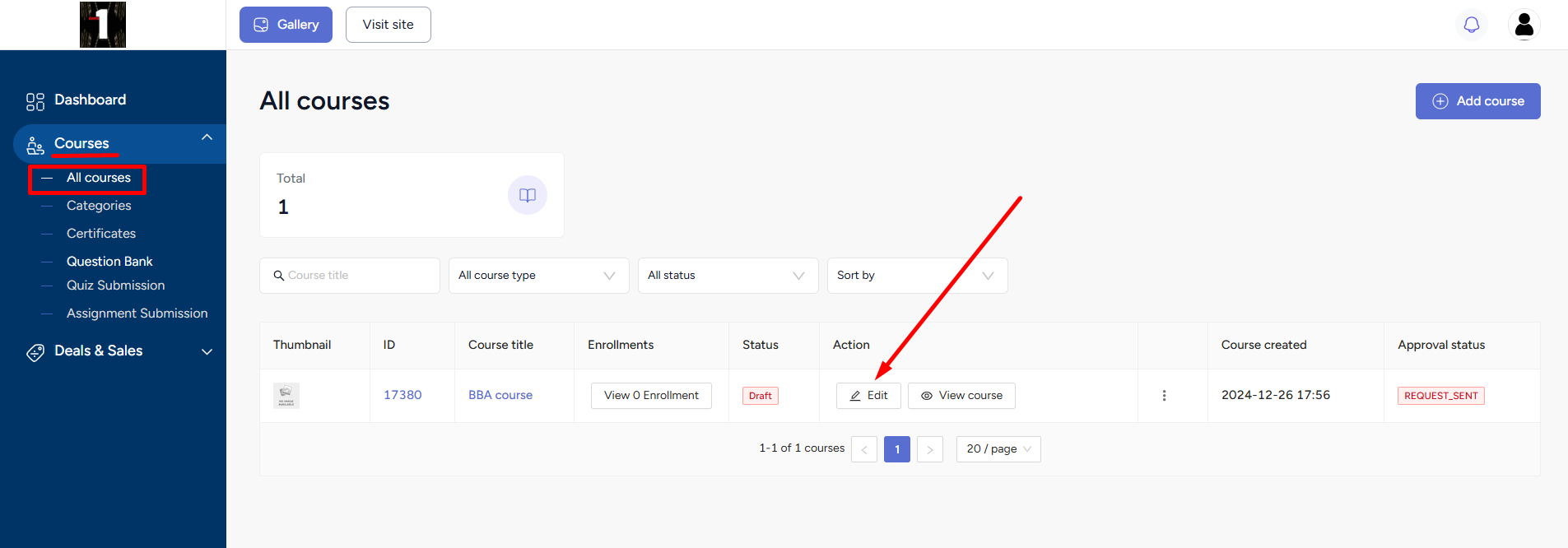
And then from the Setting tab -> Advance information option, the seller can find the payment gateway options. They can only select the options you’ve enabled for them.
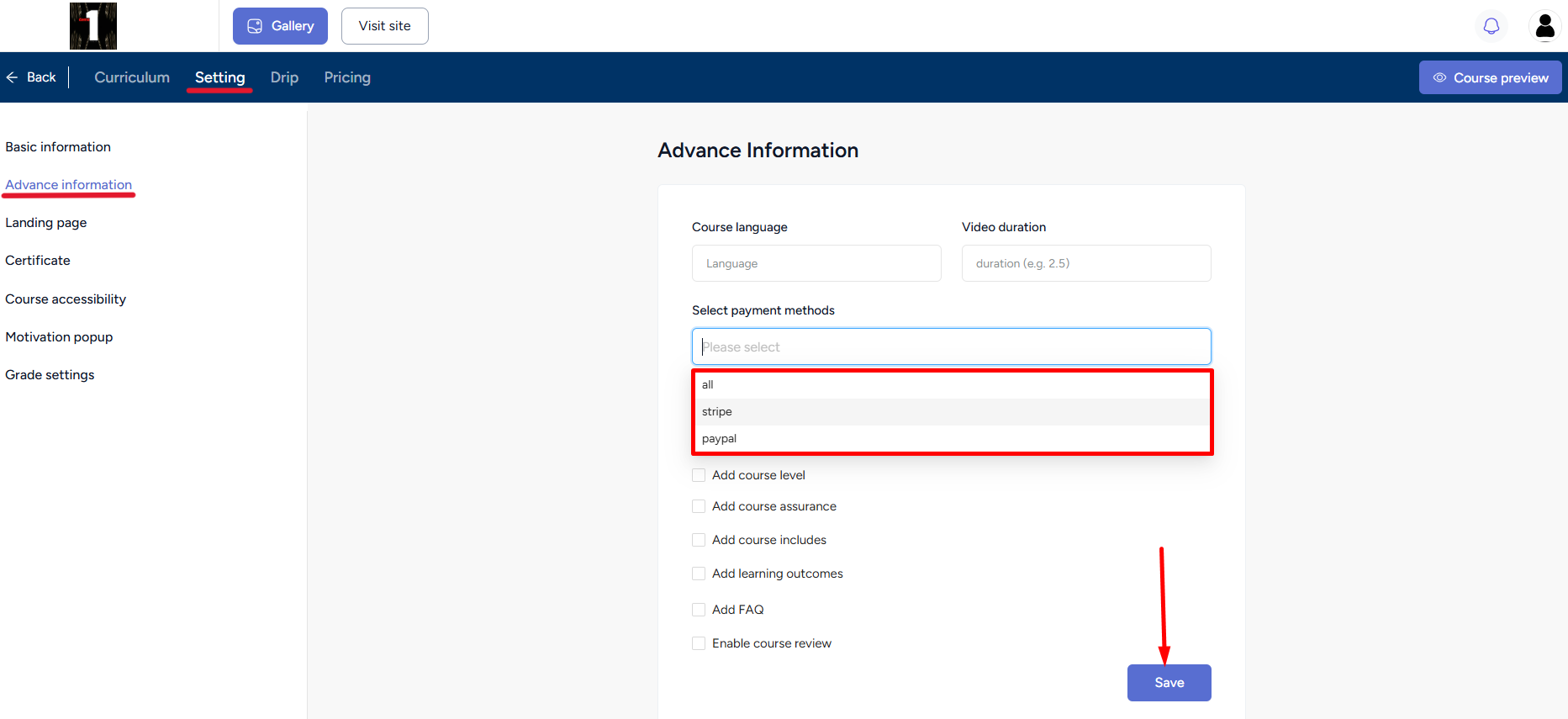
If you haven't given permission to use any payment gateway options to your seller, then they won’t find any payment gateway options.