Back
Automatic Zoom meeting link generation for live lessons
What Is It & Why You Need It
Previously, Zoom integration for live classes required manually creating a meeting from the Meeting section.
With our latest update, the system now auto-generates Zoom meeting links for you in just one click. So, you don’t need to create a meeting in the Meetings tab and then select it again during lesson creation. This feature enhancement makes setting up live classes easier and faster than before.
How to Add Zoom Meetings Directly from Live Lessons
Here’s the step-by-step guide on how to add Zoom meetings directly to any course.
Step 1: Go to the Curriculum tab inside your course. Select the chapter you want to add a new lesson to, and then click the ‘Create New Lesson’ button. Click on the Live lesson option.
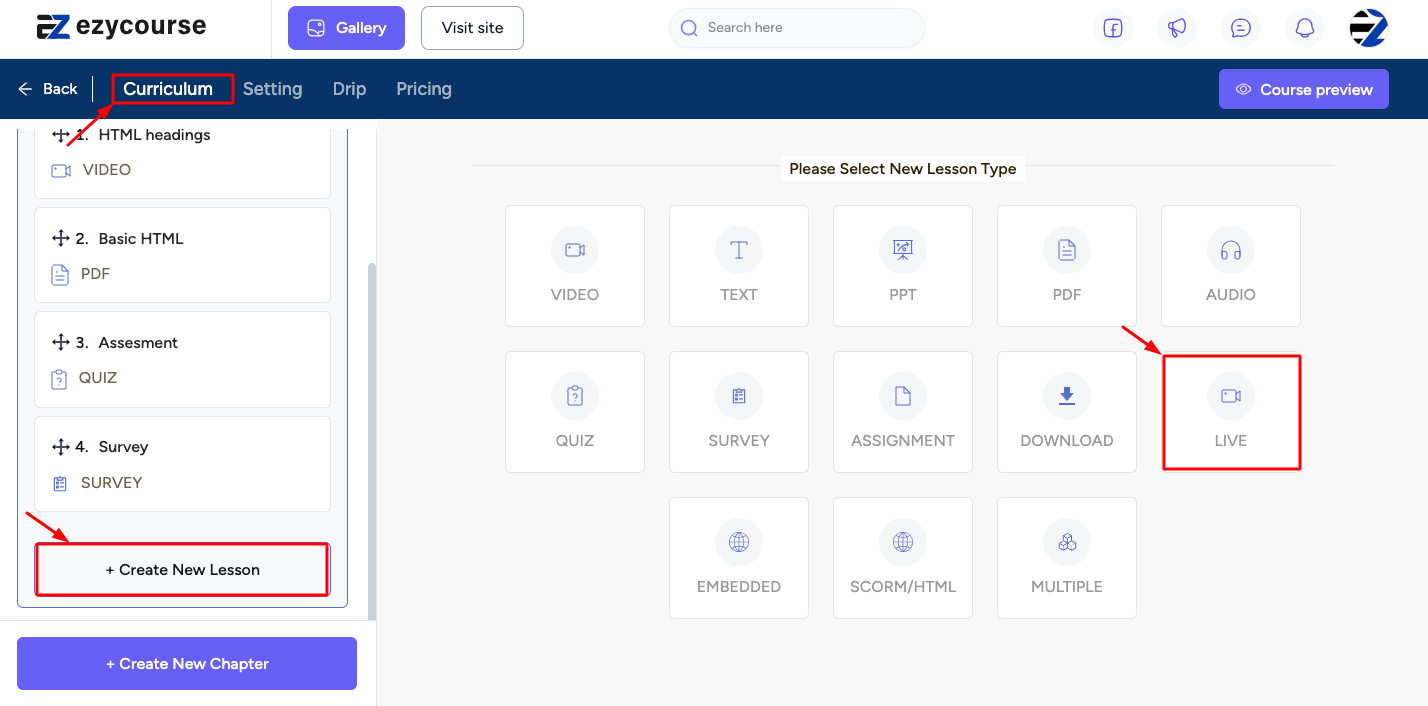
Step 2: Select a lesson type. If you select ‘Zoom Meeting’.
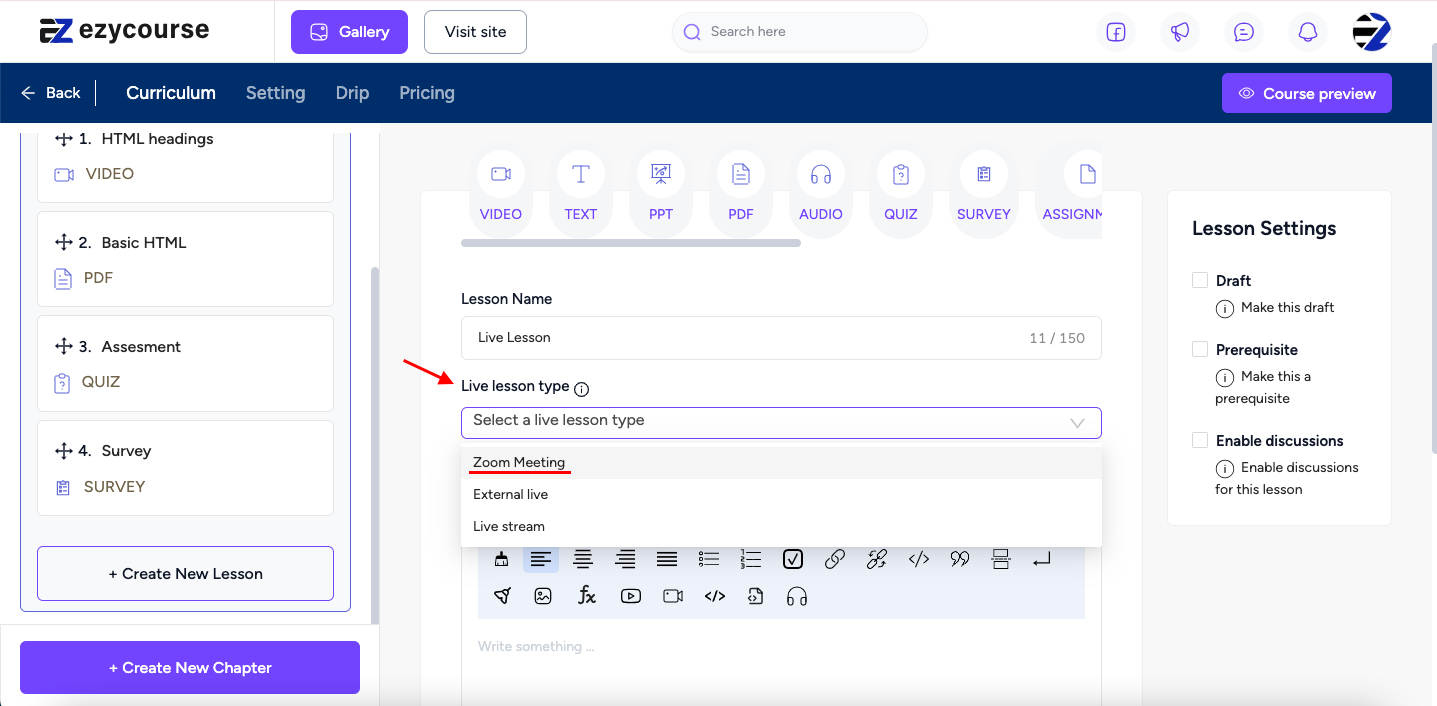
Step 3: Set the details like lesson name, start time, duration, time zone, and description, and the live Zoom meeting lesson will be created automatically once you click on the create button.
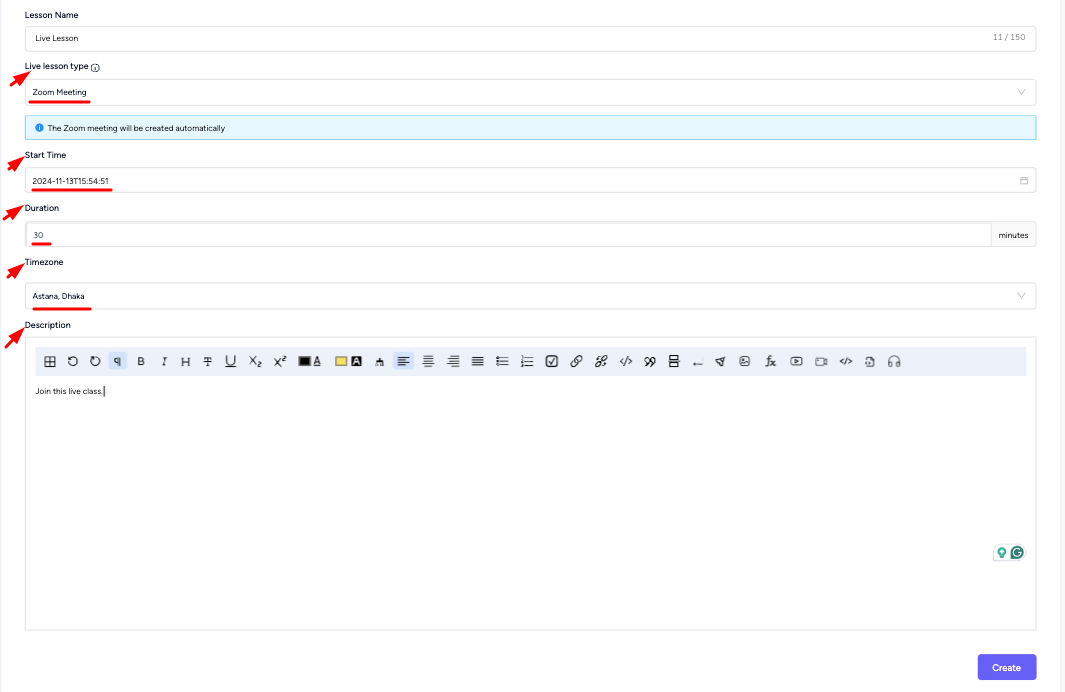
Step 4: Once done, you will be notified that your ‘lesson created successfully’.
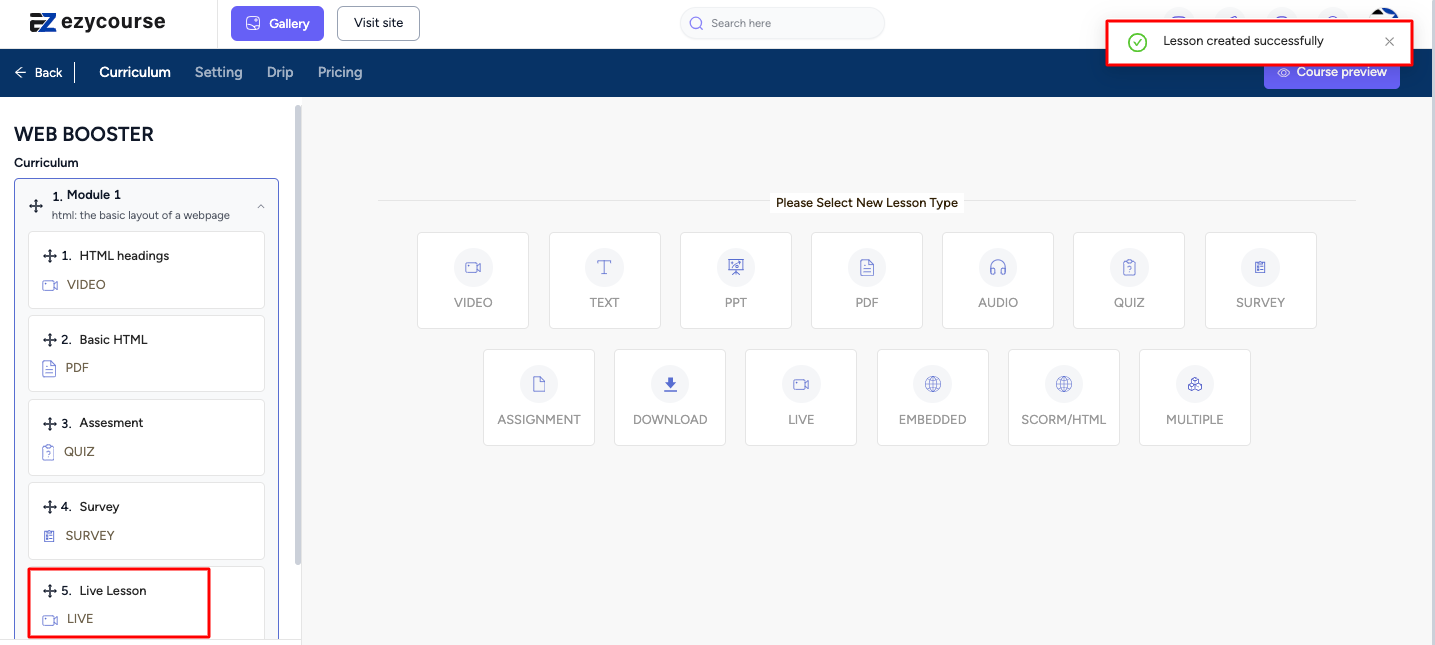
You can check the meeting from the meeting tab as well from the Products & Services >> Meetings tab.
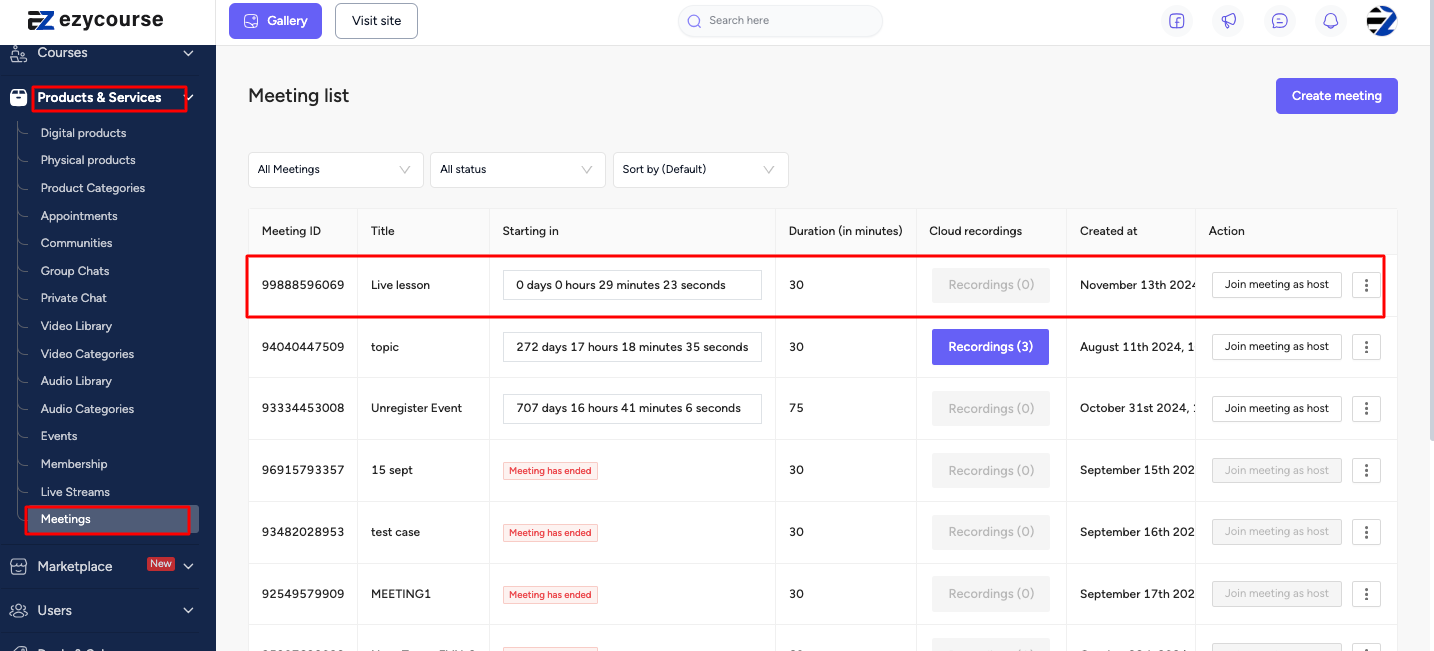
Here, you will get the option to join the meeting as a host, share the meeting link, and other necessary info regarding your live Zoom meeting.
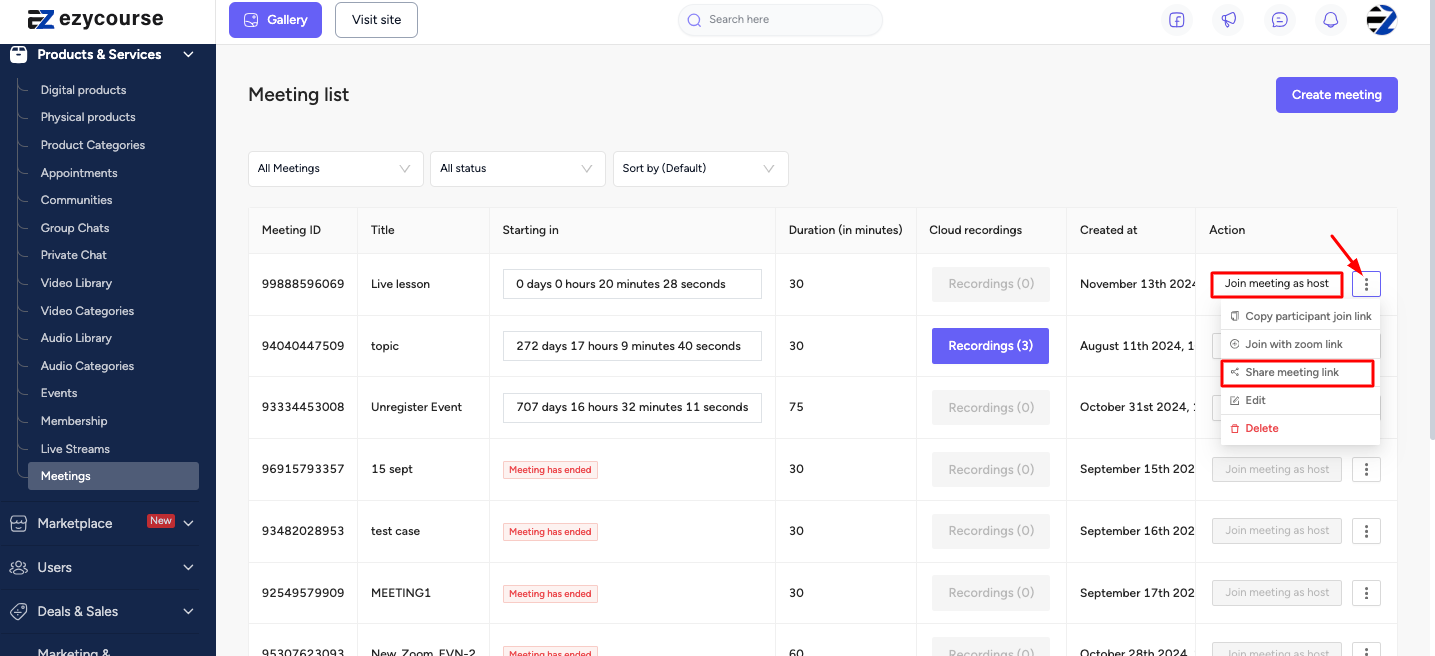
Student Perspective
Students will see your live Zoom class time in their student dashboard like this —
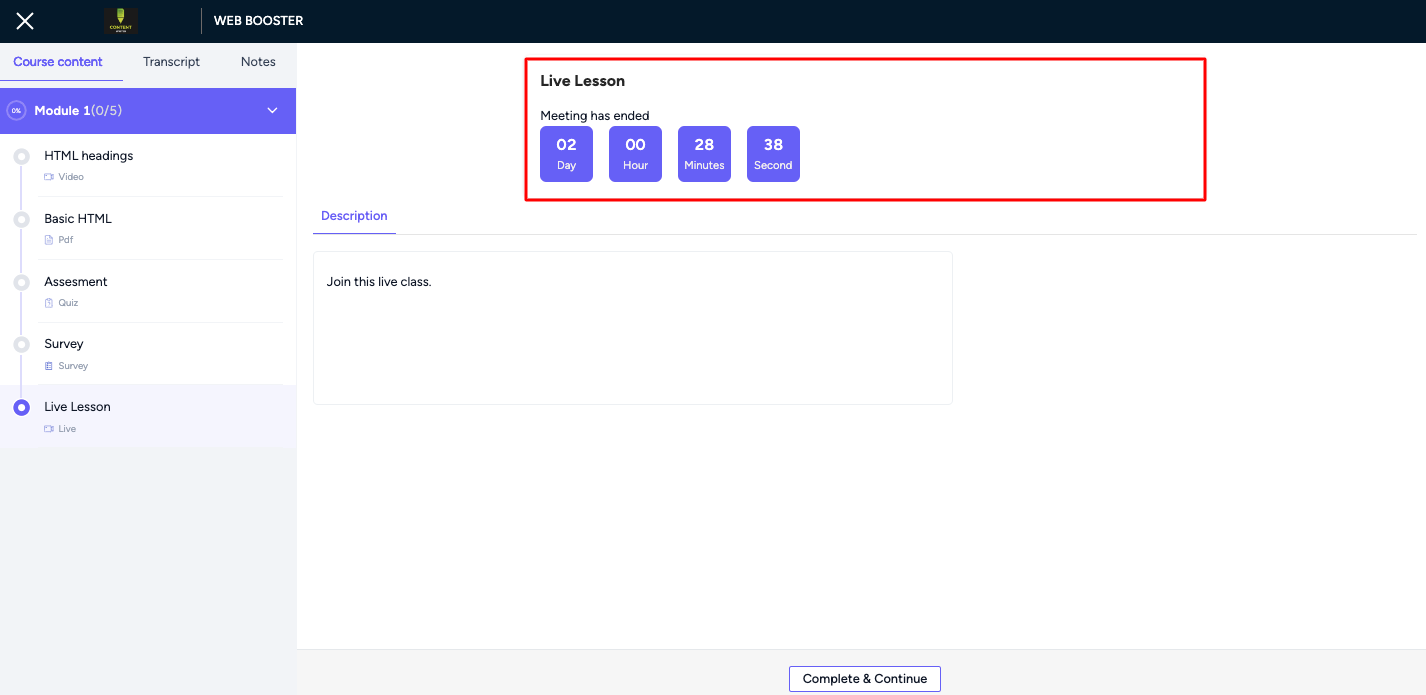
Students will watch the live countdown. Once the class time appears, they’ll see a button to join the class.