Back
Advanced Interactive Course Viewing Addon: Video Transcripts & Notes
What is it & why you need it
With Advanced Interactive Course Viewing Experience, you will be able to give your students an improved course viewing experience. This add-on will help you to allow your students to enable transcripts while viewing a course video lesson. In addition, this add-on will also allow students to add essential notes while viewing any type of lesson inside your course.
Transcripts:
You can add any .srt file as a caption and the system will automatically generate an interactive video transcript for you. With it, your students will have a better experience watching the video lessons.
They can easily jump to any section of the video simply by clicking. In addition, they can go back and quickly find important topics mentioned in the video with a smart search. Ultimately, it allows easy note-taking for your students and removes the burden of going over the whole video to find important details.
Notes:
By enabling the notes, you can allow your students to take notes on any lesson including Video, PDF, and any other lessons. For video lessons, this feature is only available in the videos you upload from Gallery, and the embedded videos from YouTube won’t be applicable for this feature.
How it works
Our ‘Advanced Interactive Course View’ comes as an add-on. After you get the add-on, all you have to do is enable a simple toggle button, and the magic happens automatically.
If you’ve added a .srt file for a video as a caption, then the transcript for that video is generated instantly without you having to do anything at all.
The students will see a transcript tab when viewing the video lessons. From there, they can click on a transcript to quickly jump to any timeline of the video. Students will also have the option to search the transcript and find important content quickly.
You as an admin will still be able to see the transcript even if you do not get the add-on. But, if you want to give your students the same experience then you have to purchase the add-on.
Again, if you enable the notes option, your students can add notes on while viewing any lesson inside your courses.
How to get started using it
As soon as you get the add-on, you can enable the transcript and note from the Addons → Advanced Interactive Course View menu on your EzyCourse dashboard.

On the student end, students can view the transcript of the video from the Transcript tab inside any course view, after turning on the captions.
Transcript:
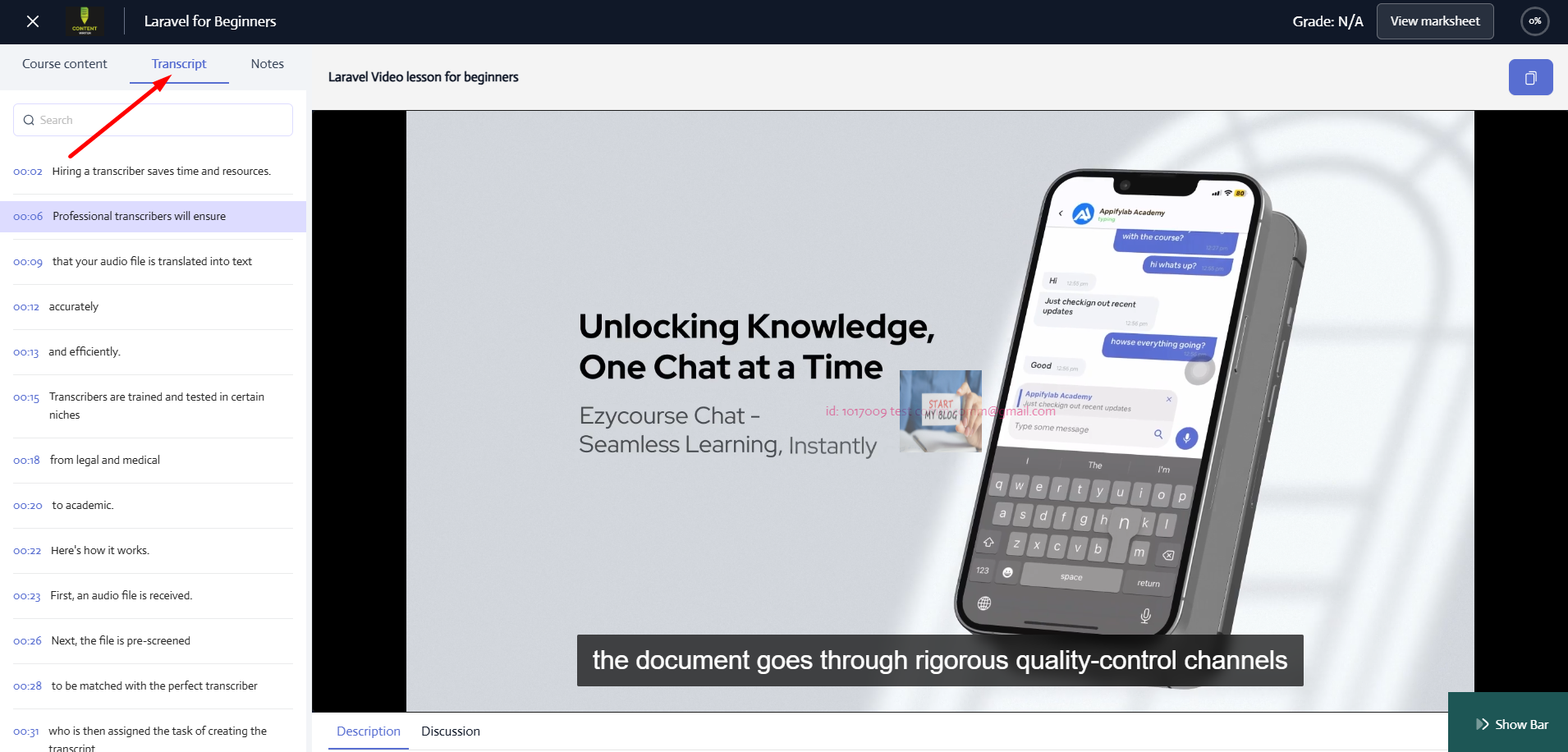
As the video plays, the transcript will auto-scroll. Students can disable the auto-scrolling from the bottom of the screen.
They can also use the search bar at the top of the transcripts to search for anything and then click on the filtered transcript to instantly jump to that specific timeline of the video.
Note:
Students can click on the Notes tab, and then see the magic! They can keep their notes and save for any particular lesson.
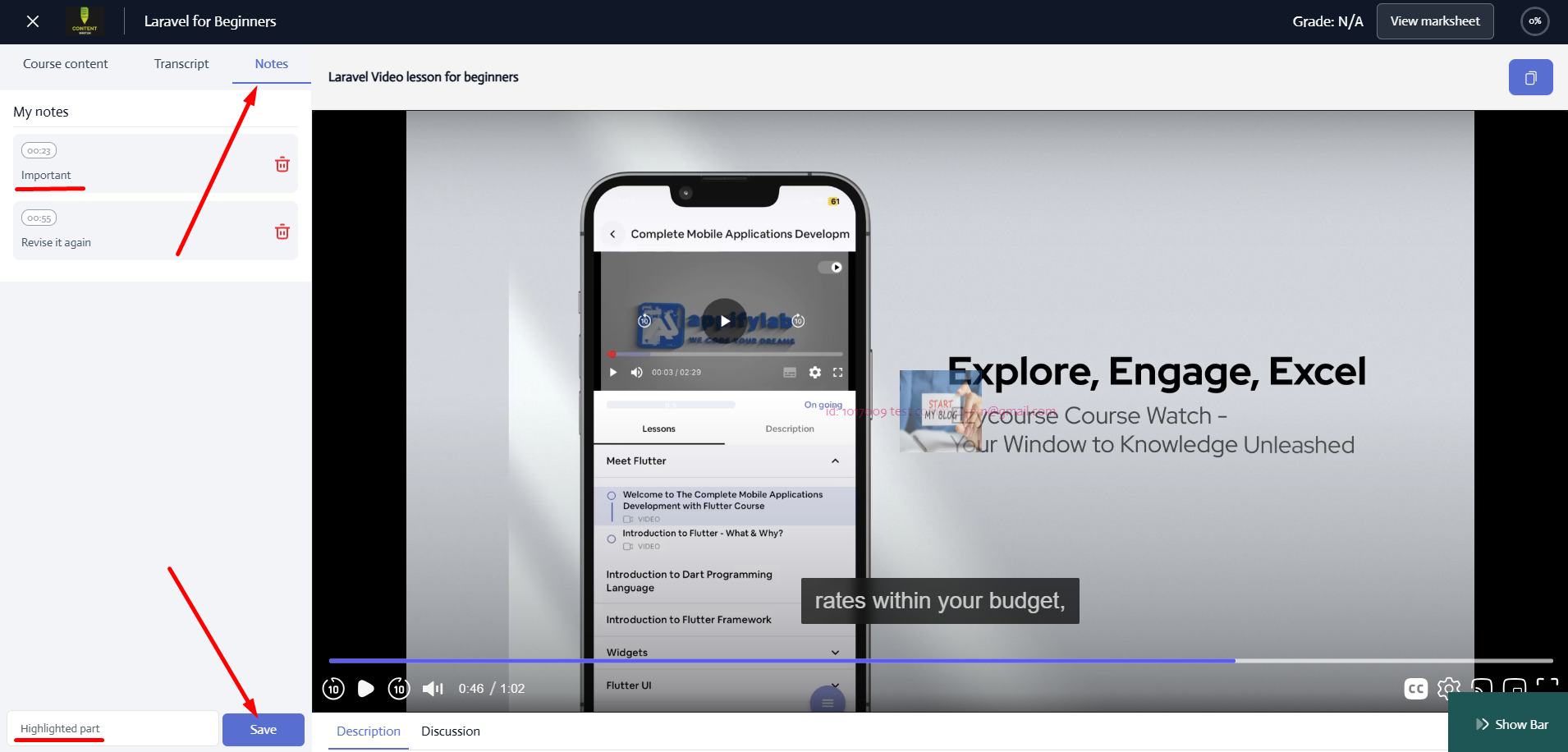
In this way, you can offer your students a better course-viewing experience. Purchase the Advanced Interactive Course Viewing Experience Add-on to enable this feature.