? Introducing EzyCourse's game-changing complete site-wide membership feature!
We are excited to announce the launch of our latest, highly anticipated update - the membership feature, yes you read it right, the complete site-wide membership feature is now LIVE.
? With this addition, you now have the power to create membership plans that offer an all-in-one experience for your users.These plans can encompass various product items, including courses, communities, physical and digital products, group and private chats, video libraries, and blogs. ? Plus, you can easily add new products to your plans and choose whether to give them to existing users on the plan or not.
When students purchase a membership plan, they gain immediate access to all the products included within that particular plan.
Create a membership plan
To access the membership options, navigate to the product selection page and click on the "Create Membership Plan" button.
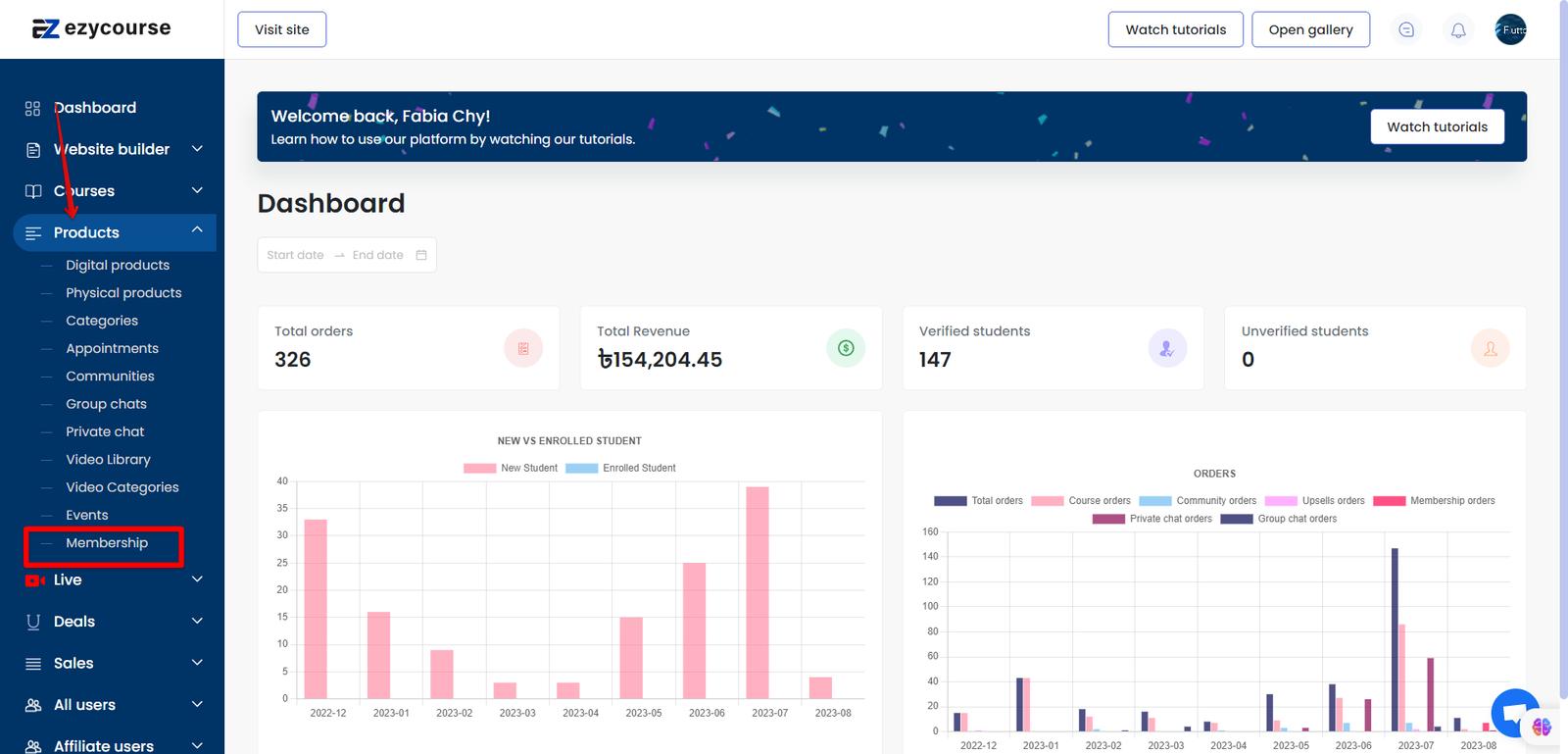
Begin by providing a name for the plan.
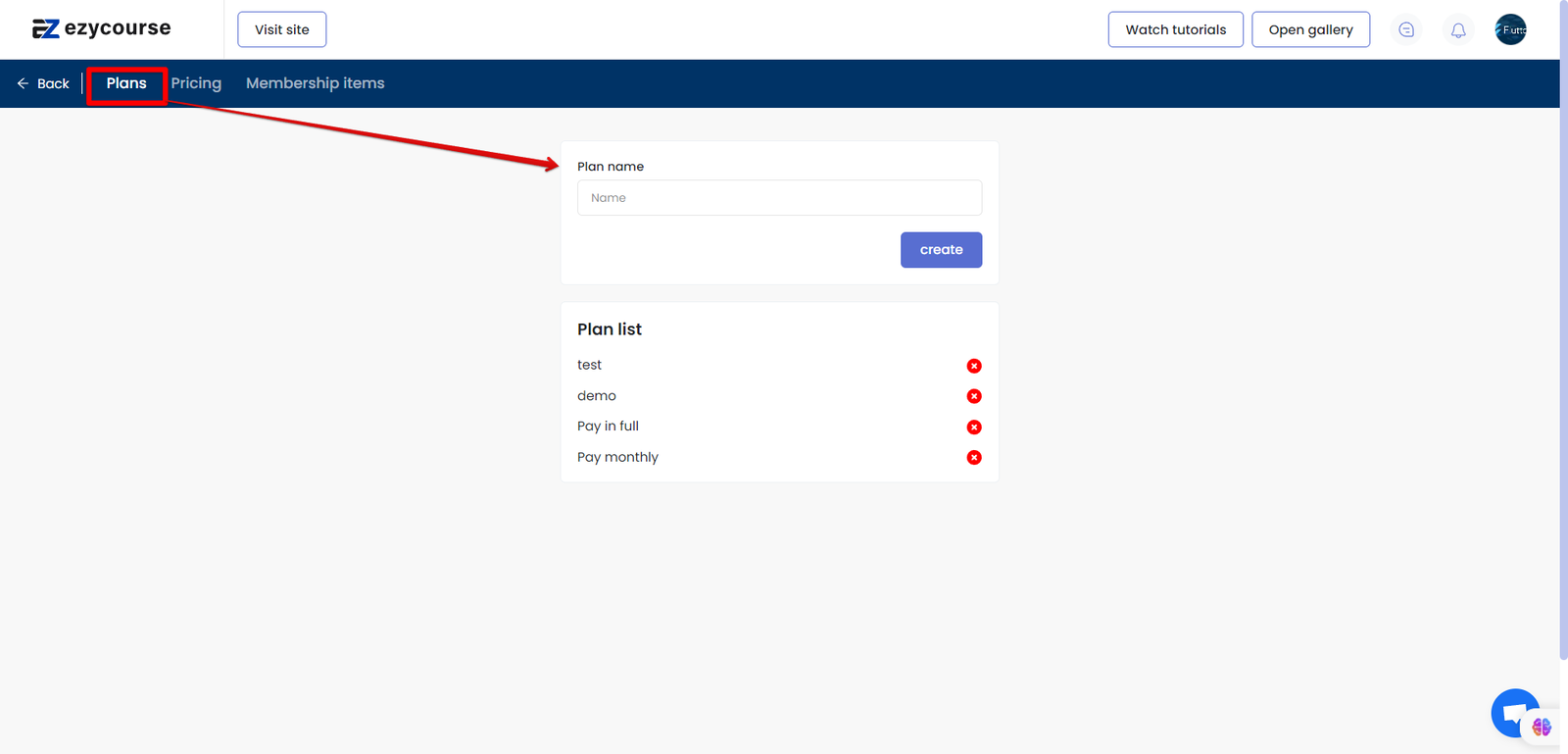
Then specify its pricing details, choose between one-time memberships or subscription based ones.
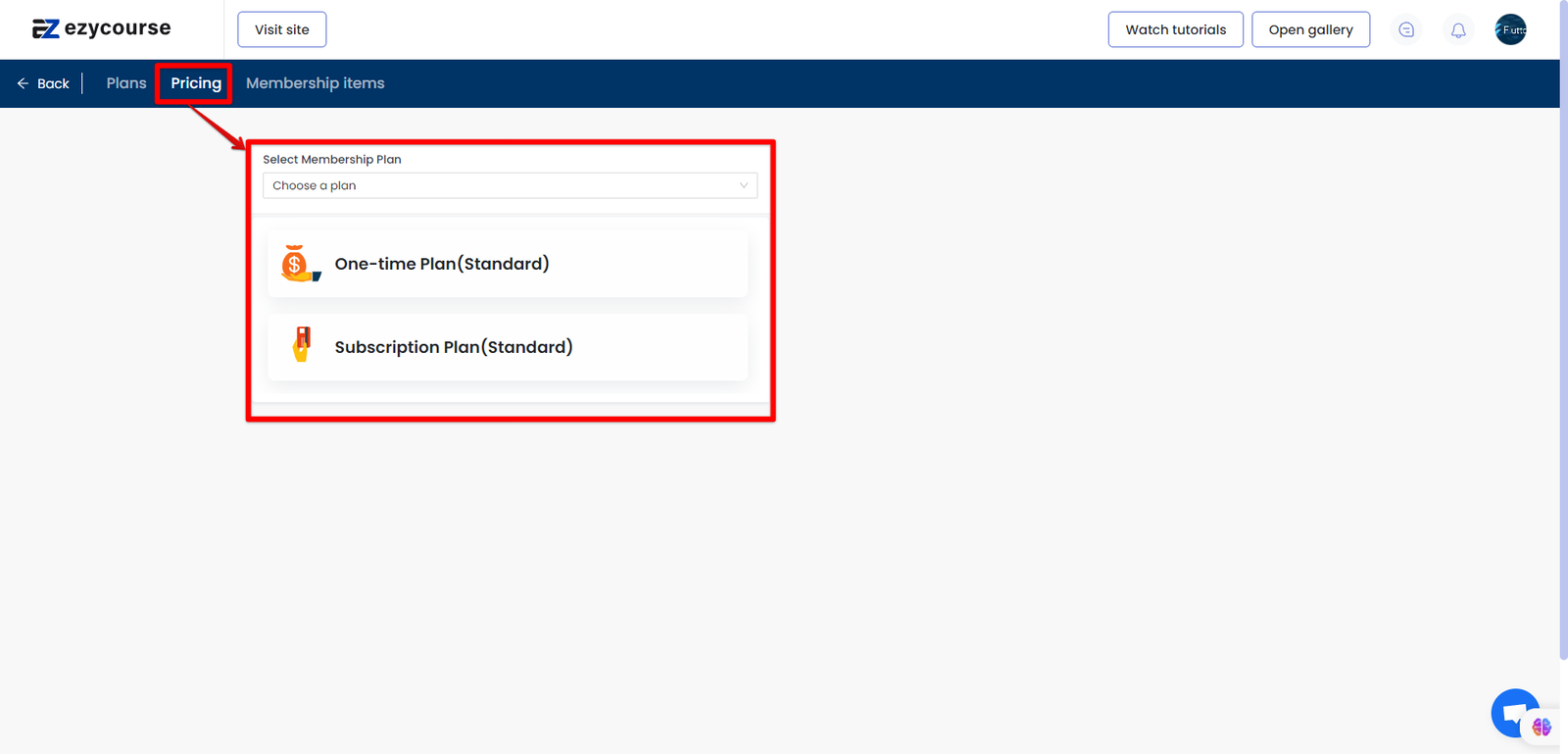
Finally, set the items you wish to include within the membership plan you just created. And your plan will be all set.

Adding Items to a Plan
When you add new items to an existing membership plan, you have the option to grant or restrict access for existing members, those who already purchased the plan. This way, you have better control over your content offerings.
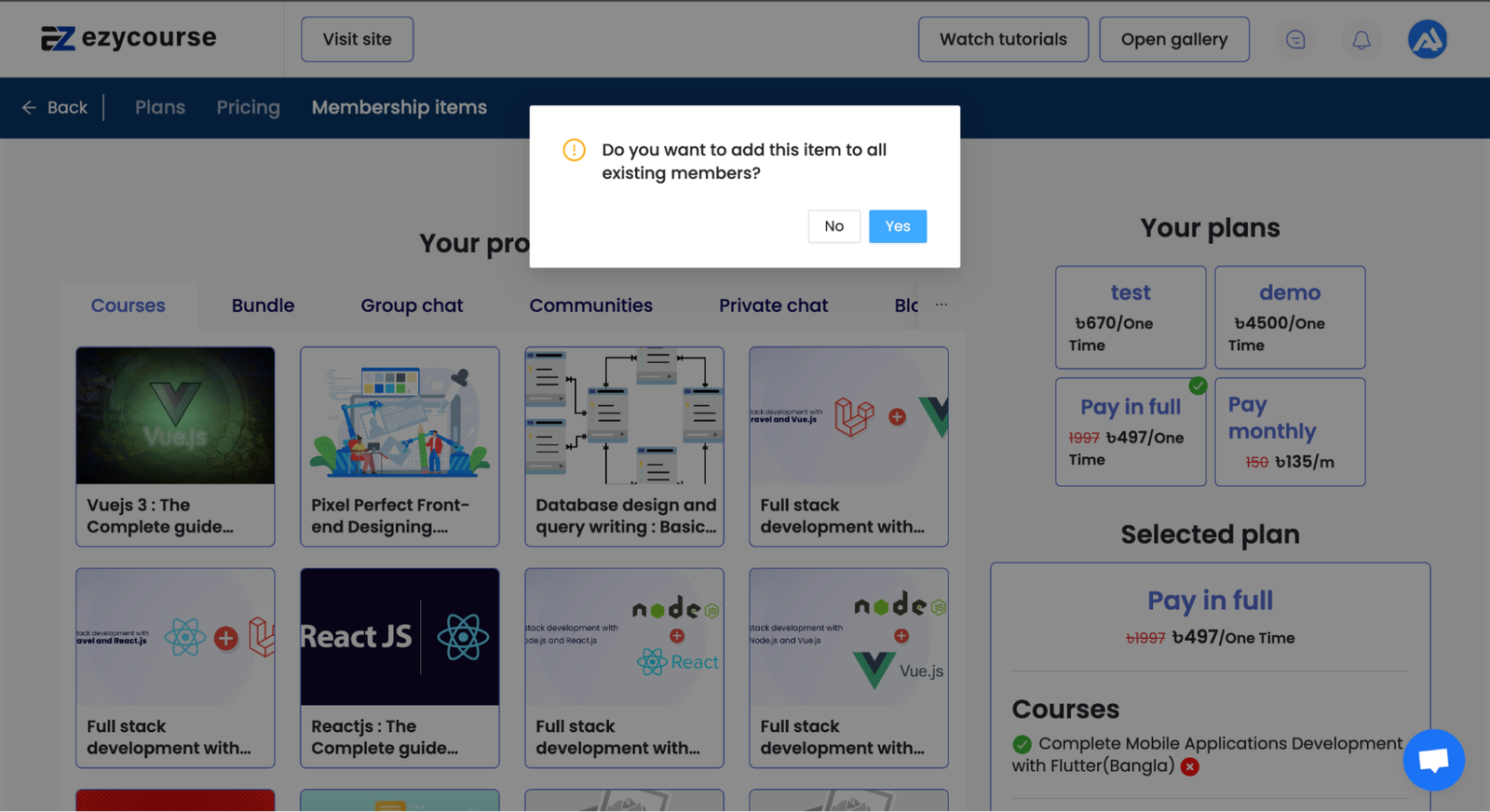
Removing Items from a Plan
If you decide to remove an item from a membership plan, you will be prompted to consider the impact on existing members. Removing an item will result in the loss of progress and access to that specific item for all members. Please consider this carefully before proceeding.
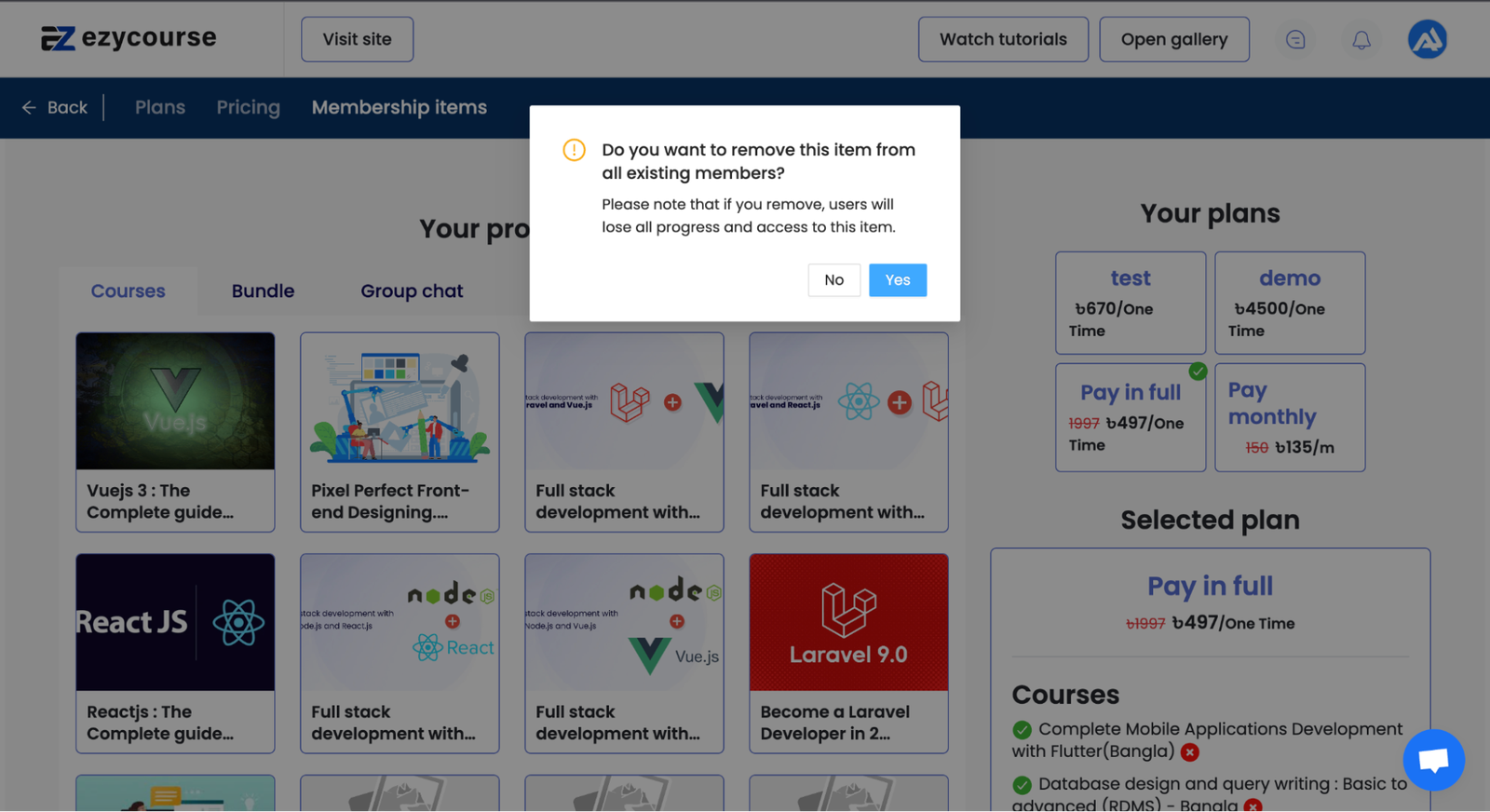
Showcase your membership plans on your site
Once you have completed these steps and have your membership plans ready, go to the website builder and select all site pages. Proceed to create a new page dedicated to showcase your membership plans.
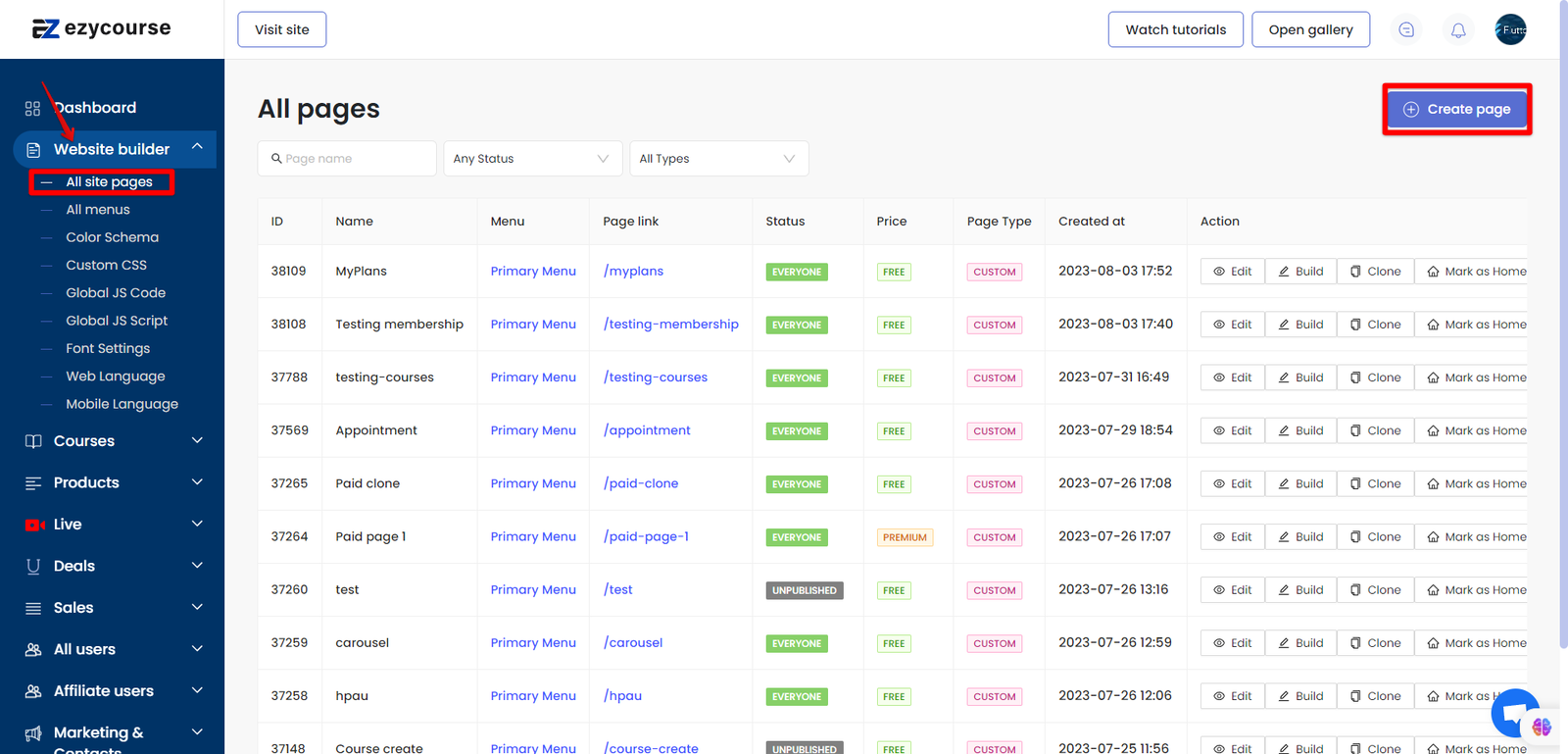
You can create custom designs or use our premade pricing blocks to get started easily.
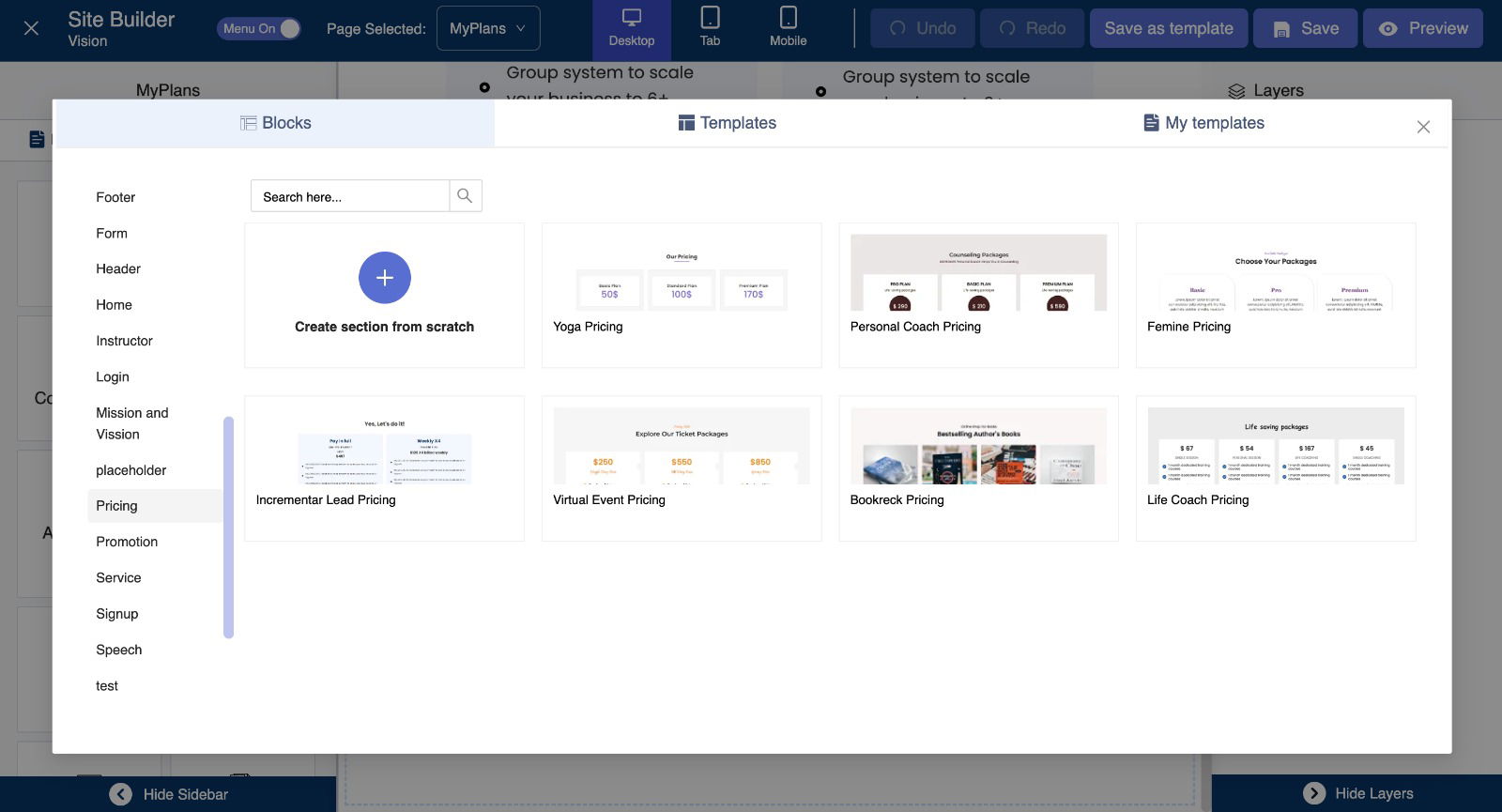
Ensure that you insert appropriate links on the buttons for easy navigation. Add buttons and find option to add checkout links to your membership plan on the button widgets controls on the left side of the builder’s interface.
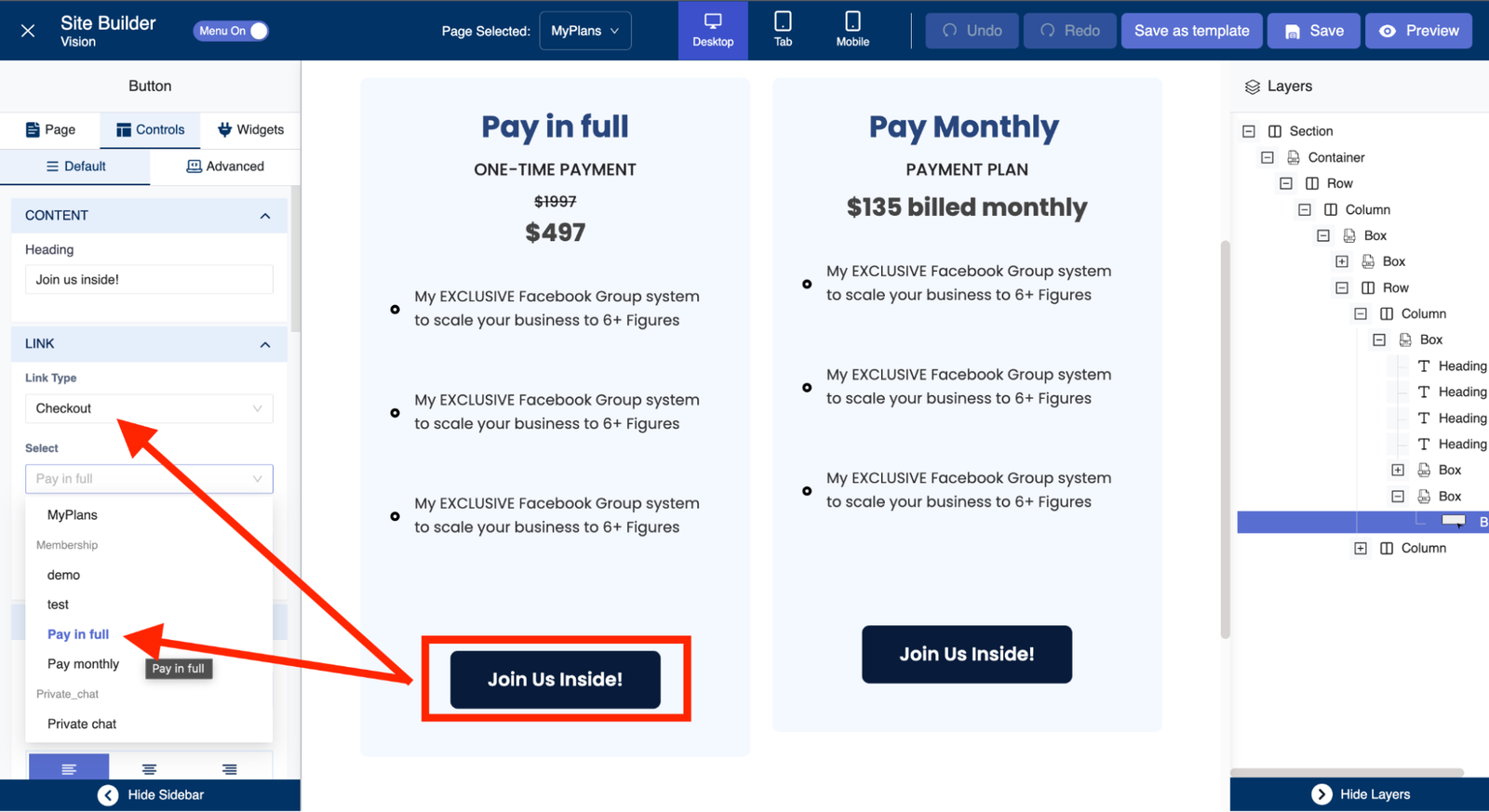
Page preview on your site
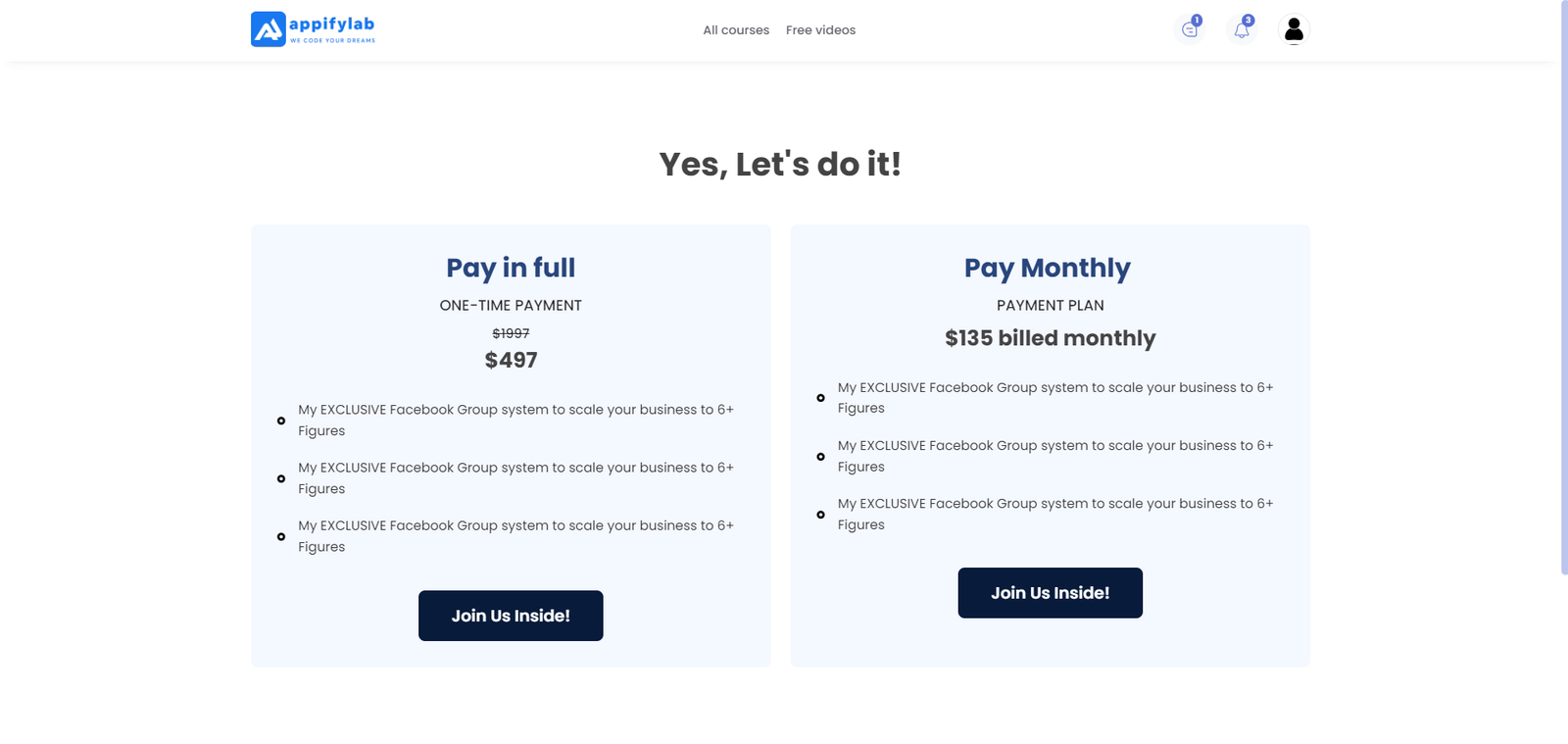
Upon successful purchase of any plan students will be redirected to their dashboard, from where they can see their purchase and plan details, and access all the products included in the membership plan they purchased.
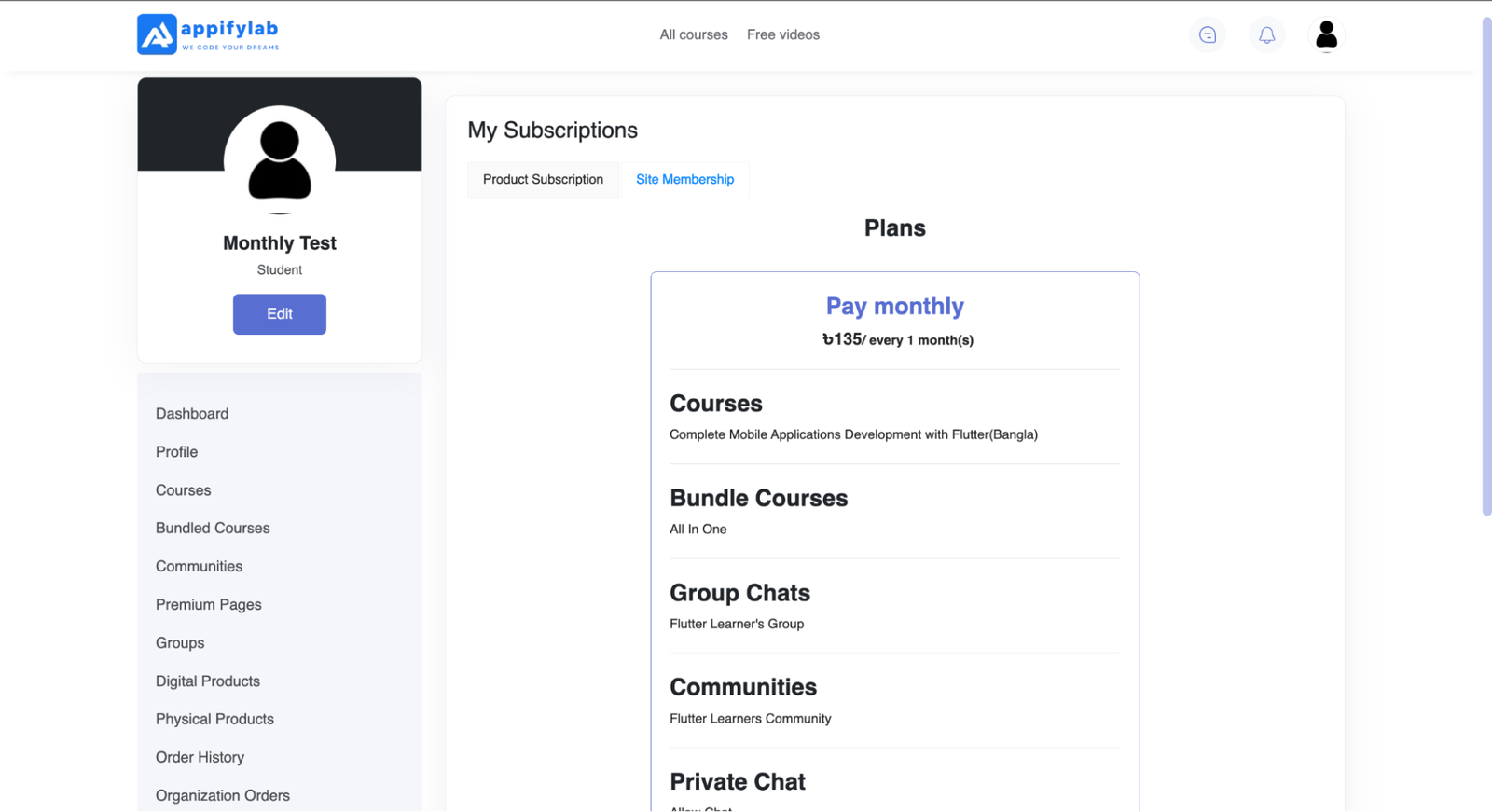
Coming Soon: Plan Upgrade, and Downgrade
We have even more exciting updates coming up next week! Our team is working diligently to introduce the plan upgrade, and downgrade options.